Clicking a task bar will display the Task Details panel, which contains information about the task's timeline and resources.
The Task Details panel is broken up into the following sections:
Scheduling
This section includes those fields that can affect the scheduling and duration of the task.
- Start and Finish dates - The dates the task is scheduled within the chart to start and/or finish. These values may be based on a manual date, a sprint, or the task's duration and dependencies.
- Manual Start (
 ) / Manual Finish (
) / Manual Finish ( ) - If manual scheduling is enabled, a second row will appear beneath the start and finish dates, listing the values in the manual Start/Finish date fields, based on the Gantt Configuration. (Note: This value may not match the Start/Finish dates for a variety of reasons: the task is automatically scheduled, the manual date occurs on a non-work day, etc.)
) - If manual scheduling is enabled, a second row will appear beneath the start and finish dates, listing the values in the manual Start/Finish date fields, based on the Gantt Configuration. (Note: This value may not match the Start/Finish dates for a variety of reasons: the task is automatically scheduled, the manual date occurs on a non-work day, etc.) - Sprint - Shows the sprint the task is assigned to (if available). This can also be used to assign the task to a sprint or reassign it to a new sprint. Note: Tasks cannot be assigned to or removed from closed sprints.
- Work - The effort required to complete the task.
- Custom Estimate - If "Use custom estimate" is selecting in the Gantt Configuration, this displays the value in the custom estimate field.
- Time Tracking - This lists the value present in the time tracking field (based on the Gantt Configuration).
- Duration - The time it takes to complete the task.
- Fixed duration - If the task has a specified fixed duration, it will be listed here.
- Mode - Allows you to toggle how tasks are scheduled: Manual (based on its Start/End date or sprint) or Auto (based on the project start day, duration and dependencies).
Configuration
This section is only displayed when the task is affected by a Configuration Slice.
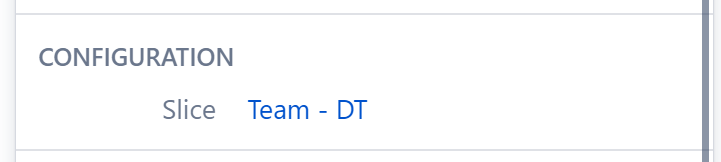
- Slice - If the task's appearance or behavior is based on a Slice configuration, the slice name is listed here.
Resources
This section lists information about the resource assigned to the task.
Show More/Less Fields
At the bottom of the Task Details panel, you can choose to show only those fields that affect the task (this will hide fields with the  icon), or all fields.
icon), or all fields.

Icons in the Task Details Panel
You may see the following icons within the Task Details panel:
 Manual Start Date
Manual Start Date
 Manual Finish Date
Manual Finish Date
 The task is manually scheduled based on its sprint
The task is manually scheduled based on its sprint
 The field does not affect the task's schedule
The field does not affect the task's schedule
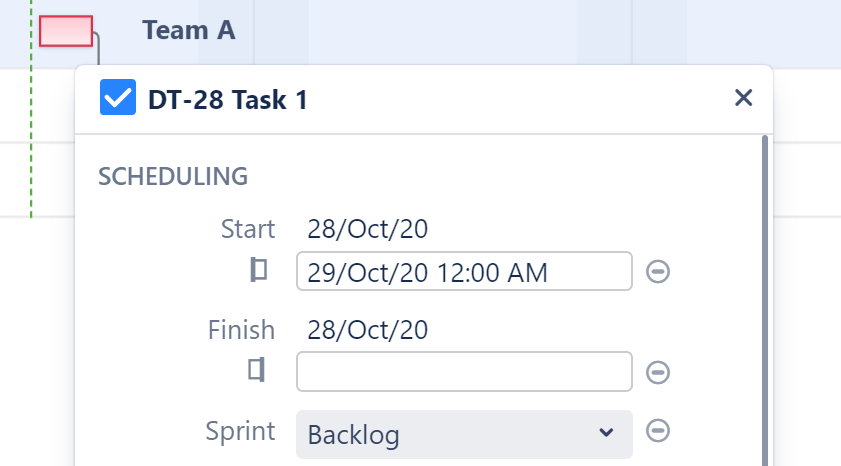
Clear Start or Finish Date
If a task has a manually scheduled Start or Finish date, clearing this date will remove the manual date from Jira and:
- If another date is available (Start or Finish) - the task will be manually scheduled by this date.
- If Use Sprints for Manual Scheduling is selected in the Gantt Configuration and the task is assigned to a sprint - the task will be rescheduled based on the sprint dates/duration.
- If neither of these are available - the task will revert to automatic scheduling.
See Scheduling Precedence for more information.
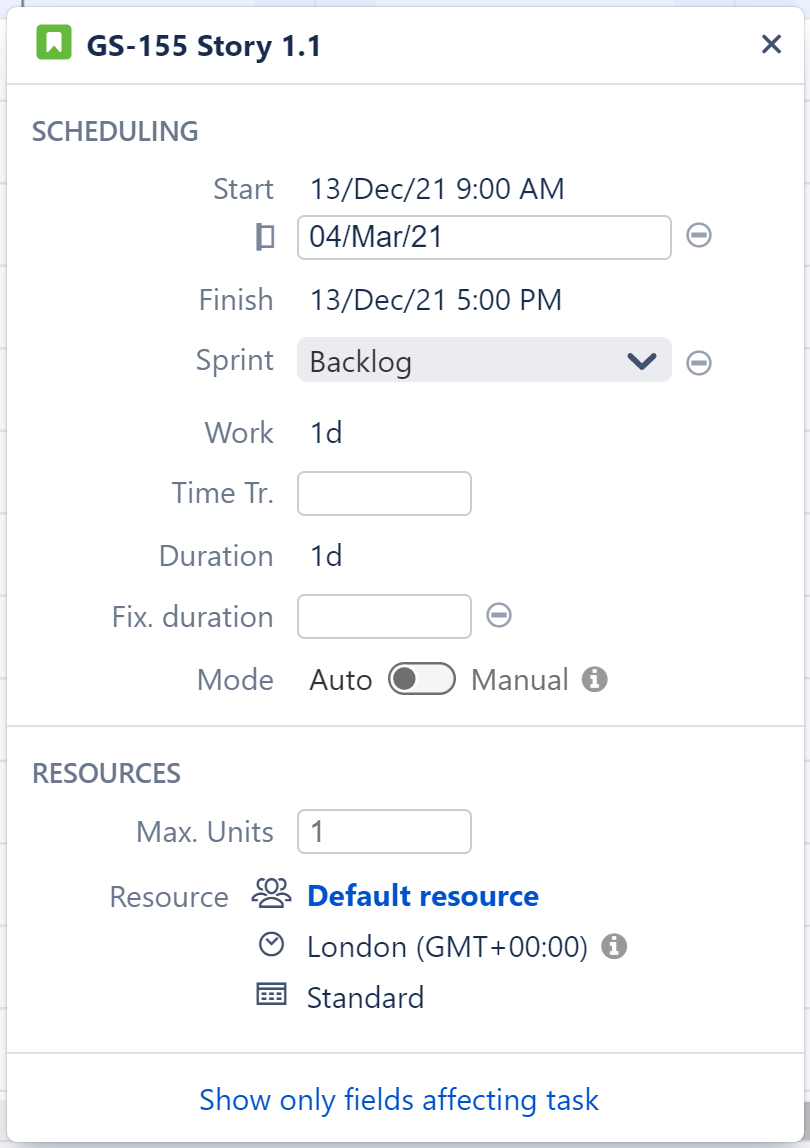
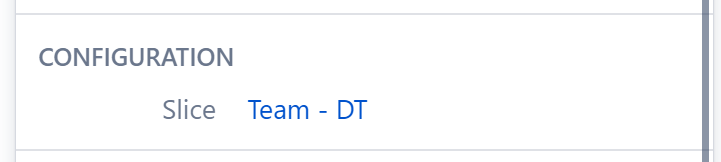
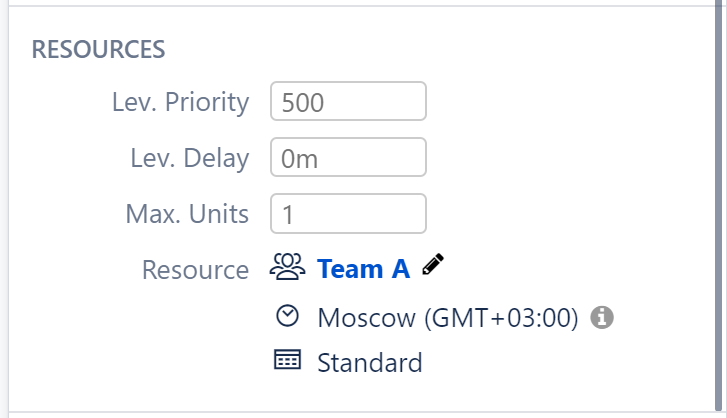
![]() icon), or all fields.
icon), or all fields.
![]() The field does not affect the task's schedule
The field does not affect the task's schedule![]()