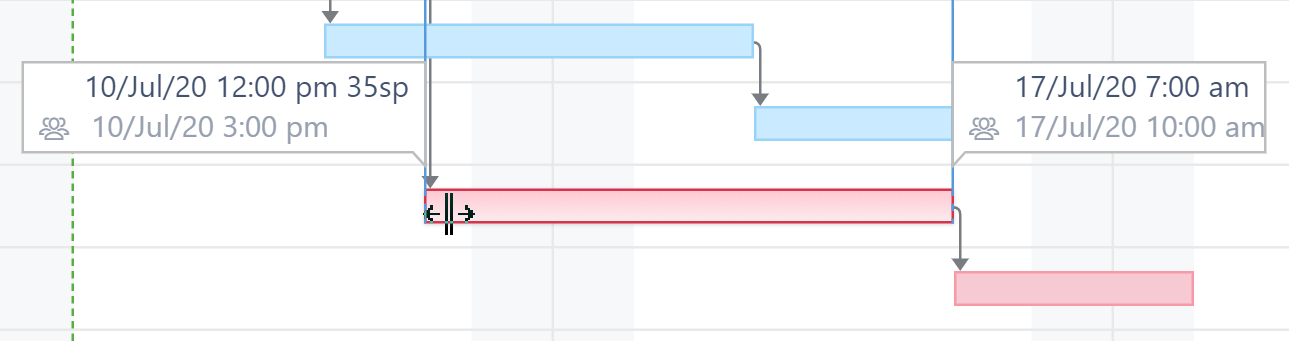
While automatic scheduling is a powerful tool for visualizing your project timeline and working with dependencies, there are times when you may need to manually schedule Start or Finish dates. For example, you may need to push back a Start Date due to resource limitations or budgeting issues, or some tasks may require a strict Finish Date because of an impending deadline.
To manually edit task Start and Finish dates, you must first enable Manual Scheduling in Gantt Configuration.
Once you have enabled manual scheduling, you can quickly adjust a task's schedule by dragging the task to a desired location in your timeline. As you move the task bar, one of three things will happen to your corresponding Jira fields:
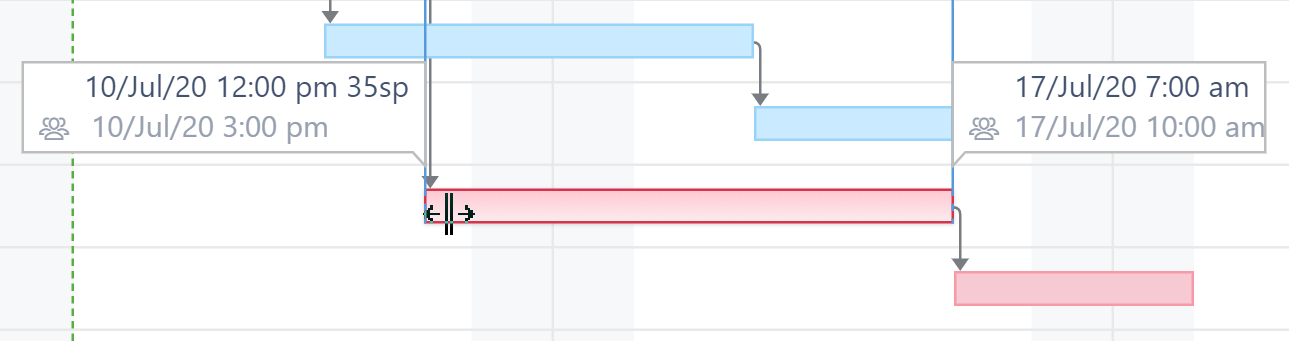
You can also adjust the Start and Finish dates by changing the corresponding Jira fields - either on the issue page or right in the structure (you'll need to add the columns containing your date fields).
Once you schedule a task manually, Gantt will place a visual indicator (dark, vertical line) at the corresponding end of the task bar, so you can quickly identify manually scheduled tasks.
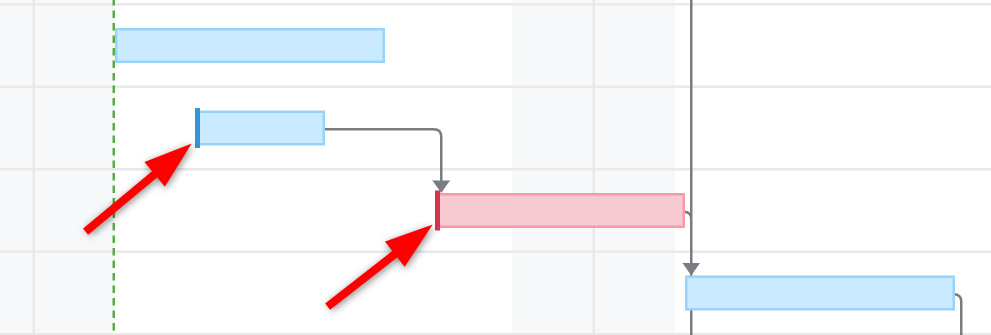
To adjust a task's Finish Date (without changing the Start Date), hover over the right edge of the bar. Once the mouse pointer changes to the resize tool, click and drag left or right to set the new Finish Date. Since the Start Date remains unchanged, this process also updates the task's Original Estimate (if the task hasn't been started) or Remaining Estimate (if the task is in progress).
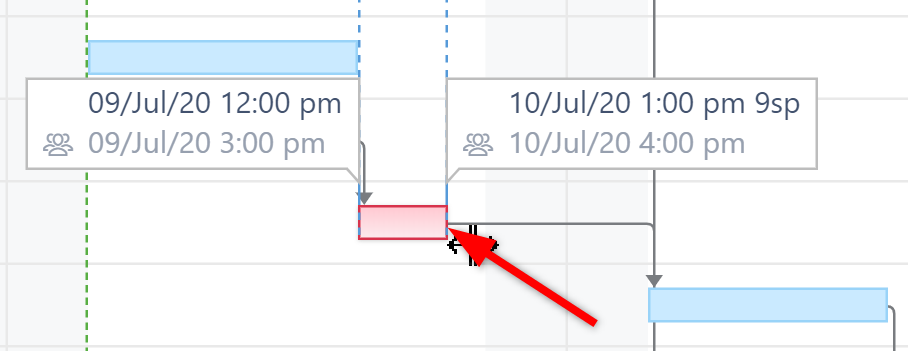
You can also adjust a task's Start Date (without changing the Finish Date) by dragging the left side of the bar. In this case, the Finish Date remains unchanged, while the Original Estimate/Remaining Estimate or custom estimate is updated.

Manual Scheduling uses the following rules:
If you set both Start and Finish dates for your task, it will have a Fixed Duration, and its work estimate will be divided evenly between the Start and Finish dates. Moving the task bar in the chart will change both the Start and Finish dates accordingly, without affecting work estimate.
As you set the Start/Finish Date or use sprint-based scheduling, the task is considered to be scheduled manually. This means it will stay at the defined position regardless of its dependencies. To switch back to the Automatic Scheduling mode, click the task to see the Task Details panel and toggle the Scheduling option to Auto. Your Start/Finish dates will remain in Jira, but they will not be used for scheduling purposes. Instead, the task will be placed after its dependencies or, if no dependencies exist, the Gantt Start Date will be set to the Project Start Day, as defined in the Gantt Chart Settings. You can also turn off manual scheduling for a task by removing the Start/Finish dates from the corresponding Jira fields. |