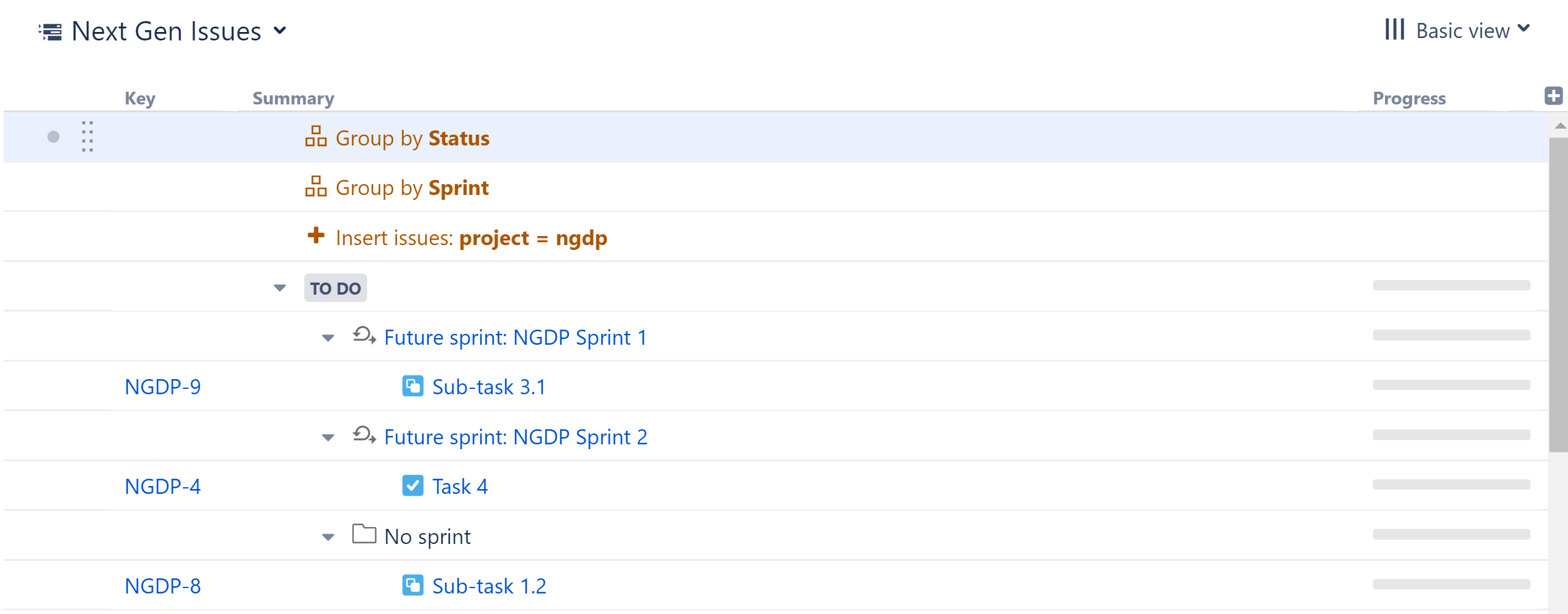The Field Grouper allows you to group issues by most standard Jira fields.

| Placement matters. Generators only affect issues beneath them, so if you want to group the entire structure, place the generator at the very top. If you place it anywhere else, it will only group the items beneath it. |
To add a Field Grouper, open the Add menu and select Group.
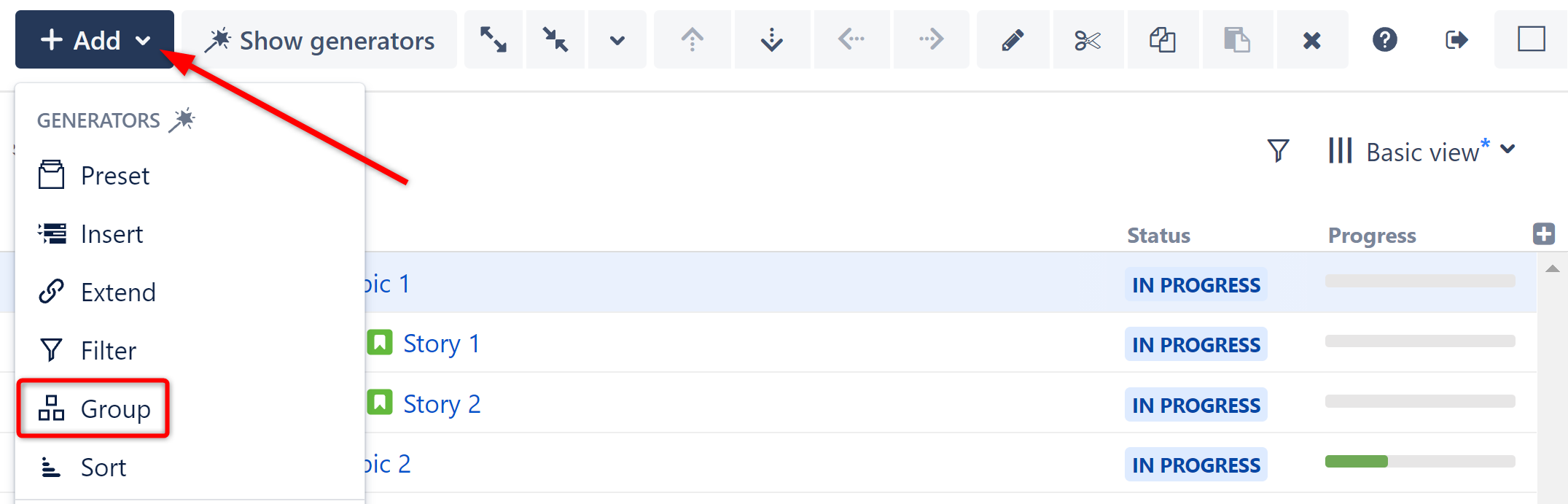
This will display the Group generator options. Select Field.
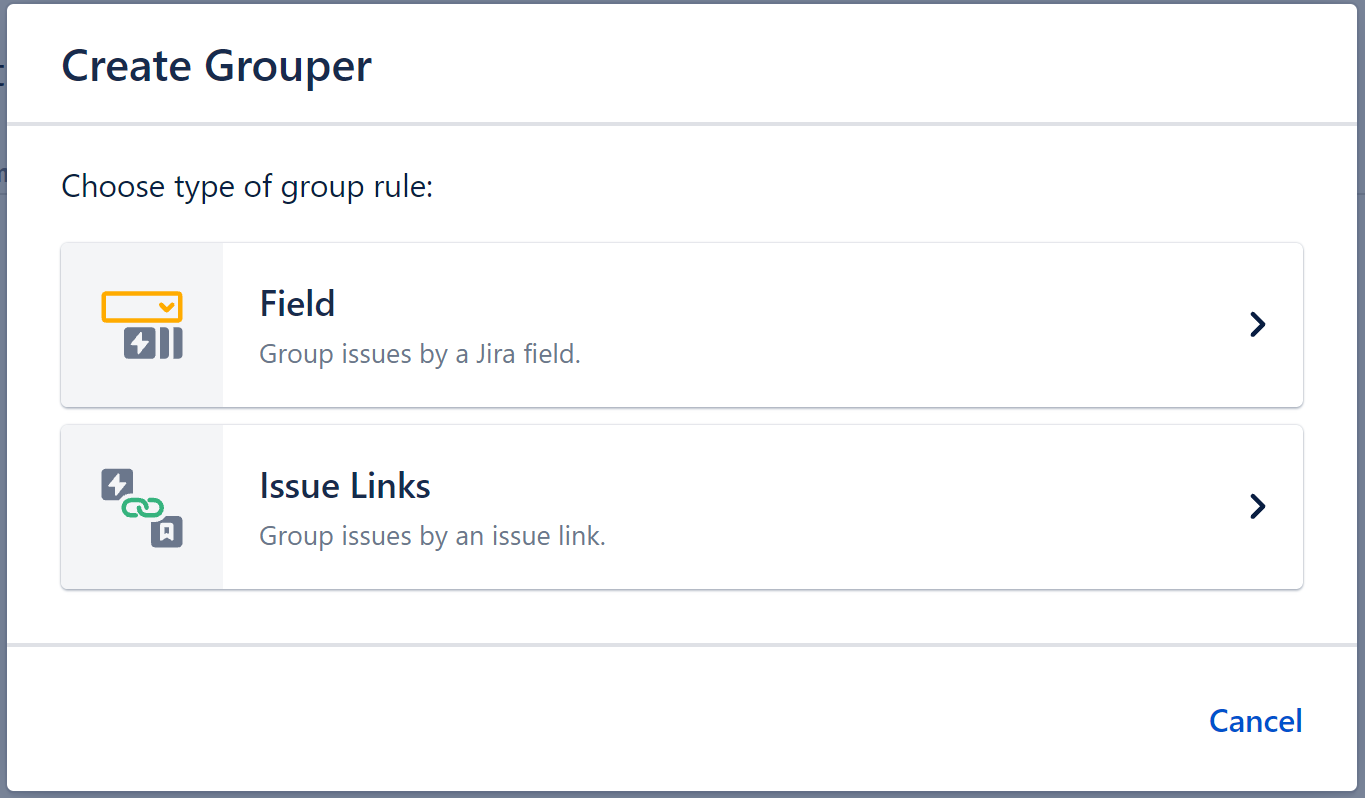
Each Field Grouper can be customized to create exactly the hierarchy you need.
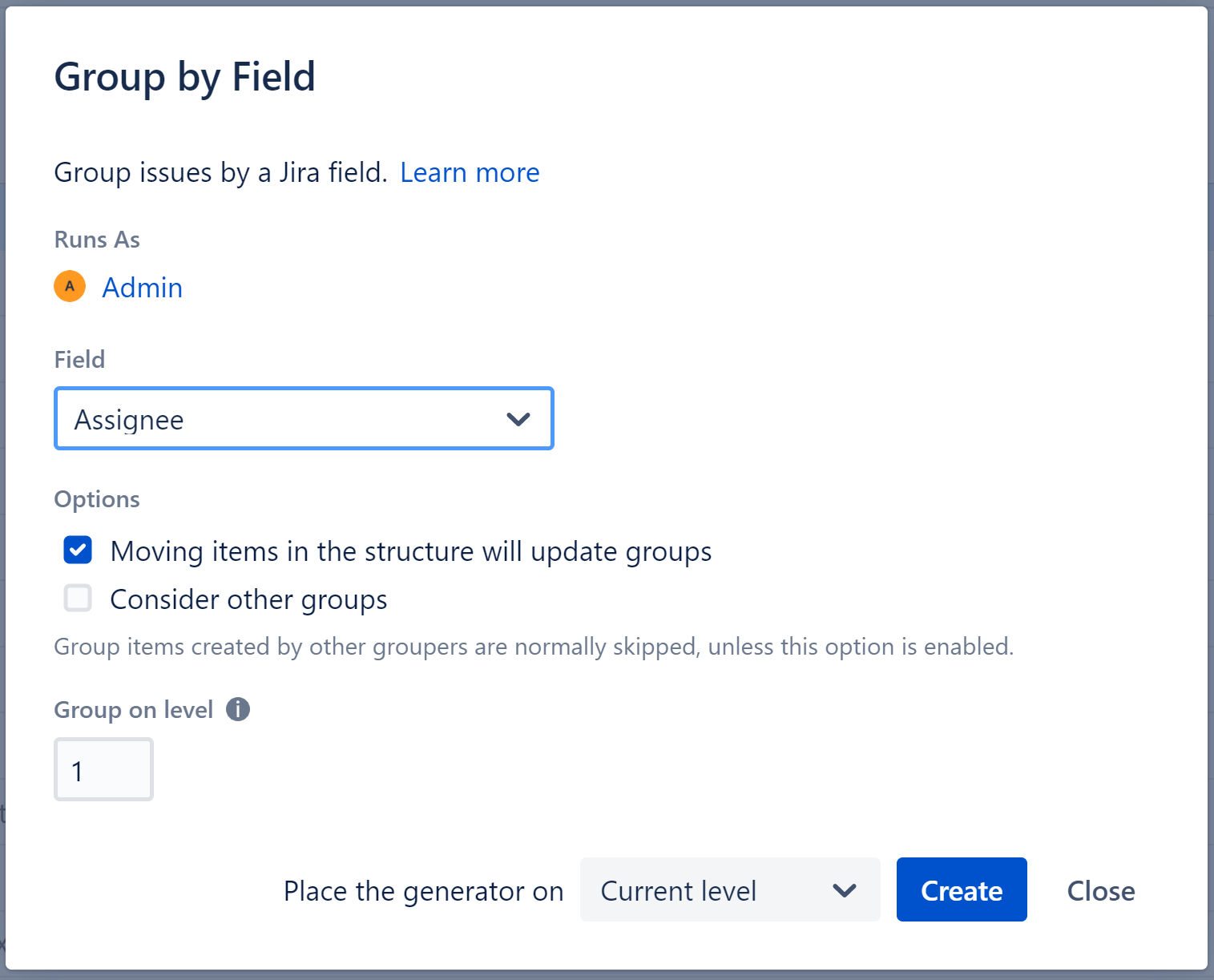
Select the field issues should be grouped by.
If checked, you can update an issue's field simply by dragging it to a new group. For examples, if you have grouped by assignee, moving an issue to another assignee group will reassign the issue.
This option is only available for the following fields: assignee, sprint, status.
By default, Group generators ignore data added to your structure by other Group generators, because in most cases the added data doesn't group well.
Let's look at the scenario above, where we grouped our structure by both Sprint and Status. Here's a breakdown of how that works:
Allows you to specify which level within the hierarchy the grouping should be applied to:
Select where the generator should be placed within the structure hierarchy. This location will be considered "Level 1" when determining which level the grouping is applied to (see "Group on level" above).
You have three options:
| If a level is grayed out, it means it is not possible to place the generator on that level. |
See Generator Scope to learn more.
Generators are applied to the current level, in the order they appear in the structure.
In the example below, we used an Insert generator to add issues, and then added Group by Sprint and Group by Status generators. Two new levels were created, grouping our issues first by Sprints and then by Status:
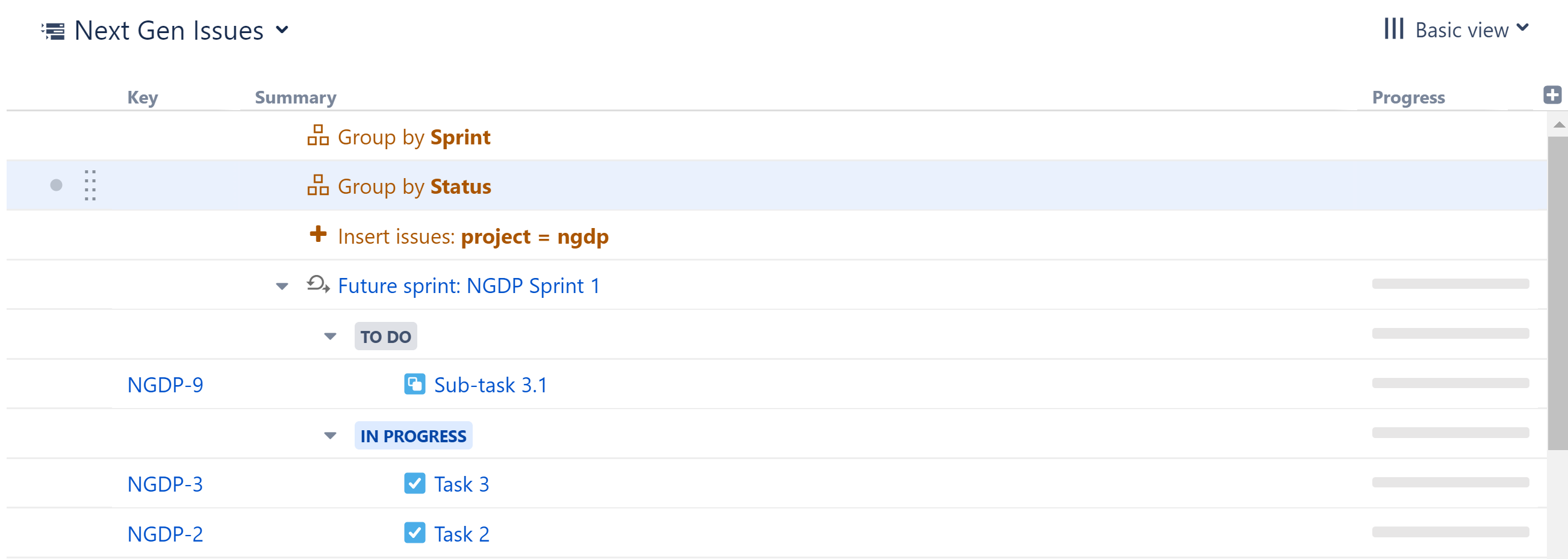
To rearrange the hierarchy so that Status is at the top level, followed by Sprints, simply reorder the generators, so that Group by Status is above Group by Sprint.