Pinned Item Mode
To focus on a specific item and only view parts of the structure that relate to that item, click the Pin icon on the panel toolbar. If an item appears more than once within the structure, every instance of the item will be put in focus.
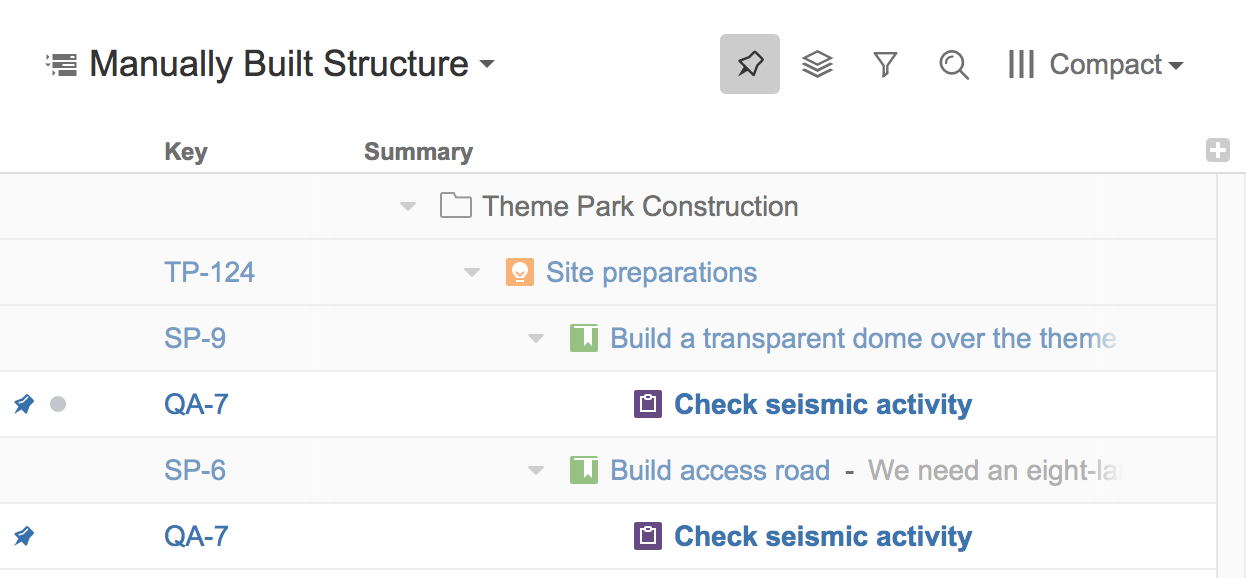
What is Displayed in Pinned Item Mode?
When a structure is in Pinned Item Mode, only the following items are displayed:
- The pinned item itself (all instances of the item within the structure)
- All parent items of the pinned item, up to the top-level item
- All sub-items of the pinned item, down to the deepest level
Items that are "siblings" or located somewhere else in the hierarchy are not displayed.
Turning Pinned Item Mode On and Off
To turn Pinned Item Mode on or off, click the Pin button on the panel toolbar or press Ctrl+. on your keyboard.
When Pinned Item Mode is turned on:
- On Structure Board - whatever item is selected in the structure will be pinned. You can pin any issue on the Structure Board.
- On a Project Page or Agile Board - whatever issue is selected in the project/board's issue list will be pinned. To pin a new item, select a different item in the issue list.
- On an Issue Page - the corresponding issue will always be pinned. It it not possible to pin any other item when viewing a structure on an issue page.
Pinned Item Not Found
If the pinned item is not in the selected structure, you will receive the following message:
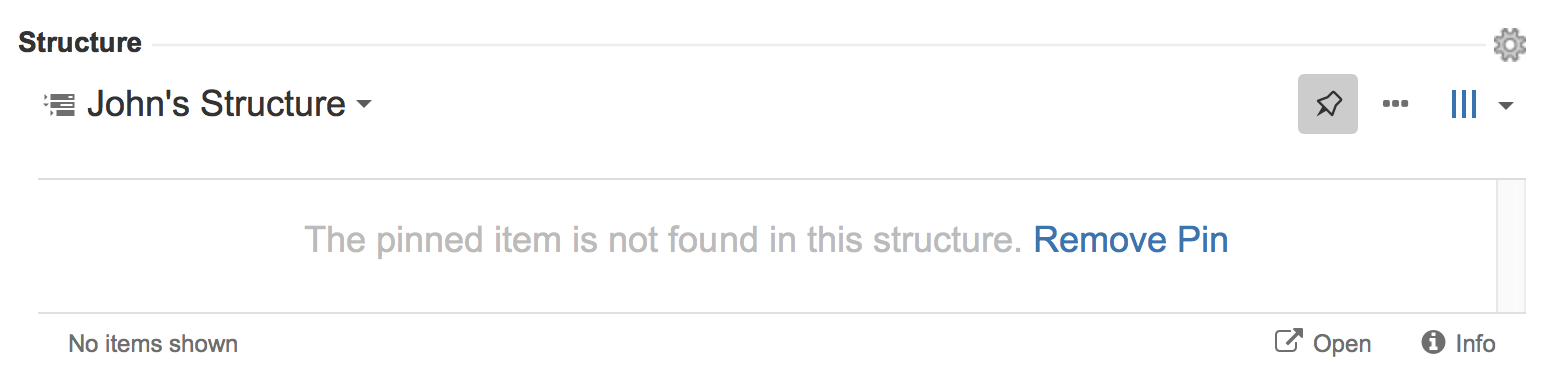
If you see this message you can:
- Click Remove Pin or click the Pin button to view the entire structure. If you want to add the selected issue to the structure, click the Paste button
 in the toolbar.
in the toolbar. - Click the structure's name and select a new structure.
- If you are viewing the structure from a Project Page or Agile Board, select a new issue from the issue list.
Limitations Imposed by Pinned Item Mode
When an item is pinned, there are some restrictions to how items can be manipulated within the structure:
- Items above the pinned item (its parent/ancestors) cannot be moved or deleted
- You cannot add items above the pinned item or as siblings to the pinned item
- Items beneath the pinned item can be moved or deleted, and new items can be added below the pinned item
Even though you can't move parent items while in Pinned Item Mode, you still can select them, edit or apply Jira operations.