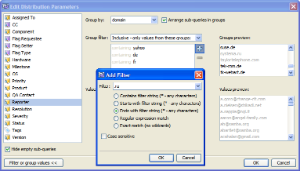When creating a distribution you can set additional filters on the distribution to refine the search results. For some distributions you can also add grouping by some parameter. This will add another sub-level to the distribution (i.e. results will be grouped by some parameters. For example, distribution by bug reporter can have a grouping sub-level - reporter's e-mail domain).
To add a filter to distribution results:
- Open the Create New/Edit Distribution dialog.
- Select the field for distribution.
- Click the Filter or group values >> button.
- The area on the right will show controls for grouping and filtering.
- Select the filter type. Select Inclusive if you want to specify values, which should be included in the search results or Exclusive to specify values to be excluded from the search results.
- Drag the values from the Values preview list on the right to the list under the Filter combo box to add them to the filter.
- If you want to add many items which all meet some criteria instead of dragging them you can specify a filter that selects them. To do that, click the Plus button next to the filter list, select one of the filter types in the Add Filter dialog, specify the filter value and click OK.
The values dragged to the filter list and the values selected by the filter are highlighted in the values list so you can see if the filter you specified actually selected required values.
- Click OK to save the distribution and see its results.
To add grouping:
- Open the Create New/Edit Distribution dialog.
- Select the field for distribution.
- Click the Filter or group values >> button.
- The area on the right will show controls for grouping and filtering.
- Select the parameter for values grouping.
- Select the Arrange sub-queries in groups check box if you want to see the grouping sub-level in the navigation area. If the check box is not selected the grouping and grouping filter will be applied to the search results, but no sub-level will be displayed.
- If necessary, add filters to be applied to grouping:
- Select the filter type. Select Inclusive if you want to specify values, which should be included in the search results or Exclusive to specify values to be excluded from the search results.
- Drag the values from the Groups preview list on the right to the list under the Group filter combo-box to add them to the filter.
- If the values list contains many items instead of dragging them you can specify a filter that selects them. To do that, click the plus button next to the Group filter list, select one of the filter types in the Add Filter dialog, specify the filter value and click OK.
The values dragged to the filter list and the values selected by the filter are highlighted in the values list so you can see if the filter you specified actually selected required values.
- Click OK to save the distribution and see its results.
Distributions with filters are marked with "(filtering)" label in the navigation area. Thus user is reminded that the distribution filters the bugs and not all bugs of the parent element are present in the results.