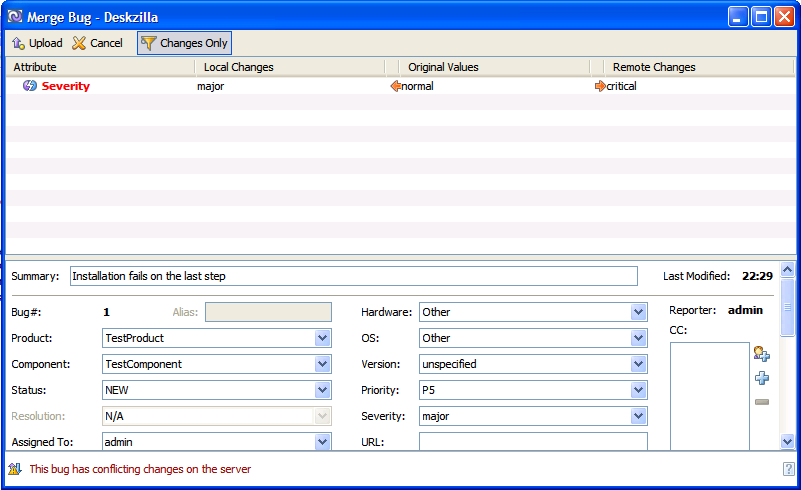Conflicts And Merge
Since there is a period of time between the bug update from Bugzilla and upload of your changes to Bugzilla, bugs can be modified in Bugzilla by other users at the same time as you modify them. These changes may not conflict with your changes - for example, you modified the bug status and another user added a comment. In this case the changes will be automatically merged when you download the bug updates from Bugzilla or upload your changes.
However, there is a number of situations when changes made by two users are not consistent; for example, when both users change the same field. In this situation Deskzilla will detect this inconsistency during the synchronization (download or upload) and will show the notification about the conflict and synchronization problem in the status bar  .
.
Click the conflict icon  to see the bugs which have conflicts. Right-click one of the bugs and select Merge (press CTRL + ALT + M) or click the Merge icon on the bug status bar at the bottom of the bug details area.
to see the bugs which have conflicts. Right-click one of the bugs and select Merge (press CTRL + ALT + M) or click the Merge icon on the bug status bar at the bottom of the bug details area.

In the Merge dialog you can see the list of fields which are conflicting, their initial values, your local values and the values submitted by other user. Use the Changes Only button to show/hide non-conflicting bug fields as well. In the bug details form below the conflicts list you can change the values for the conflicting fields specifying values which you want to upload. By default the conflicting fields reflect your local changes. Click the Upload button to upload them to Bugzilla.