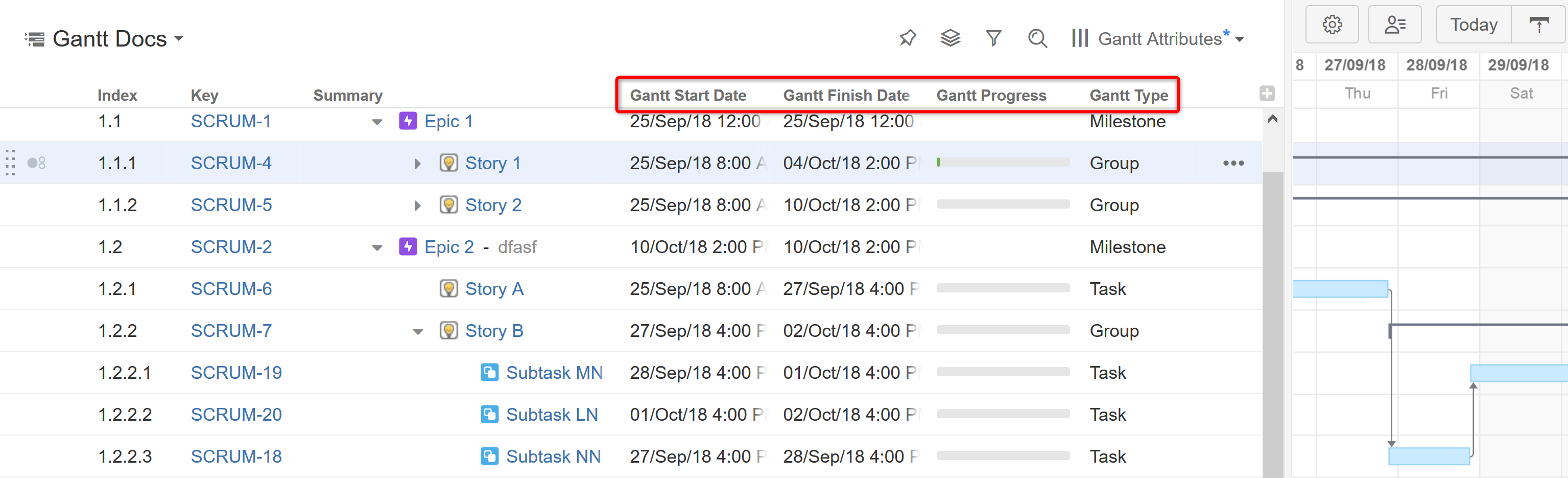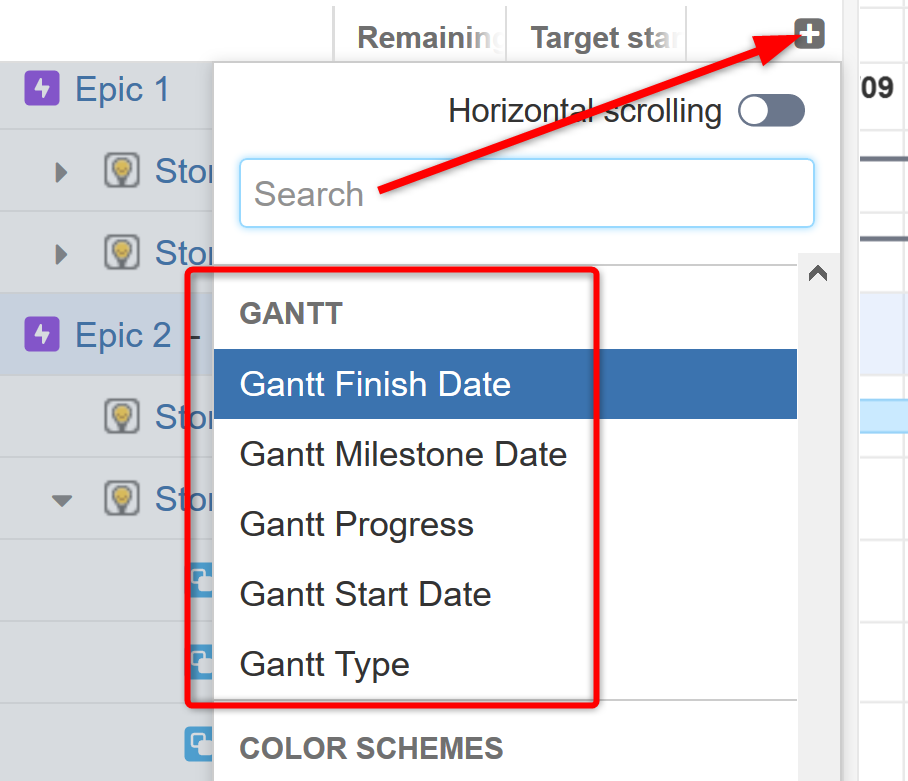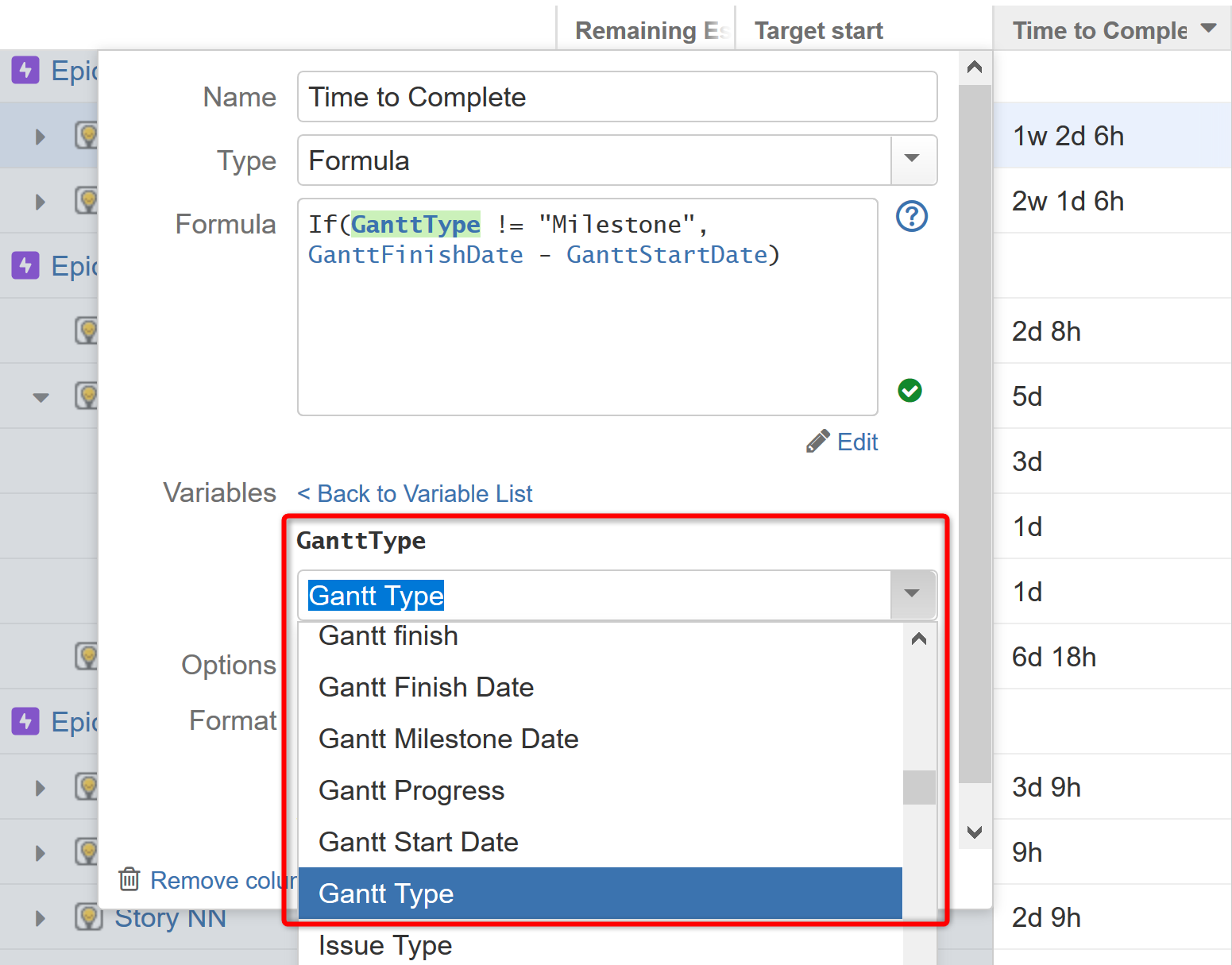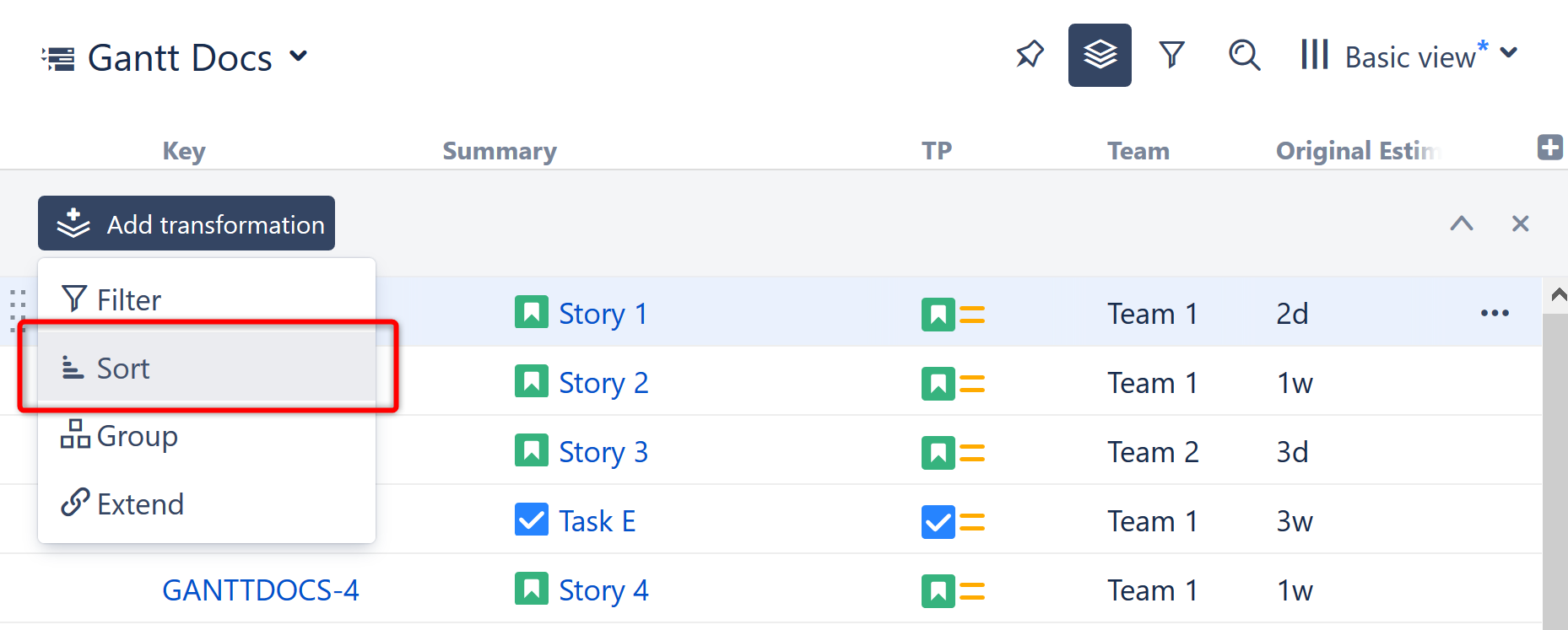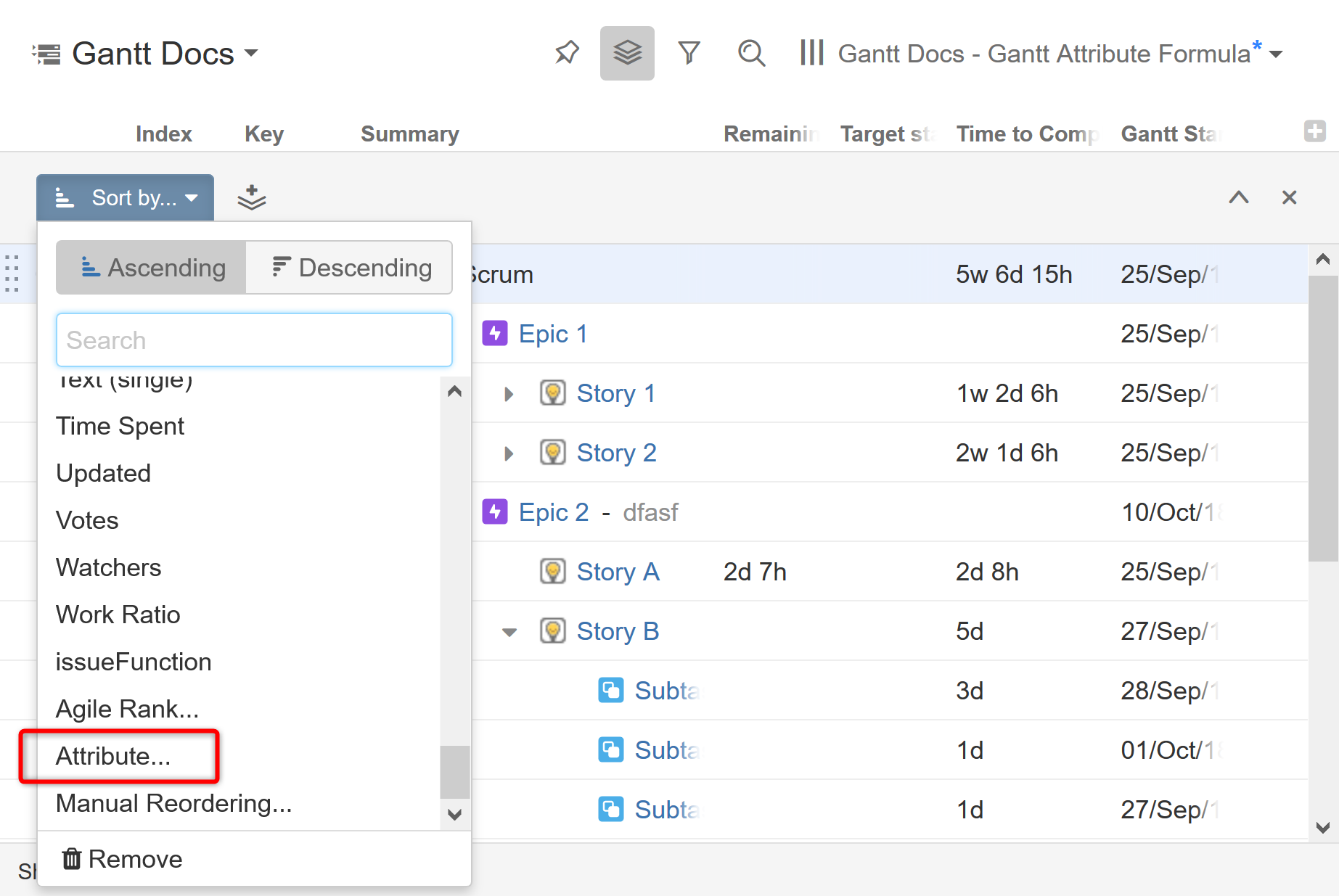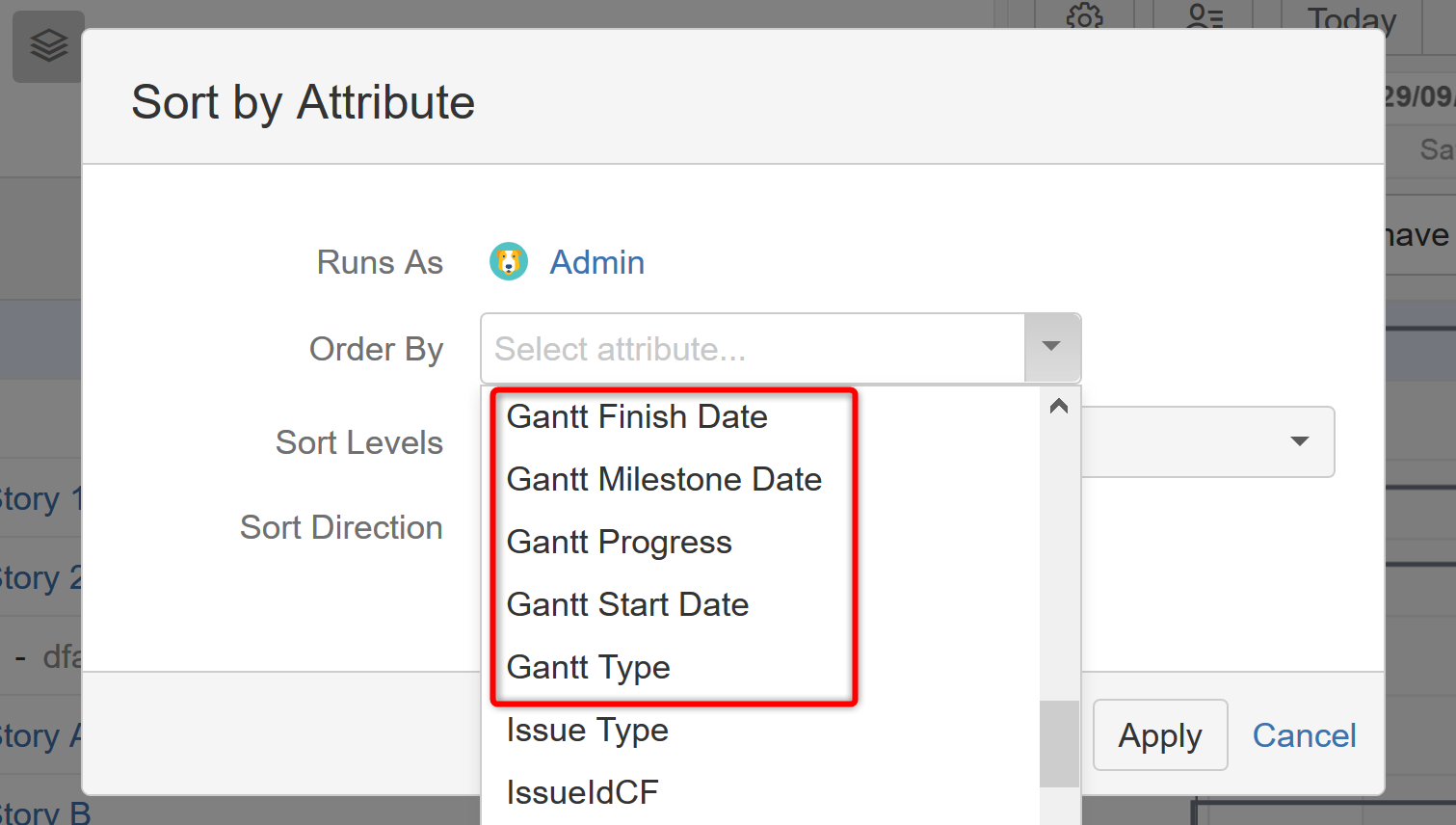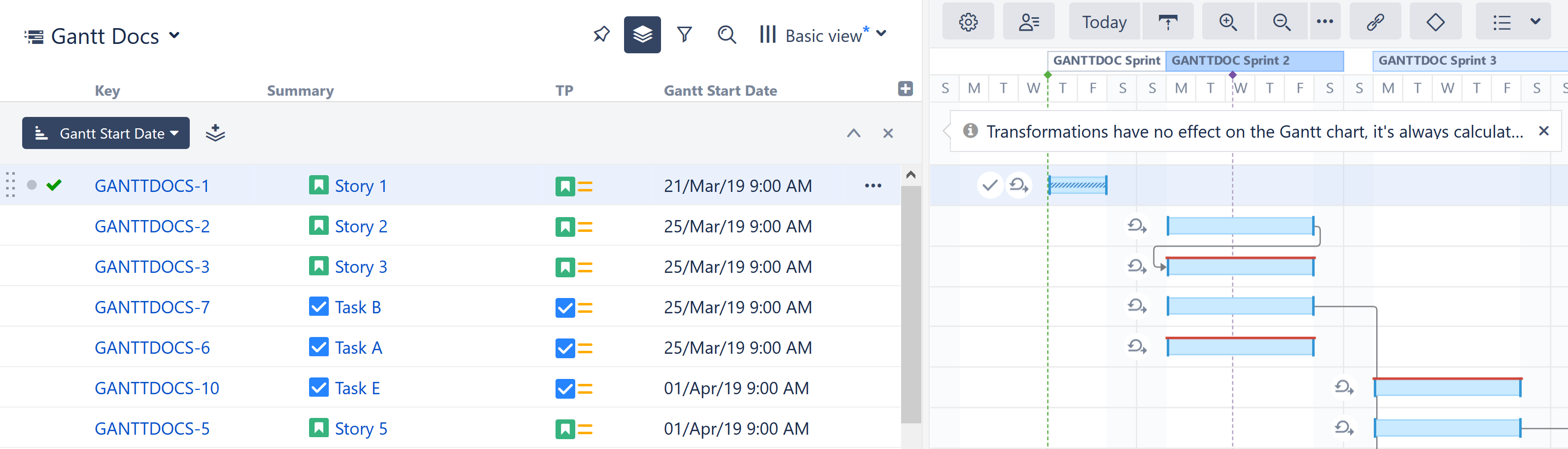Once you've created a Gantt chart, you can view and utilize its attributes within the corresponding structure. Gantt attributes can be turned into structure columns, used as variables in formulas or used in transformations.
The following Gantt attributes can be added to a structure:
- Gantt Start Date
- Gantt Finish Date
- Gantt Milestone Date
- Gantt Progress
- Gantt Type
Adding a Gantt Attribute Column to a Structure
To add a Gantt attribute to your structure, click the + icon to the right of the column headers to create a new column in the structure. Scroll down to the Gantt section, or begin typing the attribute name in the search field, and select the desired attribute.
Using Gantt Attributes in Formulas
Structure.Gantt attributes can also be used in Structure formulas. Simply enter a new variable into your formula and assign it to the appropriate Gantt attribute.
To learn more about using formulas and variables in Structure, see Formula Columns.
Using Gantt Attributes in Transformations
Using Transformations, you can sort items in your structure by their Gantt attributes. To do so, open the Transformations panel and select Add Transformation | Sort.
In the Sort by... menu, select Attribute...
Use the drop-down or search to select the appropriate Gantt Attribute.
Once you click apply, your items will now be sorted accordingly.