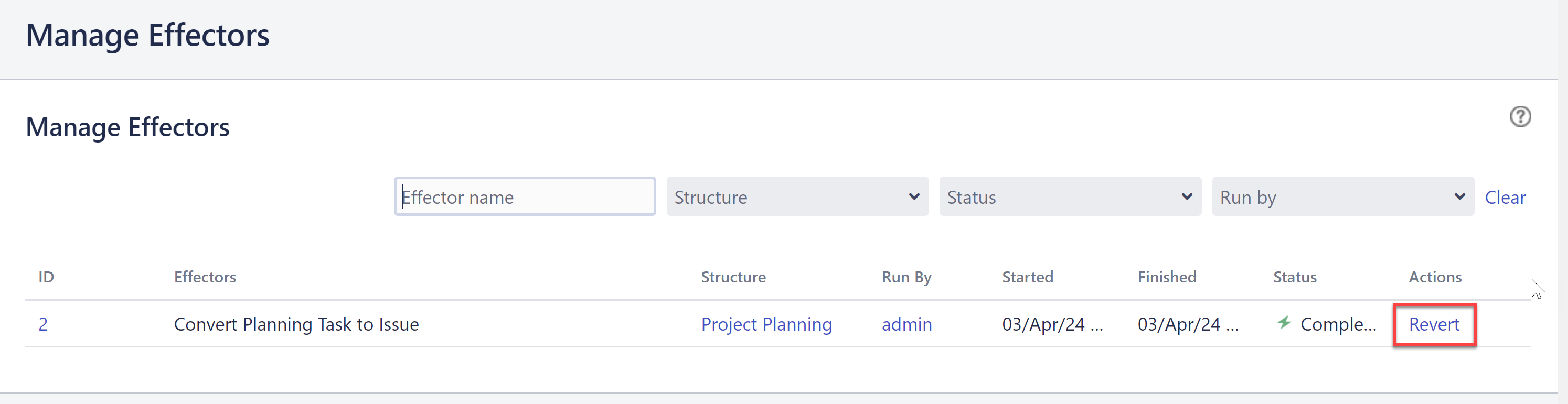Planning Tasks allow you to easily plan projects in Jira. Instead of creating Jira issues for ideas that may never get approved, use Planning Tasks to draft your entire project plan: add work, remove work, organize the work, and get everyone aligned before a single Jira issue gets created. Once you're ready, you can convert your entire plan - or just some of your Planning Tasks - into Jira issues.
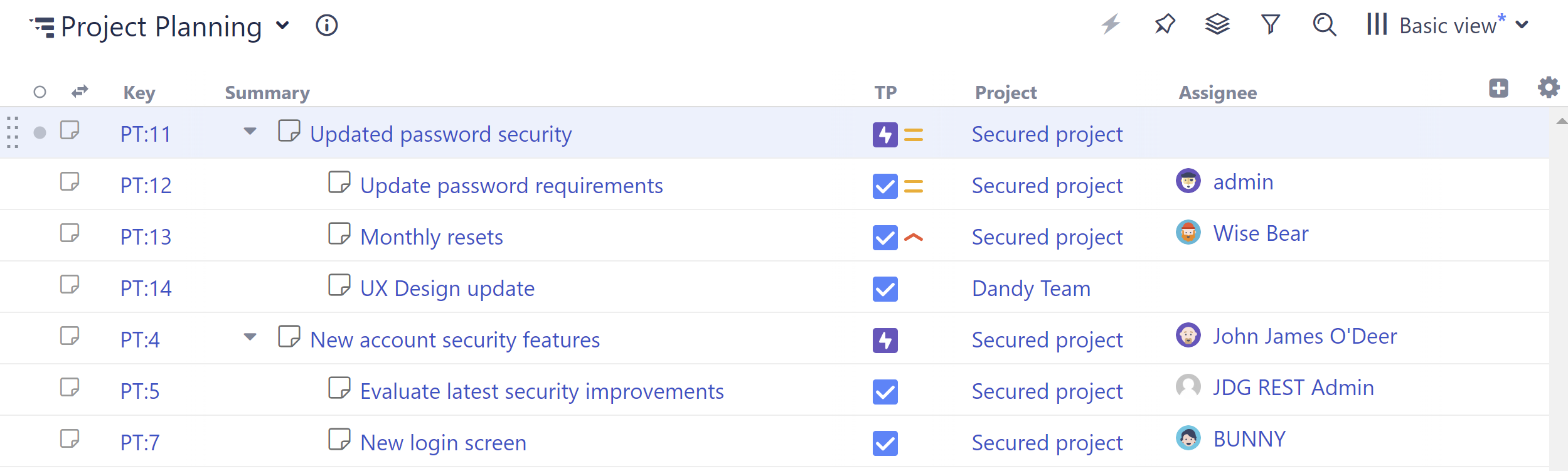
Creating Planning Tasks
To create a new Planning Task:
- Select +Add in the toolbar.
- Choose Planning Task.
- Name the task.
- Select the Project and Issue Type. If you select a project with additional required fields, you will be prompted to enter values for those fields as well.
- To enter values for additional fields, click Switch to Dialog.
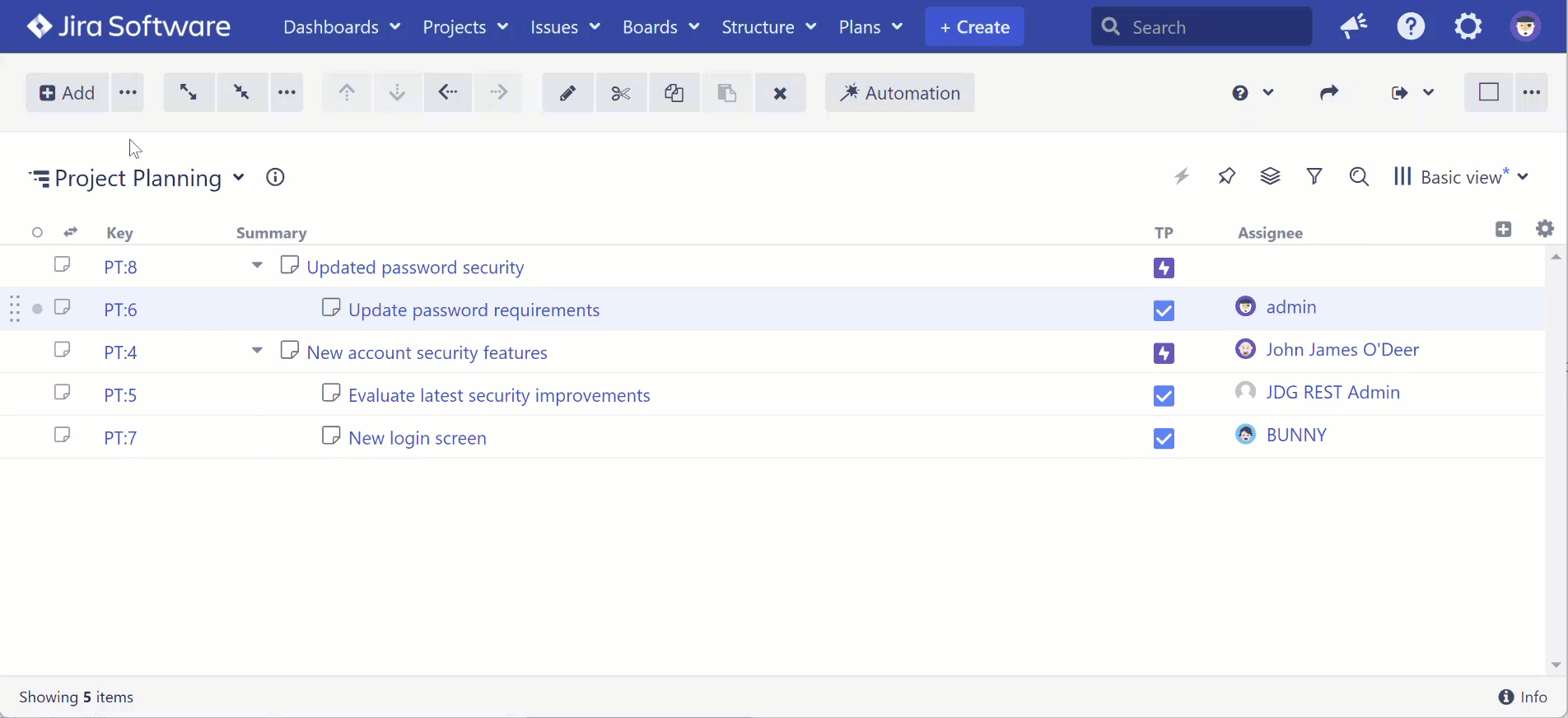
Editing Planning Tasks
To edit a Planning Task:
- Select the task's name in the Summary column.
- Edit the task's details in the Secondary panel.
- To add information from additional fields, select the +Add field button, choose the fields you want to include, and edit them here.
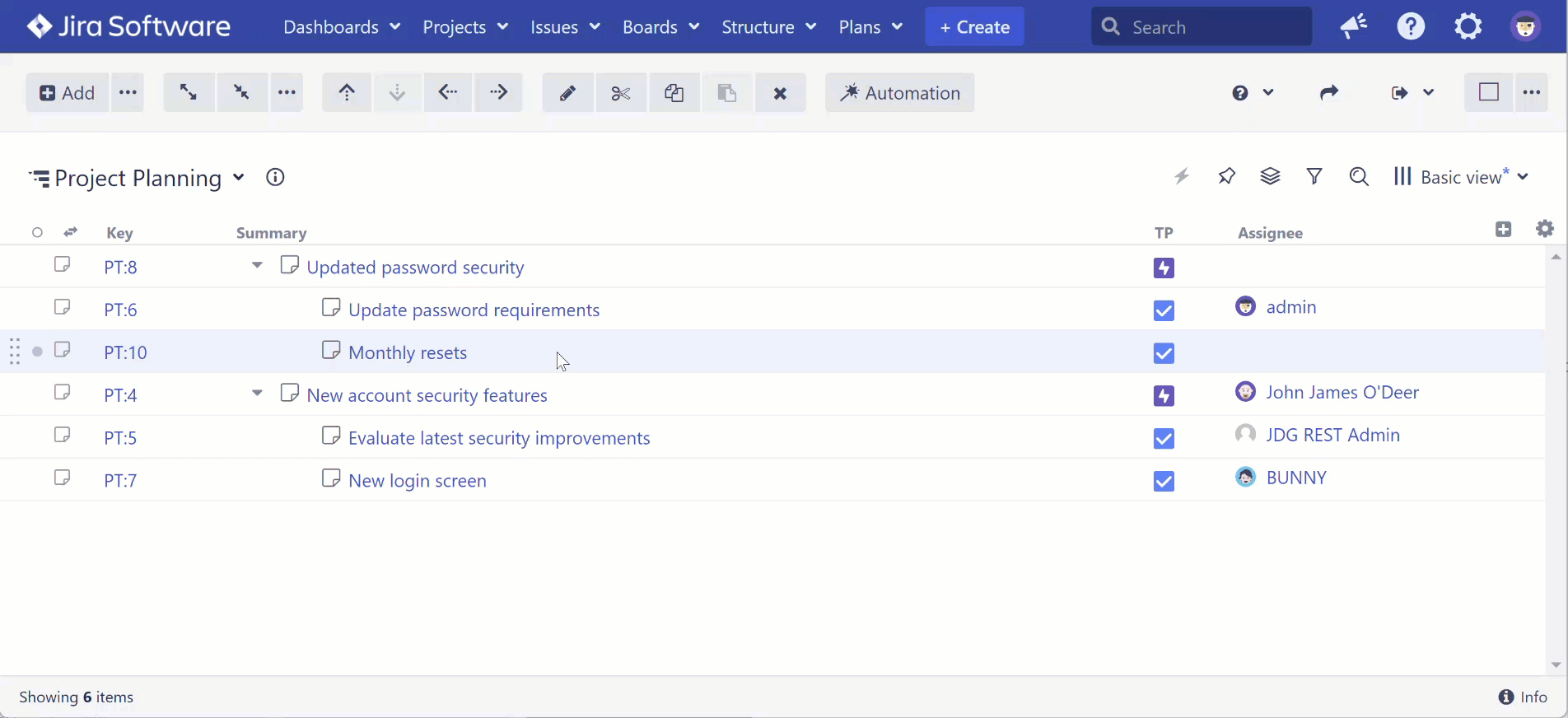
Converting Planning Tasks to Jira Issues
Once your plan has been reviewed and approved, you can convert it to Jira issues. You can convert multiple Planning Tasks at one time, or convert each Planning Task individually.
Converting Multiple Planning Tasks
To convert multiple Planning Tasks to Jira issues:
- Select the gray dot at the beginning of the item row for each Planning Task you want to convert.
- In the selection panel that appears, select Planning task conversion.
- In the Run Effectors window, select Run.
- Select the Planning Tasks you want to convert and choose Apply selected, or choose Apply all to convert all the Planning Tasks.
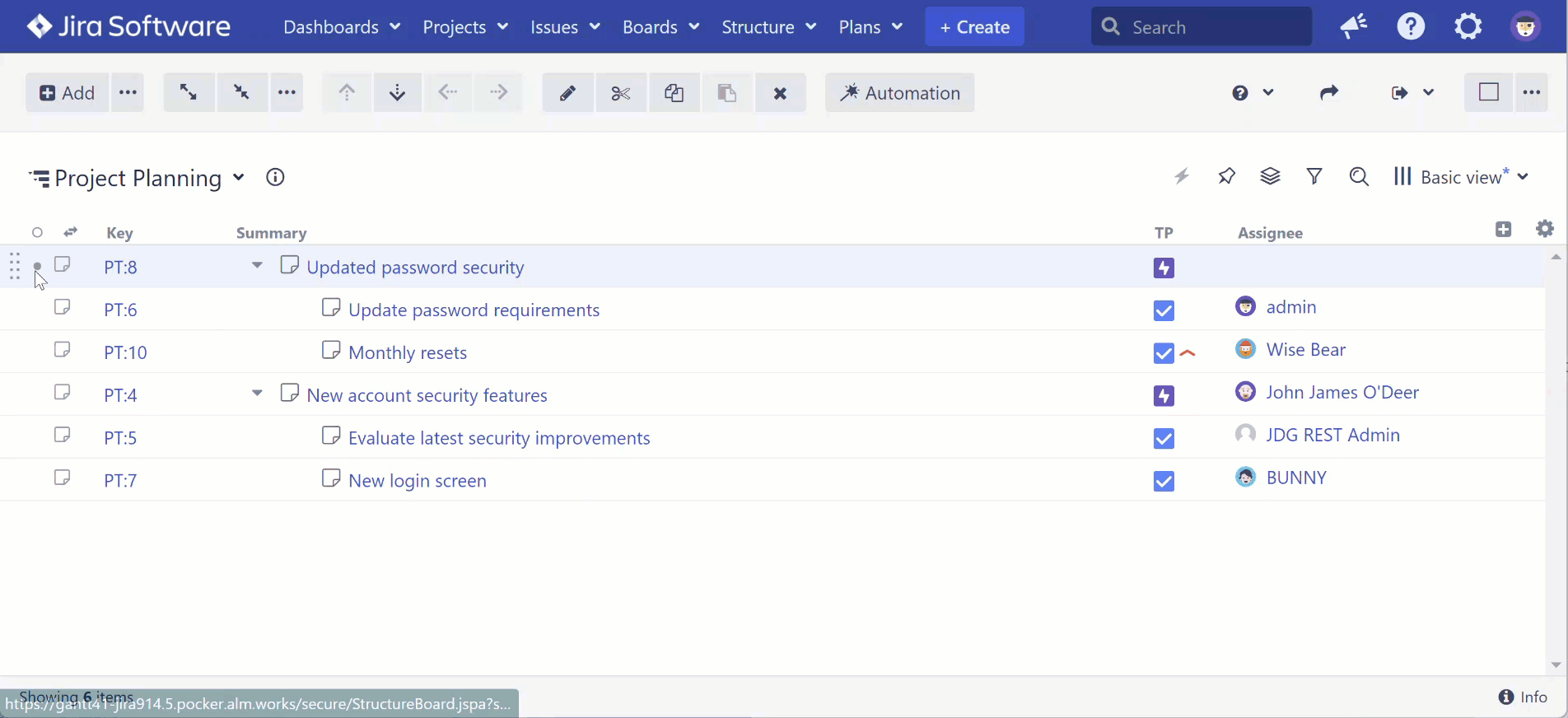
Converting Individual Planning Tasks
To convert a single Planning Task:
- Select the task's name in the Summary column.
- In the Secondary panel, select Convert to Jira issue.
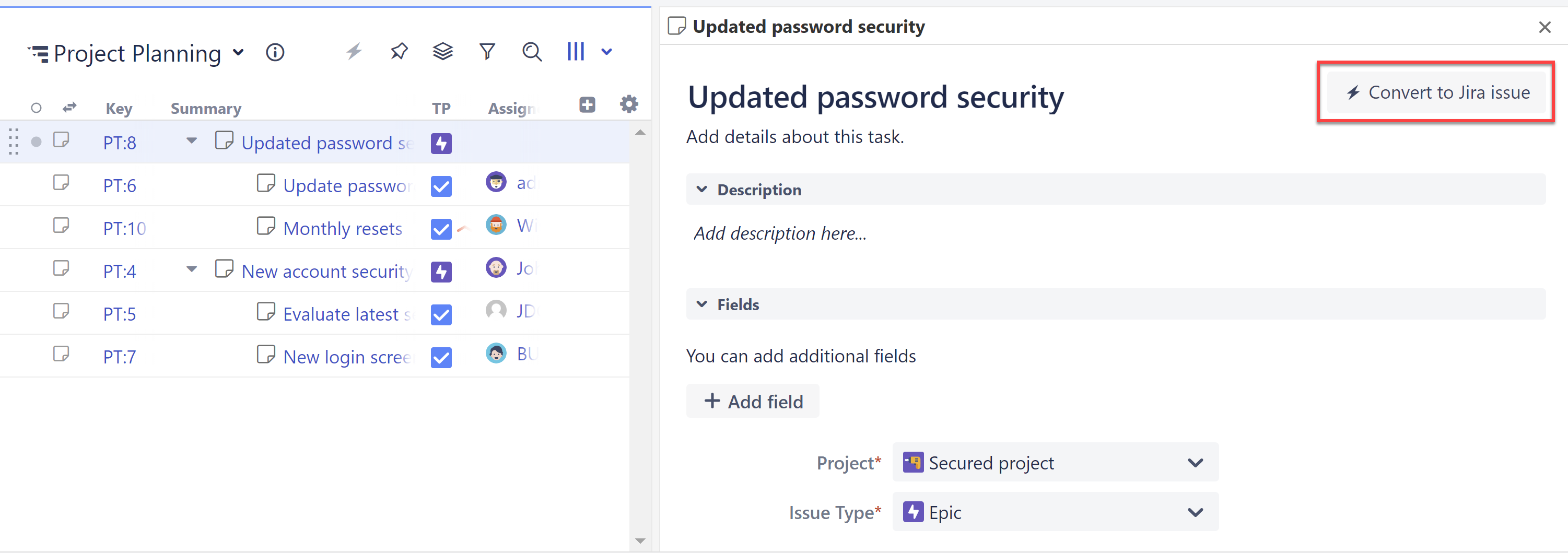
Reverting a Conversion
If you need to undo a conversion (change the Jira issue back to a Planning Task):
- Open the Structure menu and select Manage Effectors.
- On the Manage Effectors screen, locate the conversion and select Revert.