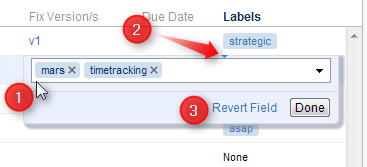When editing a field, make the change with the field editor and click Done (or hit Enter) to have the change saved on the server. If you'd like to change several fields at once, click the other field you need to change or use Tab, Shift+Tab, or Ctrl+Alt+arrow to navigate and edit other fields. The changes will be saved on the server as soon as you have finished editing, or switched to editing another issue.
If your JIRA is configured to send e-mail notifications about changes, then a notification will be sent as soon as you have finished editing an issue - see On E-mail Notifications.
You can hit Escape to cancel changes that you have done to the edited field and exit Edit Mode. Click Revert Field link to restore the original value of the field and stay in the Edit Mode for further editing.
Hitting Escape only reverts the value of the currently edited field. Changes to other fields remain. So if you edit fields Summary, Assignee and Components, and hit Escape while editing Components, the changes to Summary and Assignee will still be uploaded!
The Field Editor
The editor for each field is the same as the one on the Edit Screen, although it is made more compact.
On this screenshot:
- All help texts, descriptions and field labels are not shown. Hover mouse pointer over the input field to see help and field description.
- Normally, the editor is aligned with the top left corner of the edited cell. However, if it does not fit horizontally on the page, its position is adjusted and a small blue triangle is shown to mark the place where the edited cell starts. (You can also look at the table header to see which field is being edited.)
- The controls below the line are the same for all editors.
Allowed Changes
In the Edit Mode, you can change fields that are added to the Edit Screen for the edited issue. If a field is not on the Edit Screen, or if it can't be edited directly (such as the Status or Resolution fields), the editor won't be shown or it will display a corresponding error.
Additionally, each field may have particular limitations – such as Original Estimate being not editable after work has been logged (in JIRA's legacy time tracking mode).