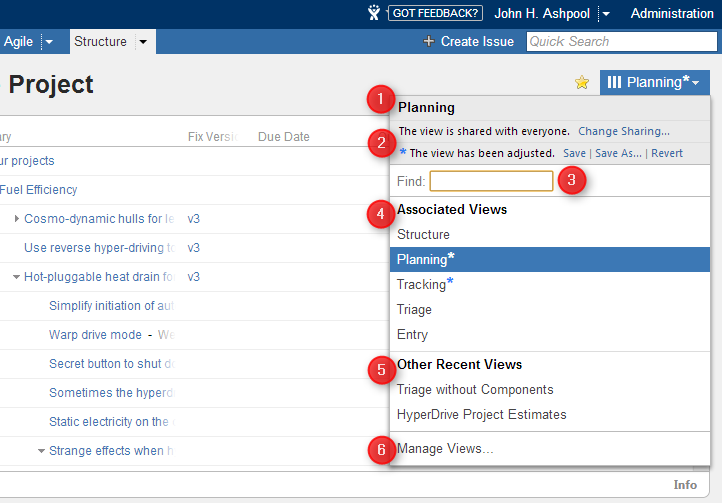You can switch to another view by pulling down Views menu and selecting one of the views it offers, or searching for a different view.
To open Views menu on the Structure Board, click current view name; on an issue page and project page click Views icon.
Besides a list of other views, the Views drop-down contains important information about the current view.
The following elements are numbered on the screenshot:
- Current view name. Hover mouse over the name to see view description.
- Important messages about the current view.
- View search. Enter part of the view name to look for views on the server.
View search looks for any view that matches the entered name, not only those in this list.
- Associated views list. This list can be customized for each structure by the structure owner or anyone who has Control access level on the structure – see Customizing View Settings.
- List of views you have recently used (excluding the views shown in the section above).
- Manage Views link opens View Management dialog.
Switching View with Keyboard
You can switch current view only using keyboard:
- Use vv shortcut to open Views menu (hit "v" twice);
- Use arrows to select a view, or enter text to search for matching views;
- Hit Enter to switch to selected view or Escape to close the menu.
Overview
Content Tools
Apps
Tasks