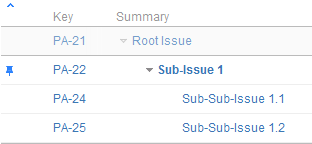You can view only a part of a structure that is related to a specific issue, by pinning that issue with a Pin icon on the toolbar. Structure Panel on the Issue Page automatically pins the issue being displayed, so you only see the relevant part of the structure.
Sub-Issue 1 is pinned, only part of the structure related to Sub-Issue 1 is shown
What is Displayed in Pinned Issue mode
When the structure widget is in Pinned Issue mode, only the following issues are displayed:
- The pinned issue itself
- All parent issues of the pinned issue, up to the top-level issue - those are displayed above the grey line
- All sub-issues of the pinned issue, down to the deepest level
The issues that are "siblings" or located somewhere else in the hierarchy are not displayed.
The issues that are not displayed when an issue is pinned are not just filtered out, they are not loaded from the server, which provides quicker page load time.
Turning Pinned Mode On and Off
You can turn Pinned Mode on or off by clicking on the Pin button on the toolbar or by using Ctrl+. keyboard shortcut.
On the Issue Page and JIRA Agile (GreenHopper) Rapid Board page, you can only pin the issue currently viewed - you cannot pin any other issue from the structure. On the Structure Board, you can pin any issue.
Limitations Imposed by the Pinned Issue Mode
When you have Structure with a pinned issue, you can't change the hierarchy from the pinned issue upwards. That is, you can add/move/delete sub-issues of the pinned issue, but you can't add issues to the pinned issue's parents or move pinned issue somewhere else.
On the screenshot example above, the following actions are available for the displayed issues:
Issue |
Relation to the Pinned Issue |
Possible Hierarchy Changes |
|---|---|---|
Root Issue |
Parent |
None |
Sub-Issue 1 |
Pinned Issue Itself |
Add sub-issues, Delete from structure |
Sub-Sub-Issue 1.1 |
Sub-Issue |
Any changes except moving to the top level or away from under Pinned Issue |
Even though you can't move parent issues when the view is in pinned mode, you still can select them, edit or apply JIRA operations.
When Pinned Issue Is Missing from Structure
If it happens that the pinned issue is missing from structure, the structure widget will not be able to display any data and will ask for your action:
In this case you have to either unpin the view to see the whole structure, or add the pinned issue at the end of the structure.