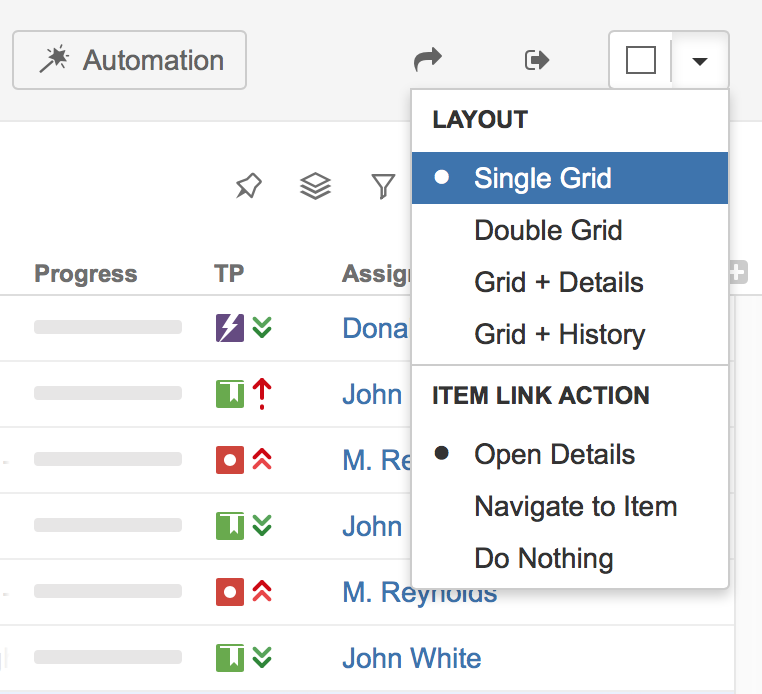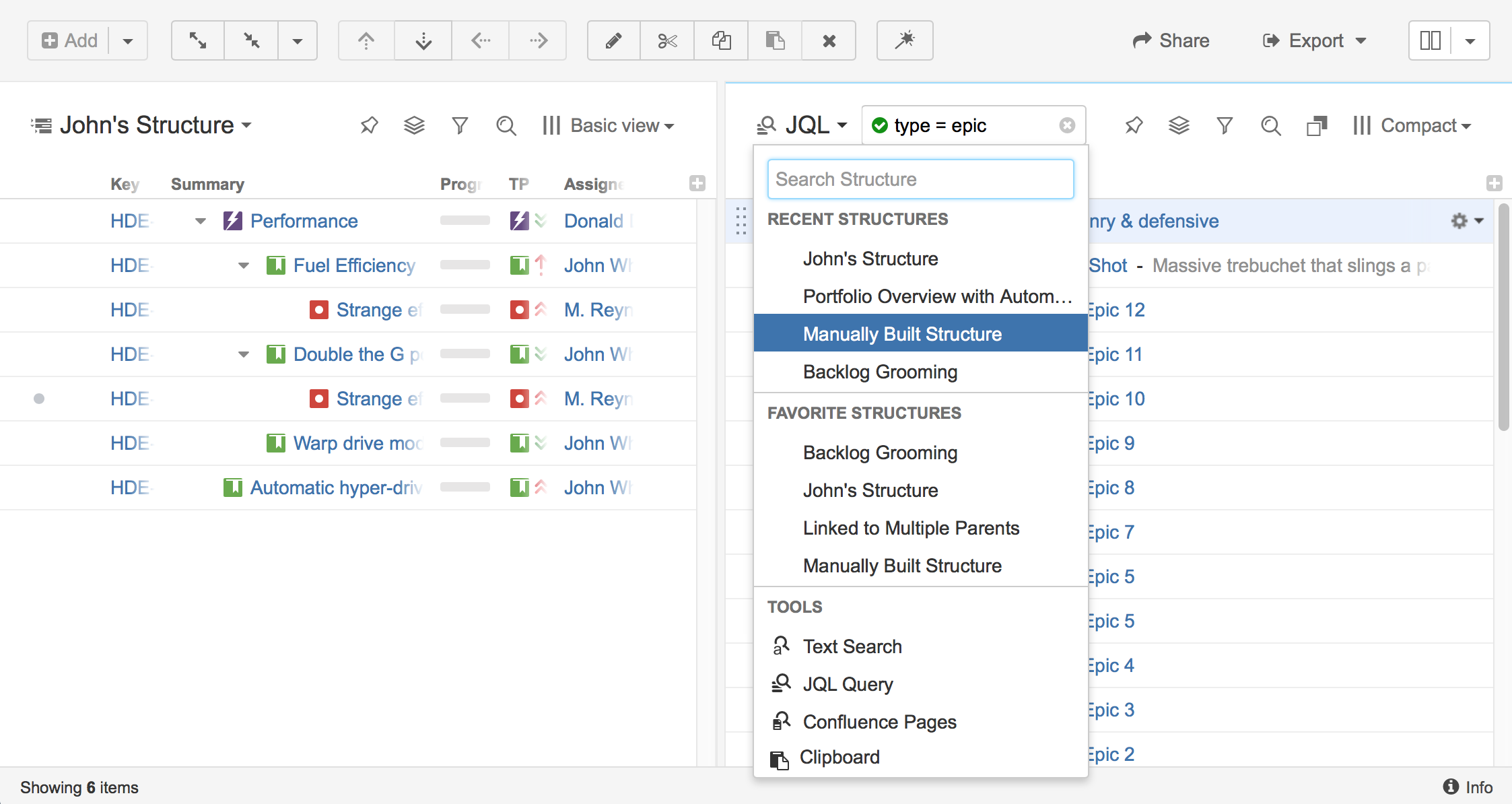When working with Structure on the Structure Board page, you can switch to the two-panel mode and thus take the full advantage of the screen space.
The left panel always displays the structure widget or search and on the right panel you can open one of the following:
- Another structure widget. In the widget you can open another structure and work with two structures side by side or you can use it to run text/JQL search or show clipboard.
- Issue details. As you click an issue in the structure, you can see the issue details in the panel on the right.
- History. You can see the list of changes done to the structure and navigate through them to see the previous versions of the structure.
- Other items details. If you have Structure.Pages installed, you can display the Confluence page contents there.
You can switch to the two-panel mode using the Toggle Panels button and menu in the Main Structure Toolbar.
Clicking the button opens/closes the second panel with the structure widget. By default the widget opens with the JQL search and you can switch to text search, clipboard or another structure by clicking the JQL label.
Resizing Secondary Panel
You can divide the horizontal space between a secondary panel and the main panel by dragging the separating border.
Overview
Content Tools
Apps
Tasks