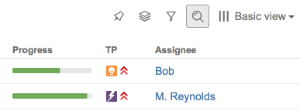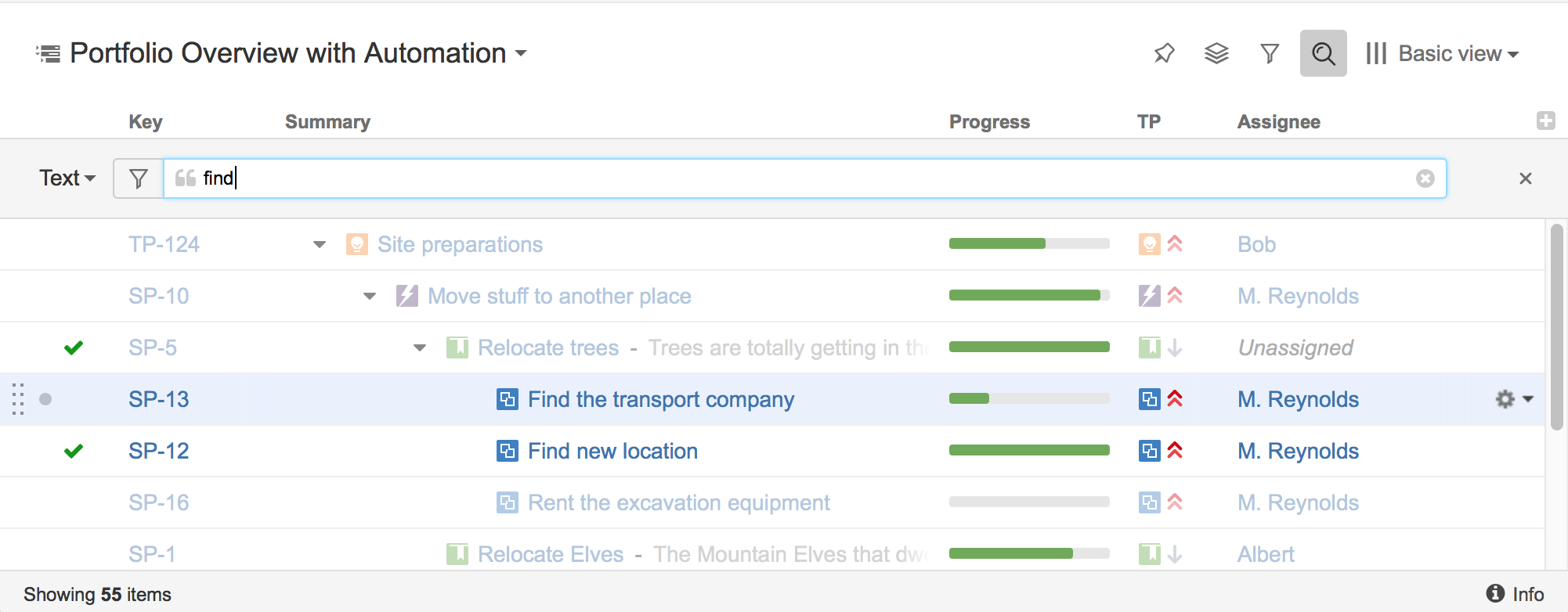The Search feature provides several important functions:
- Find and highlight issues in your structure.
- Filter your structure so that it only displays specific issues.
To access Search function, click the Search button on the Structure Panel Toolbar.
The Search panel will appear below the toolbar. By default, the Search looks for the entered text in issues' summary or items' names.
The search starts once you start entering the query, refining results as you keep typing. The non-matching items are greyed-out in order to highlight the matching items.
Once you've found the items you need, you can quickly move focus between the matching items by pressing Ctrl+Alt+] and Ctrl+Alt+[.
Search function allows you to search for issues inside the currently selected structure in Simple, JQL, and S-JQL modes and use text search for all other item types. To switch between the modes, click the name of the currently selected mode and select the one you need from the menu.
In Simple and JQL modes, if data changes on the server, search results are automatically refreshed for the structure. So issues can be hidden and shown in the structure in realtime.
You can turn on searching on by pressing Ctrl+Alt+/. If you press it again, you will switch to the next search mode. To close the search panel and cancel the search, press Escape or click again the search button in the toolbar.