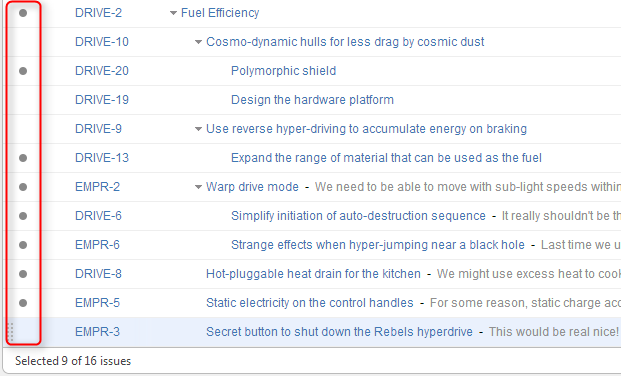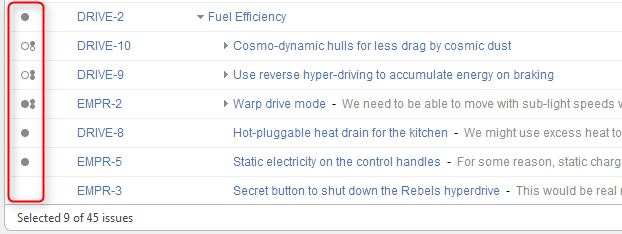Structure allows you to select multiple issues and do most of the operations with selected issues at once.
Usually, you navigate structures and select a single issue for further actions with keyboard arrows or mouse. The selected issue is highlighted with the blue background, and the actions (like moving) apply to the highlighted issue only.
Entering Multi-Select Mode
You can select multiple issues and switch Structure widget into multi-selection mode in one of the following ways:
- Press Space to add currently focused issue and move to the next issue.
- Click grey dot in the beginning of an issue row to toggle its selection.
- Hold Shift and use Up and Down arrows to select a range of issues.
- Hold Shift and use Right/Left arrows to select/deselect the focused issue with all its sub-issues.
- Hit Ctrl+A (Command+A on Mac) to select all issues.
Selected issues are marked with a filled circle, and the bottom line shows the total number of selected issues.
Some of the issues are selected.
Special Selection Markers
If you collapse a list of sub-issues, and some of the sub-issues are selected, then the visible parent issue will display hints about whether it contains selected sub-issues.
For example, if you collapse sub-issues of DRIVE-10, DRIVE-9, and EMPR-2 in the example above, you will see these selection markers:
Some of the issues are selected; some of the selected issues are collapsed under their parent issues.
The meaning of the markers is the following:
|
DRIVE-10 |
DRIVE-10 itself is not selected, but some of its sub-issues are selected |
|
DRIVE-9 |
DRIVE-9 itself is not selected, but all of its sub-issues are selected |
|
not on the example |
the issue is selected, and some of its sub-issues are selected |
|
EMPR-2 |
EMPR-2 is selected, and all its sub-issues are also selected |
Exiting Multi-Select Mode
Hit Escape key to clear multiple selection and exit multi-select mode. You can also hit Ctrl+A (Command+A) twice – first key stroke will select all issues, second one will un-select all issues.
Restoring Selection After Navigation
If you navigate to a different page while having multiple issues selected and then return back, the selection will not be automatically restored. You can click Restore Selection link at the bottom of the Structure widget to select the same issues that were selected previously.