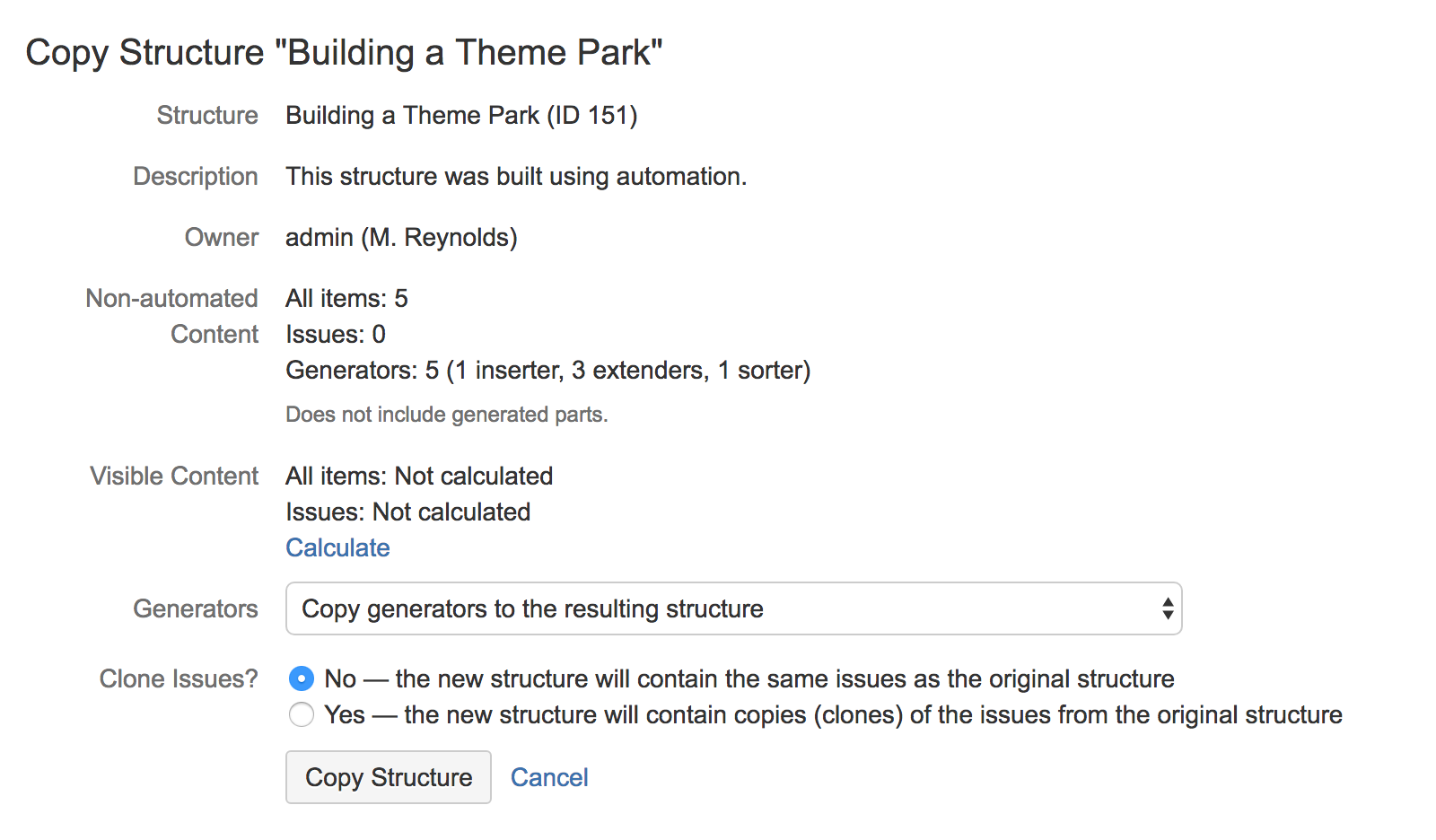With the Copy action, you can create a full copy of a structure, and, optionally, clone every issue in the structure.
If you need to copy only a part of a structure, create a new empty structure and use Issue Clipboard to copy a part of the structure.
To create structure copy:
- Open Manage Structures page using top navigation Structure menu.
Find the structure you'd like to copy and click Copy link in the Operations column.
If you don't see Copy in the Operations column, then you probably don't have permissions to create new structures.
The Copy Structure page will show you the information about the structure, including its size and the number of issues, generators, and synchronizers it contains. If the structure contains automation, you can click the Calculate link in the Visible Content section to execute the generators and see the generated content statistics.
- Choose how to handle generators and generated content, if the structure has any. The following options are available:
- Copy generators to the resulting structure – the new structure will contain copies of the generators from the original structure, which will generate the same content. This is the default.
- Replace all generators with the generated content – the new structure will contain a snapshot of the original structure at the time of copying, with no automation installed.
- Do not copy generators – the new structure will contain only the non-automated content from the original structure. The generators and generated parts will not be copied.
- Choose if you'd like to copy synchronizers, if the structure has any. If you don't see Copy Synchronizers option, then you probably don't have a permission to create synchronizers. See Copying Synchronizers for more details.
- Choose if you'd like to clone issues.
- When cloning issues, enter additional parameters for the cloning process.
- Press Copy Structure or Start Cloning.
Copying Structure As-Is vs. Cloning Issues
| Copy Structure | Copy Structure & Clone Issues |
|---|---|---|
Selected answer for Clone Issues? | No | Yes |
New structure created? | Yes | Yes |
New structure contains: | same JIRA issues as the original structure | clones (copies) of the issues from original structure |
Quick? | Yes | No, background process is launched to do issue cloning |
Permissions required: | View access to the original structure | View access to the original structure |
For details about configuring and running cloning, see Copying Structure and Cloning Issues.
New Structure
The new structure is created with the following properties:
- Structure name is automatically set to "Copy of <old structure name> (<date of copy>)".
- Structure description is copied.
- View settings are copied.
- You become the owner of the copied structure.
- If you have Control access level to the original structure, permission rules are copied. Otherwise, permission rules for the new structure are empty (it is a private structure). To share the new structure, add permission rules.
You can immediately edit new structure's properties on the screen with the copy result.