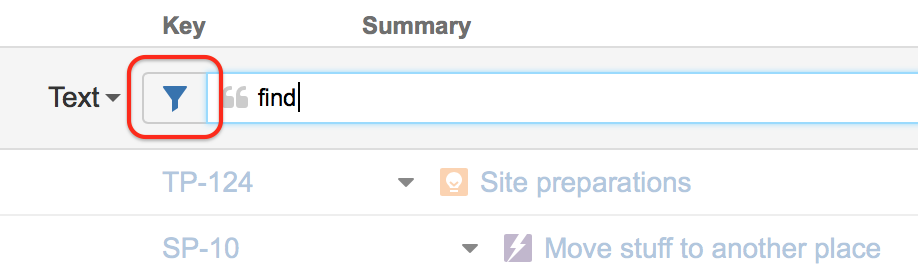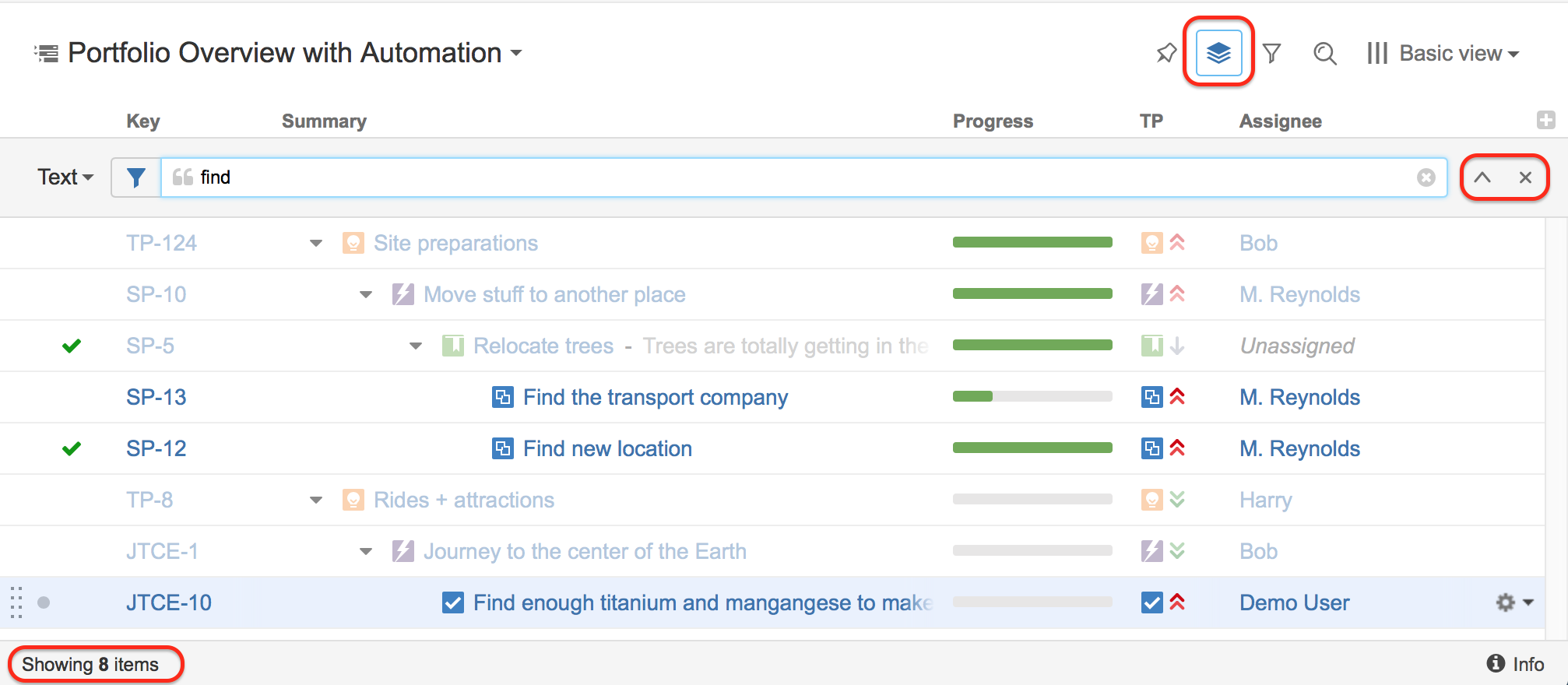If you wish to see only the items that match the criteria specified in the search field, click the Filter button on the left from the input box.
You can use keyboard shortcut Ctrl+Alt+; or ⌃⌥; to turn filtering on and off.
Once Filtering is turned on, you only see the matching items and their parent items. Parent items of a matching item are always shown to preserve the hierarchy view, even if they don't match the search criteria. Non-matching items are grayed out.
In the status bar at the bottom you can see the updated items count.
Filtering is just one of many ways to adjust the scope of the items you are seeing. Such adjustments in Structure are called Transformations and you can add them clicking the Transformations button.
As you add the filtering - the button is highlighted, showing you that a transformation has been applied.
You can either remove the filtering completely by clicking the close button on the right of the search field, or you can hide the search panel by clicking the arrow button next to it.
Filtering mode remains even if you navigate to another page.
Default Quick Transformations
There are six predefined saved filters:
- Unresolved (works as a shorthand for filtering using JQL: Resolution is EMPTY)
- Assigned to me (JQL: Assignee = currentUser())
- By Assignee (items are grouped by Assignee)
- By Status (items are grouped by Status)
- By Version (items are grouped by FixVersion)
- Sub-tasks (Sub-tasks are added underneath tasks)
To apply them, click the Filter button next to the Transformations button in the structure panel toolbar and select the filter you need.
You can apply these filters and then use search and additional filtering at the same time.
Press RR ("r", then quickly "r" once again) to turn the Unresolved filter on and off.