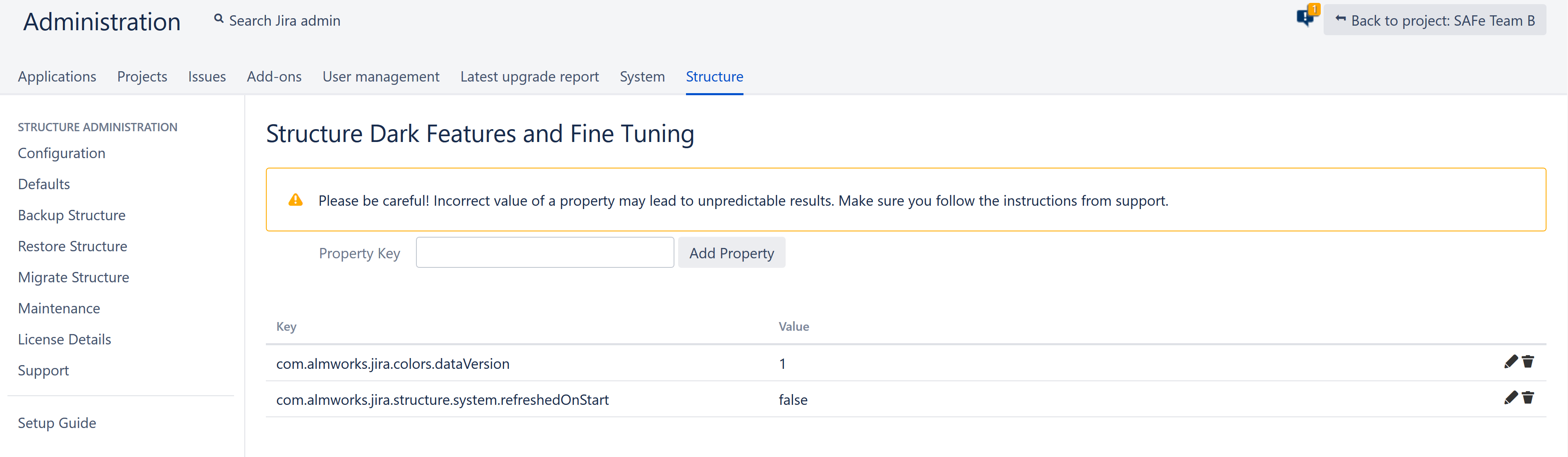You are viewing documentation for Structure Server and Data Center version 5.6 and patch releases. For other versions, see Version Index or [Structure Cloud].
Certain advanced aspects of Structure's behavior might not have dedicated configuration pages, being controlled by application properties or system properties instead. Additionally, some features and behaviors are usually hidden from users by default. These dark features can be turned on for an instance by the Jira administrator.
Setting Application Properties with the Structure Dark Features and Fine Tuning Interface
The easiest way to add and manage custom Structure properties and dark features is to use the Structure Dark Features and Fine Tuning interface.
- To add a new custom property or dark feature, enter the appropriate Property Key (see below for a list of available keys) and click Add Property.
- Once the key is added to your properties list, you can adjust its value by clicking the edit icon (pencil).
- To remove a custom property, click the trash icon.
To access the interface, you must have Jira Administration permissions and enter the interface location directly into your browser: https://YOUR_JIRA_ADDRESS/secure/admin/StructureDarkFeatures.jspa
Guidelines for Adding/Removing Property and Values
When an invalid property value is entered in the table, the default value is applied.
Spaces are not trimmed, and may result in an invalid value.
When you delete a property from the admin table, it's property value is set to the default value:
- If the property was added with our admin interface, the value is set to empty value and the property is removed from the table after a page refresh.
- If you set the value to empty (without deleting the property), the property will not be removed.
Setting System Properties
You can set System properties during Startup or using Script Runner.
Setting System Properties on Startup
You can set System properties using the -D Jira startup option, for example:
-Dstructure.sync.guard.email.admin.cycles=5
Configuring Jira startup options is described in this article. You will need to restart Jira for the properties to take effect.
Setting System Properties with Script Runner
You can also set system properties using the Script Runner add-on.
- Install Script Runner.
- Go to Administration | Add-Ons | Script Runner | Script Console.
- Select Groovy as the Script Engine.
- Enter the following code into the Script text box, adjust property name and value as needed, and click Run Now.
System.setProperty("structure.sync.guard.email.admin.cycles", "5")
The changes take effect after you restart Structure, but the properties will be reset to their default values when you restart Jira. In some cases, for settings to take effect you have to reinstall Structure.
Structure size limit
| Property | Default | Explanation |
|---|---|---|
com.almworks.jira.structure.AOBasedStructureManager.forestSizeLimit | 100000 | The maximum number of rows that one structure can contain. |
Structure Automation limits
| Property | Default | Explanation |
|---|---|---|
structure.gfs.generationTimeHardLimit | 600 | The maximum amount of time that can be spent for Structure generation (in seconds). |
Automation Defaults
| Property | Default | Explanation |
|---|---|---|
structure.generator.defaults.disableUpdates | false | When adding generators:
|
Manual adjustments
| Property | Default | Explanation |
|---|---|---|
structure.gfs.manualAdjustments.enable | true | Setting this property to false will disable manual adjustments for the entire Jira Instance. All adjustment-related UI elements and controls will disappear. Existing manual adjustments will be kept in the database, but will not be applied. |
structure.gfs.manualAdjustments.maxAdjustmentsPerStructure | 2000 | The maximum number of manual adjustments per one structure. When this limit is reached, adding new manual adjustments will be impossible. If you reduce this limit, you may have to remove all manual adjustments for the structures that exceed it. |
structure.gfs.manualAdjustments.maxAdjustmentsPerAction | 200 | The maximum number of manual adjustments per one user action. If this limit is exceeded, the action will be aborted without making any changes. |
Hidden Issue Links
| Property | Default | Explanation |
|---|---|---|
structure.feature.hiddenLinks.enabled | false | Set to true to enable support for hidden issue links. |
Index Consistency Checks
| Property | Default | Explanation |
|---|---|---|
structure.indexConsistencyChecker.disabled | false | Set to true to disable periodical checks of Lucene index consistency. |
Alternative initial values for project/type when creating an issue in dialog
Normally, when the user creates new issues through dialog, Structure remembers the selected project and issue type and offers those the next time by default. This dark feature enables a different algorithm, which used to work in a previous version of Structure: the initial project and issue type are taken from the issue that was focused when "+Create" or "+Next Issue" was pressed.
| System property | structure.feature.altInitialValuesInDialog |
|---|---|
| Options to add in setenv.sh / setenv.bat | -Dstructure.feature.altInitialValuesInDialog=true |
| Internal feature name | altInitialValuesInDialog |
| Introduced in version | 2.11.0 |
Synchronizers
Synchronization lets you keep Structure issue hierarchy in sync with some other issue properties. This dark feature is disabled by default.
| Property | Default | Explanation |
|---|---|---|
structure.feature.synchronizers.enabled | false | Set to true to enable Synchronizers within Structure. |
Synchronizer Cycle Guard
The cycle guard is a component that detects conflicting synchronizers and prevents them from cycling forever, overriding each other's changes. The table below describes the system properties that control the cycle guard.
| Property | Default | Explanation |
|---|---|---|
structure.sync.guard.disable | false | Set to true to disable the cycle guard. Conflicting synchronizers will not be prevented from running forever. Not recommended. |
structure.sync.guard.maxAutosyncsWithoutUserChanges | 10 | The maximum number of times that a synchronizer is allowed to run, processing the changes generated by another synchronizer. If this limit is exceeded, the two synchronizers are considered to be in conflict. |
structure.sync.guard.stop.disable | false | If true, conflicting synchronizers will not be disabled automatically. The cycling may repeat after a user-generated change. |
structure.sync.guard.email.owner.disable | false | If true, the cycle guard will never send e-mail notifications to synchronizer owners. |
structure.sync.guard.email.admin.disable | false | If true, the cycle guard will never send e-mail notifications to Jira administrators. |
structure.sync.guard.email.admin.cycles | 10 | The minimum number of times a cycle must be detected for a synchronizer before an e-mail notification about that synchronizer is sent to Jira administrators. The counter is reset when a synchronizer is automatically disabled, so if this number is greater than 1 and automatic disabling is on, the administrators will not be notified. |
Resolved icon(green tick)
| Property | Default | Explanation |
|---|---|---|
structure.doneAttribute.byResolution | false | false - the "Resolved icon" shown when the Resolution field of an issue is non-empty true - the "Resolved icon" is shown when the issue is in a Done status category (StatusCategory.COMPLETE) |
Time in Status - Refresh Period
| Property | Default | Explanation |
|---|---|---|
structure.timeinstatus.refreshPeriod | 3600000 | Sets update period for Time in Status columns. Value is in milliseconds. Time is Status is updated any time a status change occurs in Jira or once per hour if status remains unchanged. This option allows you to update the Time in Status more or less often, when issues remain in the same status. |