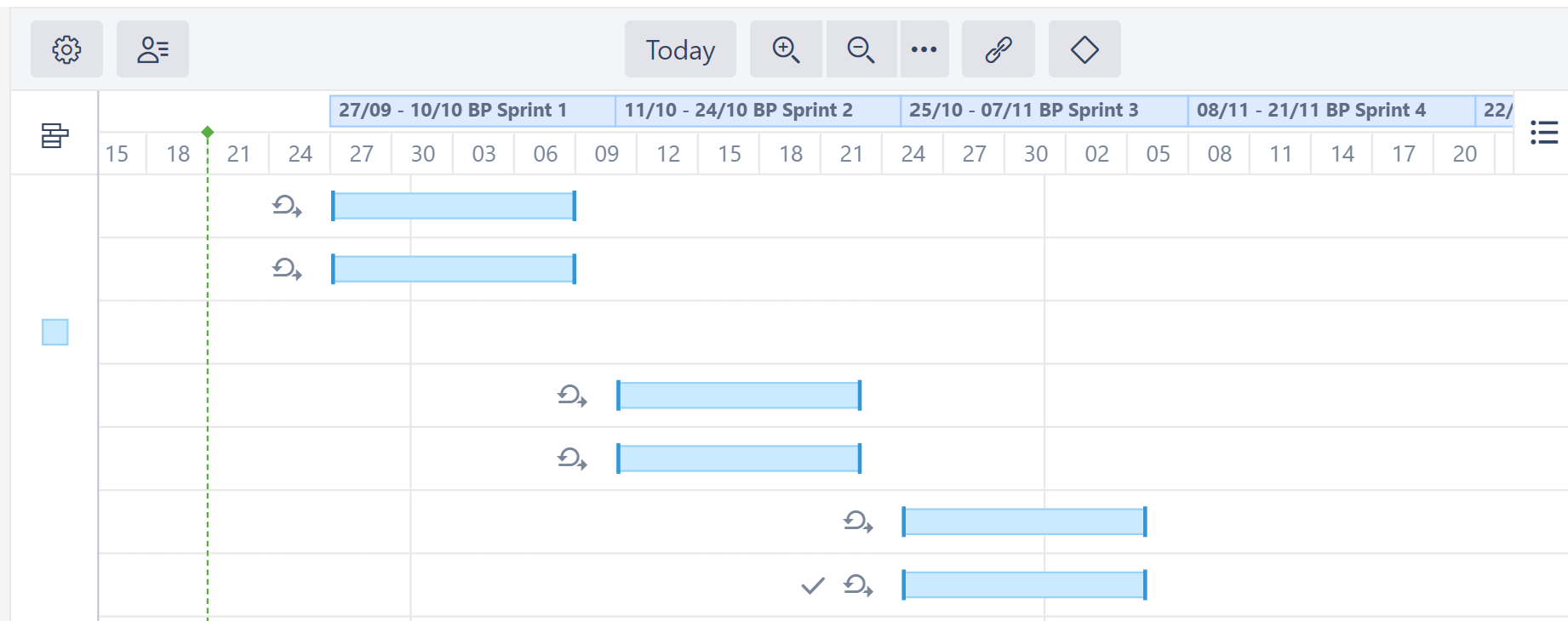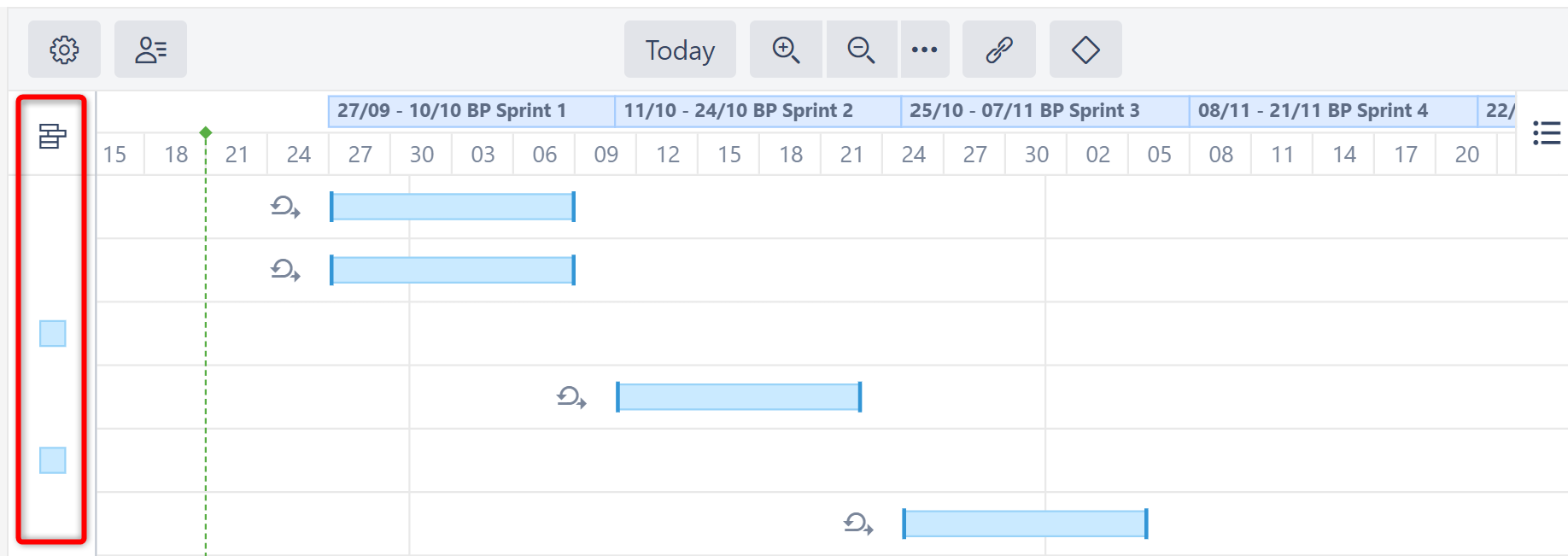Planning with Sprints
In an agile environment, tasks are often assigned to a specific sprint, rather than specific dates. With the Use Sprints for Manual Scheduling option enabled, tasks can be scheduled to begin and end based on sprint dates. You can also move a task to a different sprint directly from your Gantt chart.
If a task has more than one sprint assigned to it, Structure.Gantt will use the most recent sprint (based on actual and/or anticipated sprint end dates) for scheduling and visualization.
Visualizing Sprints
Sprints are represented in the chart header as follows:
- White bars represent closed sprints
- The deep blue bar represents an active sprint
- Blue bars represent future sprints
At some zoom levels, sprints will not be shown due to space limitations. To view sprints, simply zoom in.
Future Sprints
Structure.Gantt schedules future sprints based on your Sprint configuration settings.
Backlog Panel
Issues that are not assigned to a sprint are placed in the Backlog panel.
To assign these to a sprint, simply drag the task bar to the appropriate location on the chart or click the task bar and edit the sprint field in the Task Details Panel.
Fixed Duration
Tasks that are scheduled by sprint have a Fixed Duration. They are scheduled for the entirety of the sprint, regardless of their work estimate, with the assumption that team members will work on tasks as they have availability during the sprint period, rather than in a set order or at a specific time. When calculating resource usage, Structure.Gantt spreads the work for each task evenly across the sprint.
See Fixed Duration for more details.
Tasks with Start/Finish Dates and Sprints
If a task has a Start and/or Finish date and is assigned to a sprint:
- If the Prefer sprints over manual start and finish dates is selected in your Gantt configuration, the task will be scheduled based on the sprint
- If this is not selected, the task will be scheduled based on the Start/Finish date
See Scheduling Precedence for more information.
Parallel Sprints
If you’re working with Parallel Sprints, please note that at this time Structure.Gantt only supports parallel sprints with the same start dates and durations. When dragging a task from a board with parallel sprints, Structure.Gantt will always check which sprint you wish to reassign the task to.
Parallel sprints with different start dates and/or durations are not currently supported in Structure.Gantt. While tasks from such sprints will still appear in your Gantt chart, their sprint dates may not be displayed correctly. Structure.Gantt will take the earliest start date and latest finish date and treat all parallel sprints as having these dates when visualizing them within your chart.