Child Issues Extend Generator
The Child Issues Extend generator pulls in issues based on Jira's Parent field. Once you've placed parent items in your structure, the Child Issue Extend generator can add:
- Stories/tasks (and other standard issue types) under epics
- Sub-tasks under stories/tasks
- Jira Plans (Advanced Roadmaps) hierarchy (down to epics)
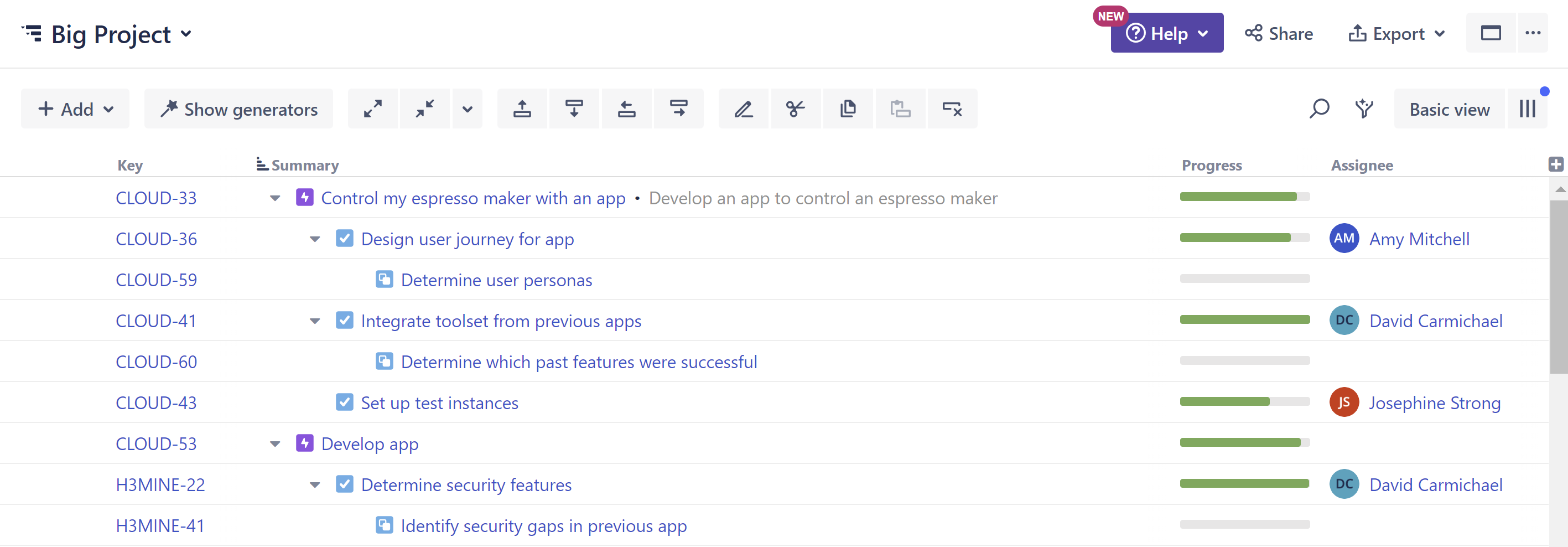
In the example above, we used a Basic Insert generator to add our epics; then we used the Child Issues Extend generator to add our tasks beneath our epics and our sub-task beneath those.
The Child Issues Extend generator works with both team-managed and company-managed projects.
Adding a Child Issues Extend Generator
Open the Add menu and select Extend.
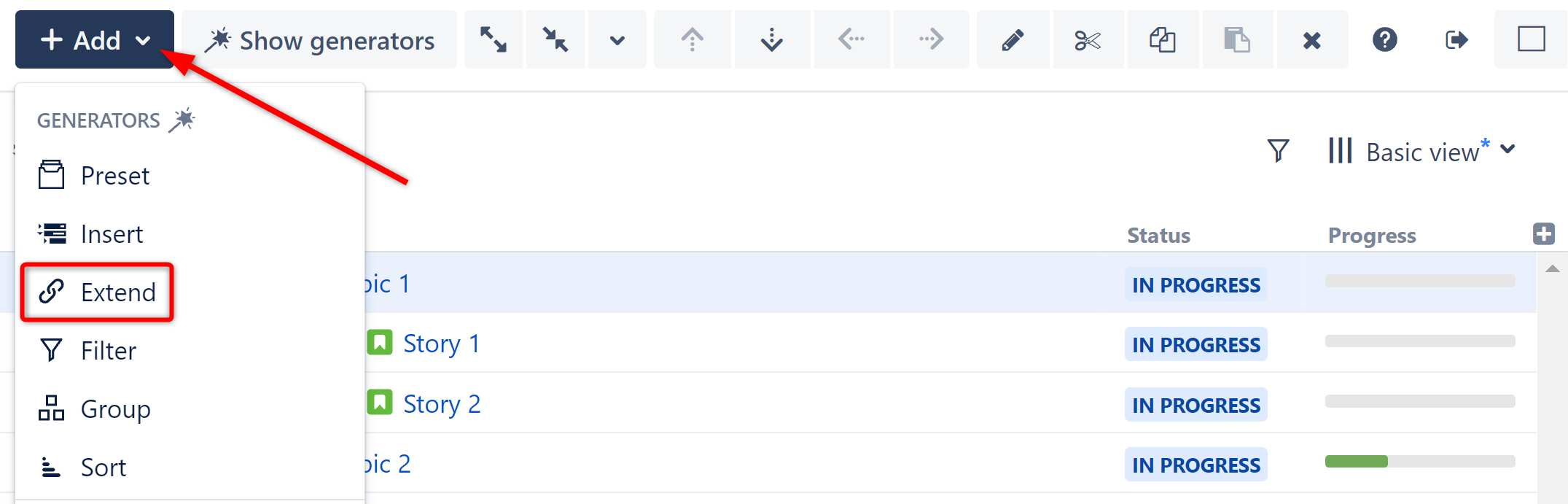
This will display the Extend generator options. Select Child Issues.
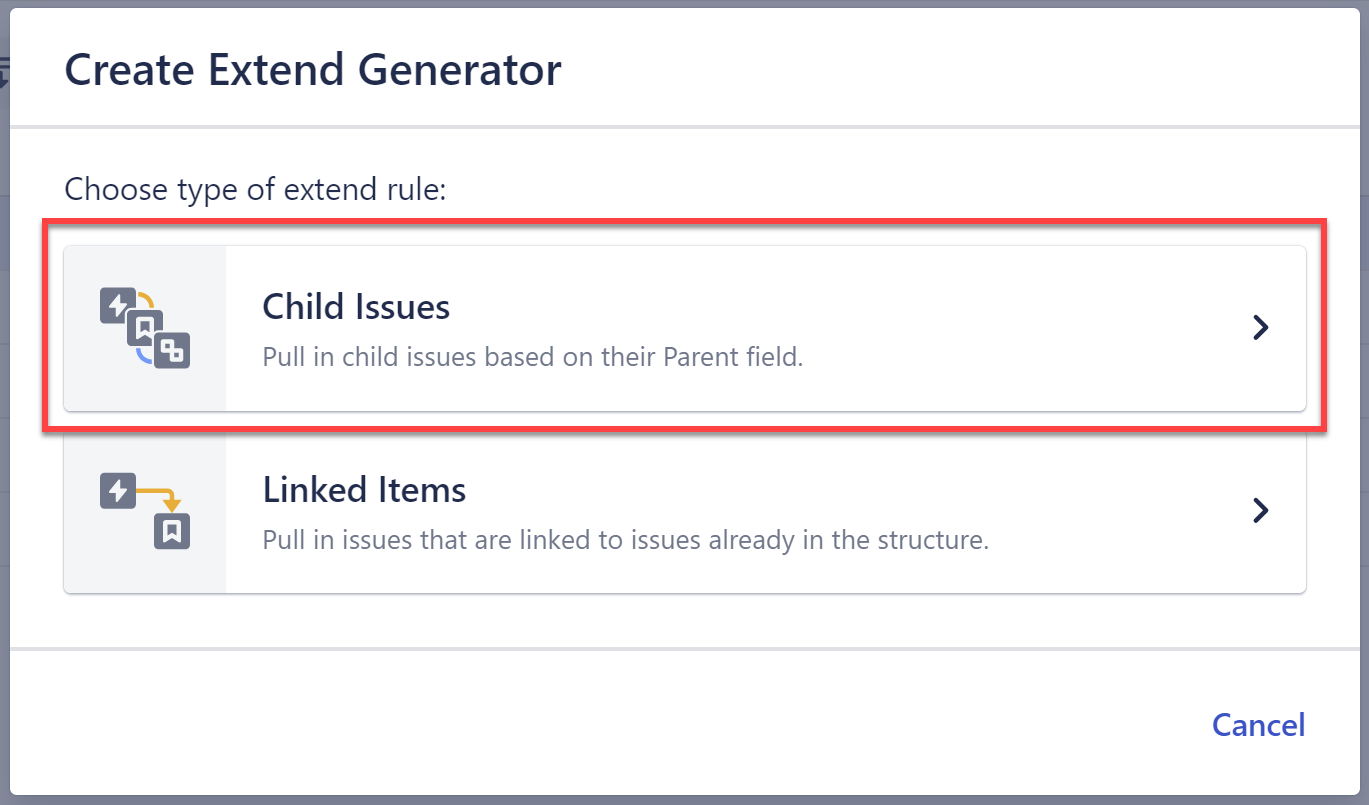
Configuring the Generator
Each Child Issues Extend generator can be customized to create exactly the hierarchy you need.
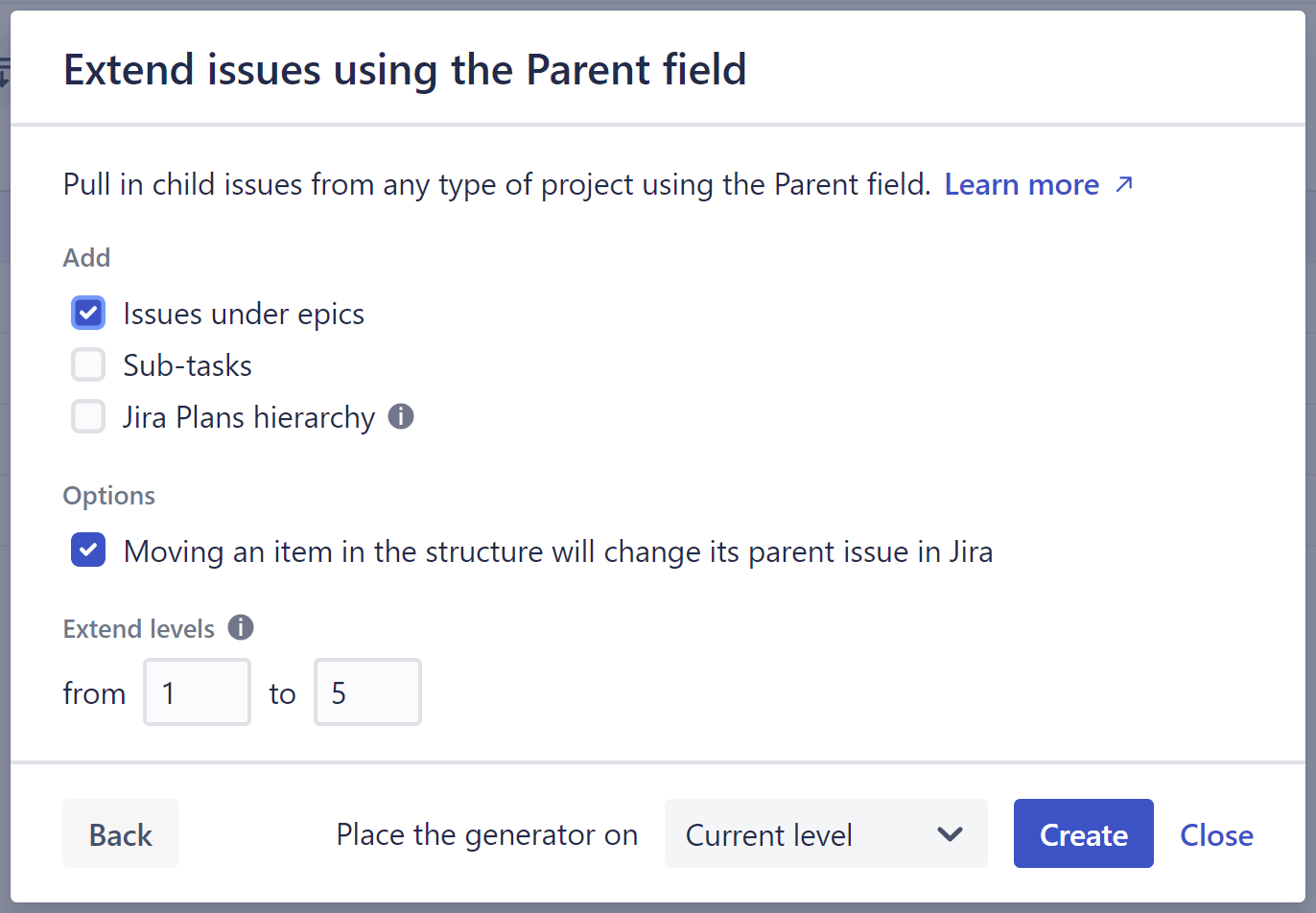
Runs As
When a generator runs, it runs as the structure owner. This is important because the generator will have access to the same projects, issues, etc. as the user listed here – if they don’t have permission to view an issue, it won’t be added to the structure.
Add
Select the type of issues you want to add:
- Issues under epics - adds all standard issue types (stories, tasks, etc.) under their associated epics.
- Sub-tasks - adds sub-tasks under standard issue types.
- Jira Plans hierarchy - adds items under your higher-level issues, down to epics. For example, if you place initiatives in your structure, this will add their corresponding epics.
Sub-task Types
(Only visible if Add sub-tasks is selected.) Allows you to specify which types of sub-tasks to add to your structure, based on your sub-task configuration in Jira. To include all sub-tasks, use the default All available sub-task types.
Moving an item in the structure will change its parent issue in Jira
If this option is checked, the the parent field will be updated if you move an issue from beneath one parent item to another.
You can change up to 100 issues with a single move. If you need to update more than 100 issues, simply move them in chunks of 100 or fewer.
Please be aware that it may take up to several minutes to process all changes if 100 issues are moved at one time.
Extend Levels
Allows you to specify which levels in the hierarchy the extender should be applied to:
- Levels are based on the placement of the generator, where "Level 1" is the level the generator is located on, "Level 2" is the level beneath that, and so on.
- Child issues will only be added for those parent issues within the selected range.
Place the generator on
You have three options:
- Current level - The generator will be placed on the currently-selected level.
- Level below - The generator will be placed on the level below the currently-selected item.
- Top level - The generator will be placed at the top of the structure.
See Generator Scope to learn more.