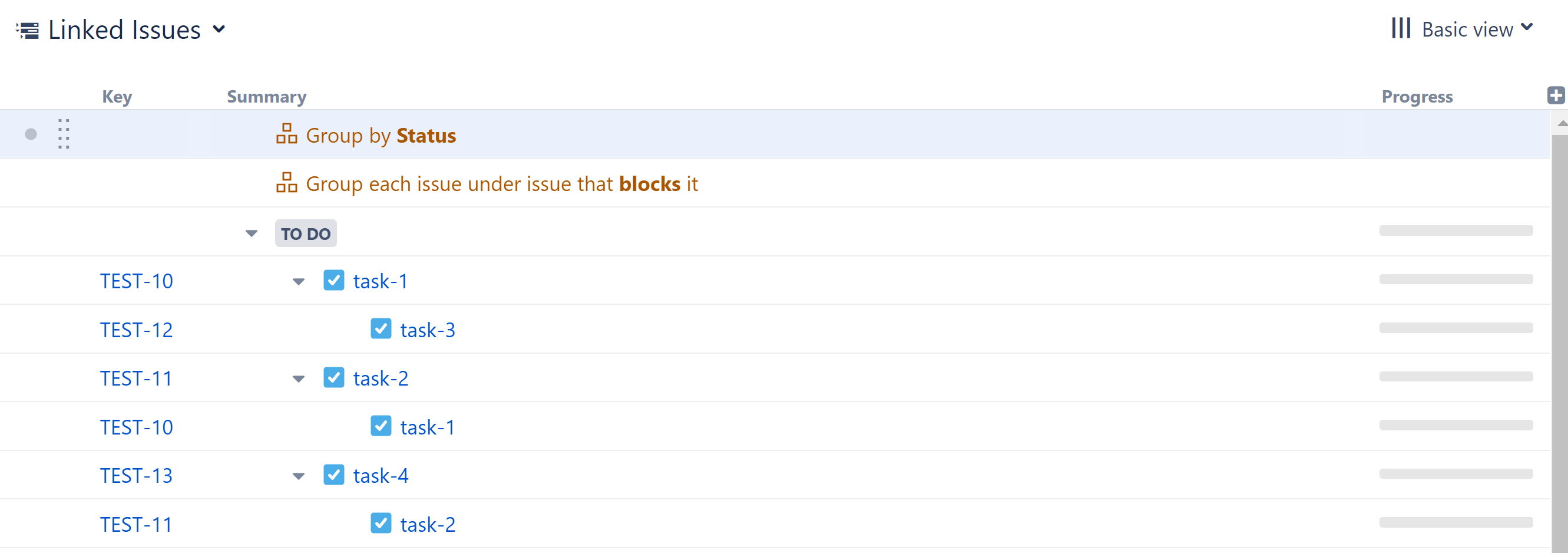Group by Issue Links
The Group by Issue Links generator allows you to group linked issues.
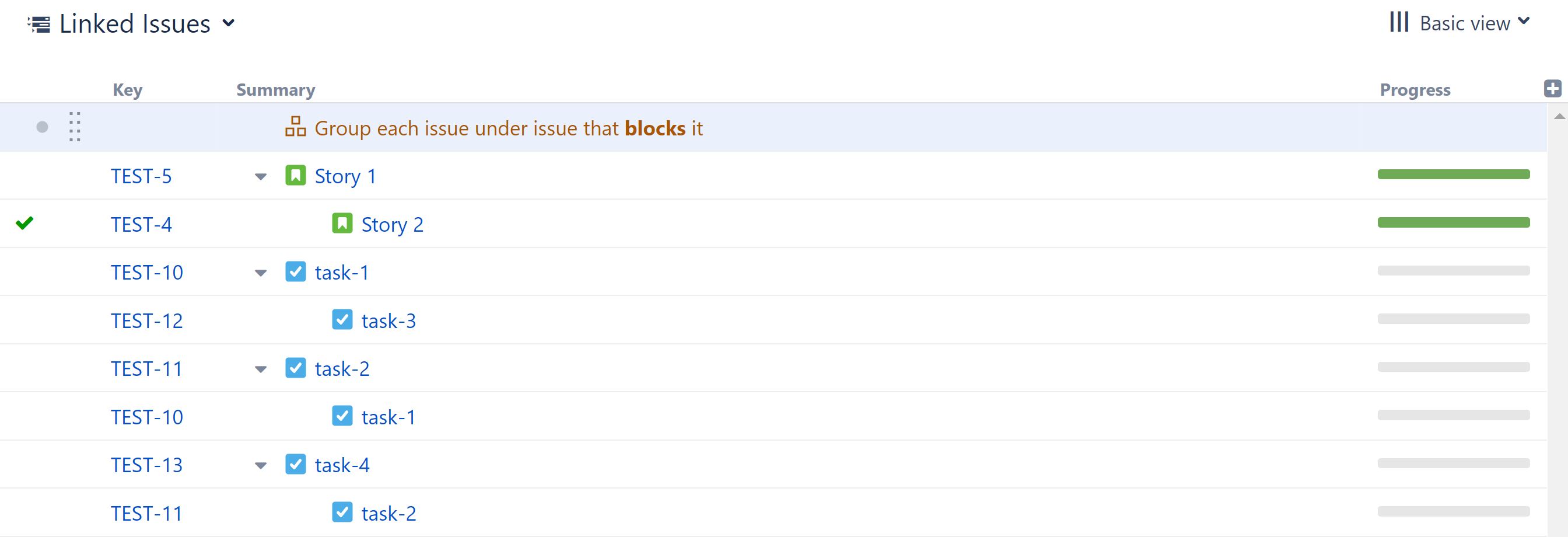
Adding a Group by Issue Links generator
To add a Group by Issue Links generator, open the Add menu and select Group.
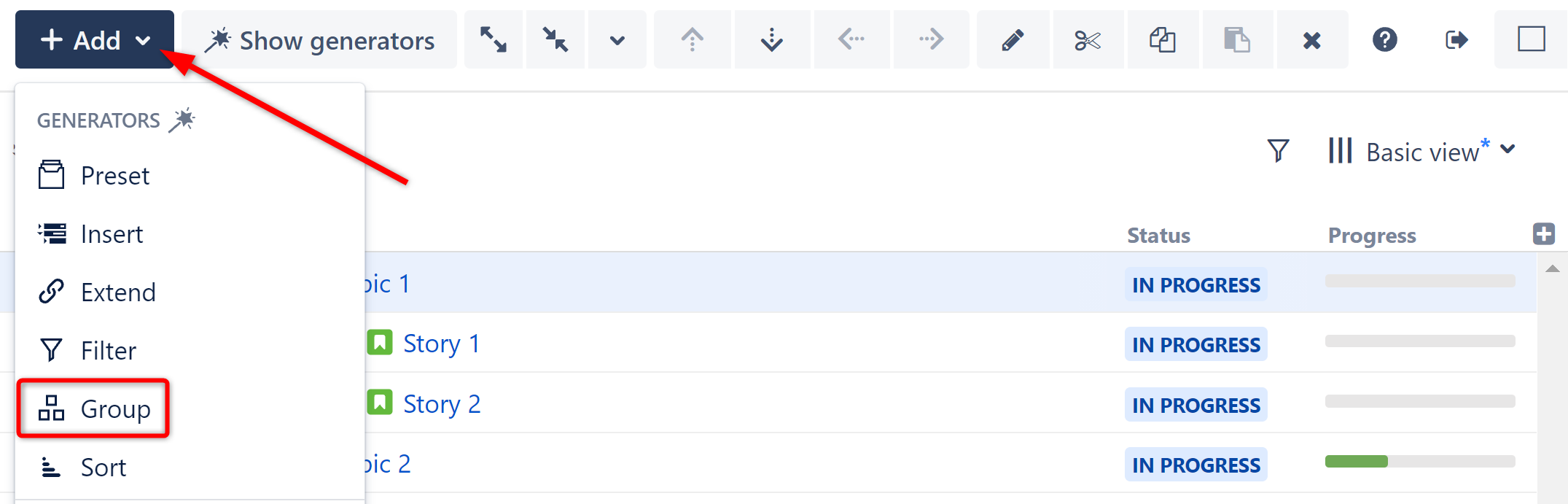
This will display the Group generator options. Select Issue Links.
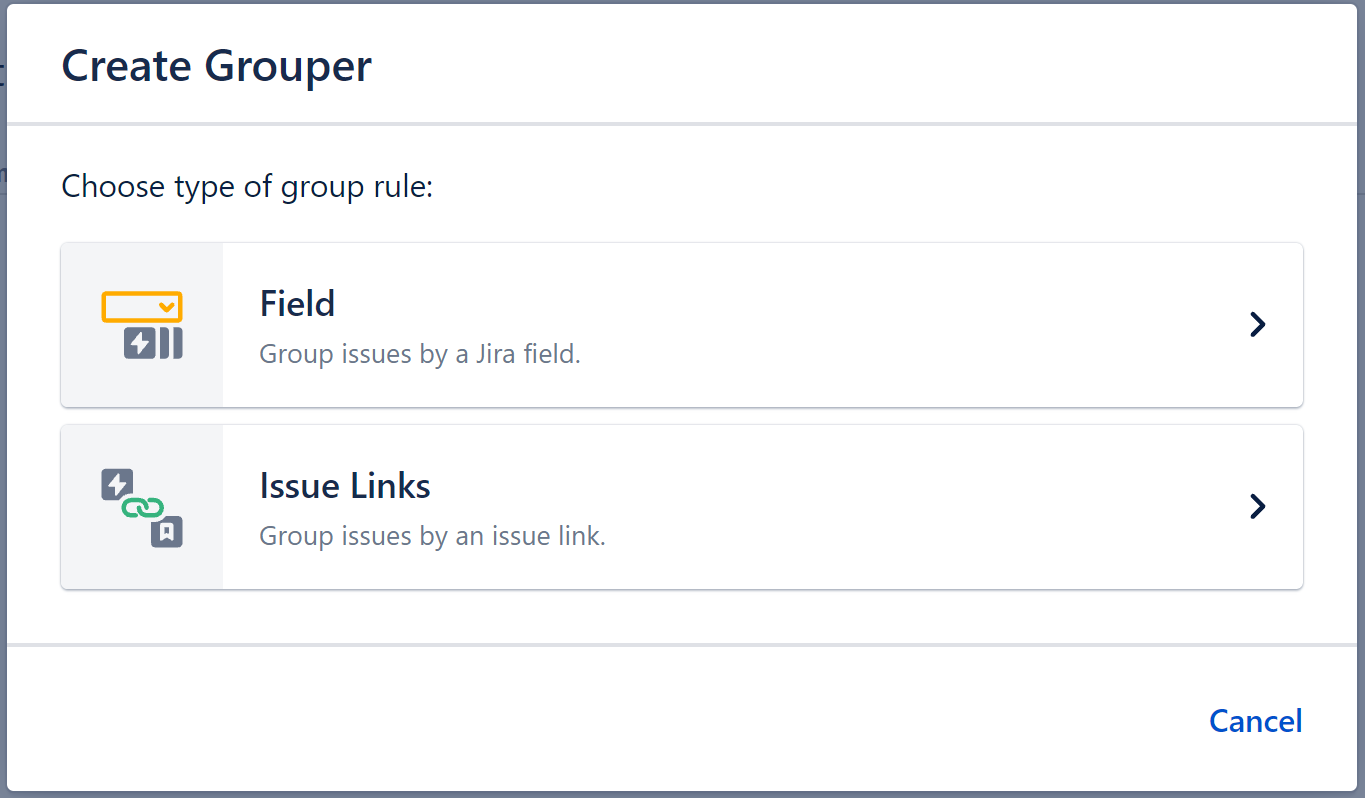
Configuring the Generator
Each Group by Issue Links generator can be customized to create exactly the hierarchy you need.
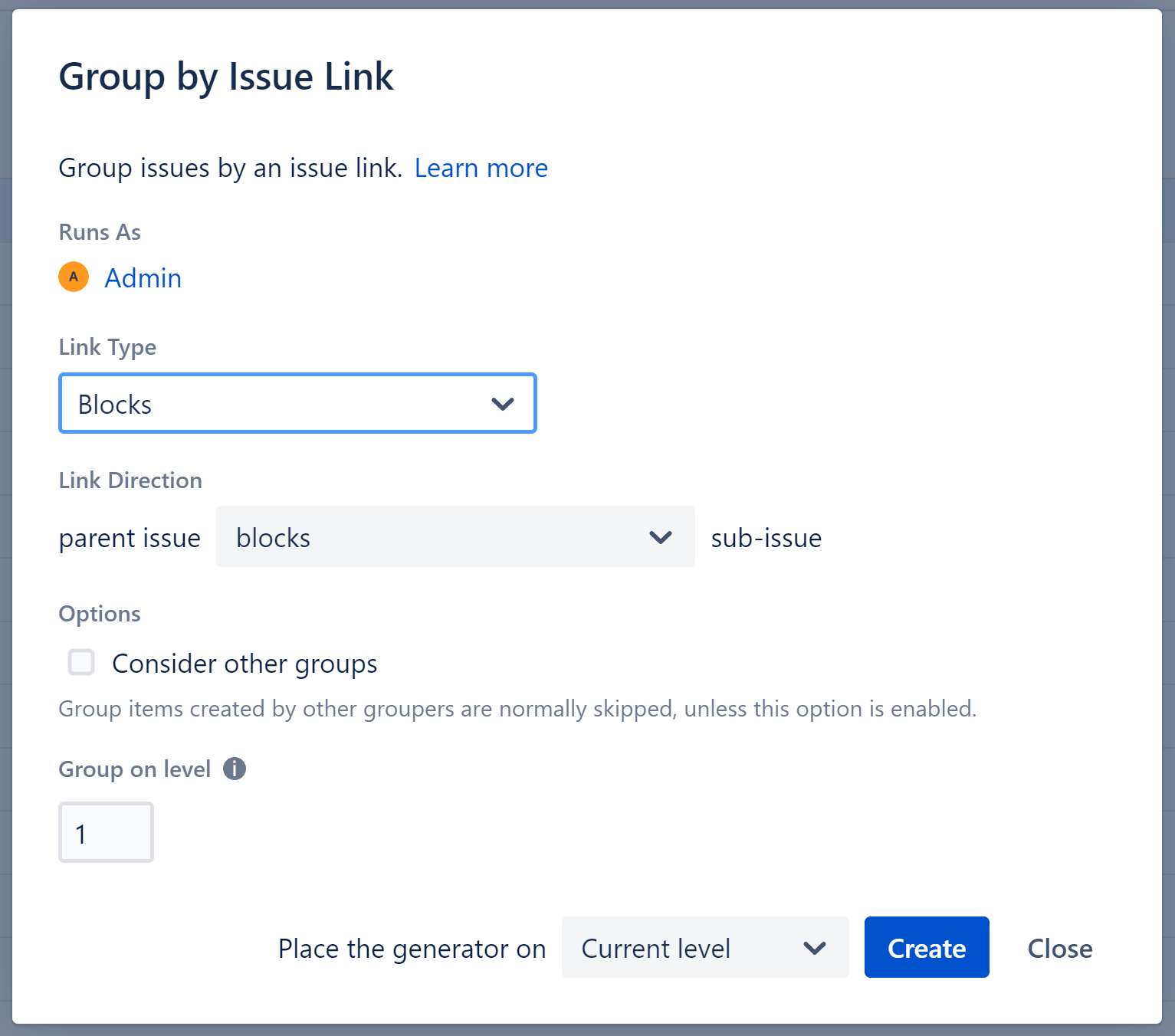
Runs As
When a generator runs, it runs as the structure owner. This is important because the generator will have access to the same projects, issues, etc. as the user listed here – if they don’t have permission to view an issue, it won’t be added to the structure.
Link Type
Select the link type issues should be grouped by.
Link Direction
Select the direction of the link.
Consider other Groups
By default, Group generators ignore data added to your structure by other Group generators, because in most cases the added data doesn't group well.
Imagine you add both Group by Sprint and Group by Issue Links to a structure (see Grouping Order below). Here's a breakdown of how that would work:
- Structure starts with your top level issues (or adds them with an Insert generator).
- Next, it applies the first Group generator in our list, the Group by Sprint. This creates a new level in your hierarchy.
- Then Structure applies the Group by Issue Links generator. At this point, the true "current" level is a list of sprints, which are not issues and don't have links to group them by. So Structure ignores these items, and creates the new group of issue links based on the original issues.
Group on level
Allows you to specify which level within the hierarchy the grouping should be applied to:
- Levels are based on the placement of the generator, where "Level 1" is the level the generator is located on, "Level 2" is the level beneath that, and so on.
Place the generator on
Select where the generator should be placed within the structure hierarchy. This location will be considered "Level 1" when determining which level the grouping is applied to (see "Group on level" above).
You have three options:
- Current level - The generator will be placed on the currently-selected level.
- Level below - The generator will be placed on the level below the currently-selected item.
- Top level - The generator will be placed at the top of the structure.
See Generator Scope to learn more.
Grouping Order
Generators are applied to the current level, in the order they appear in the structure.
In the example below, we added Group by Issue Links and Group by Status generators. Two new levels were created, grouping our issues first by Issue Links and then by Status:
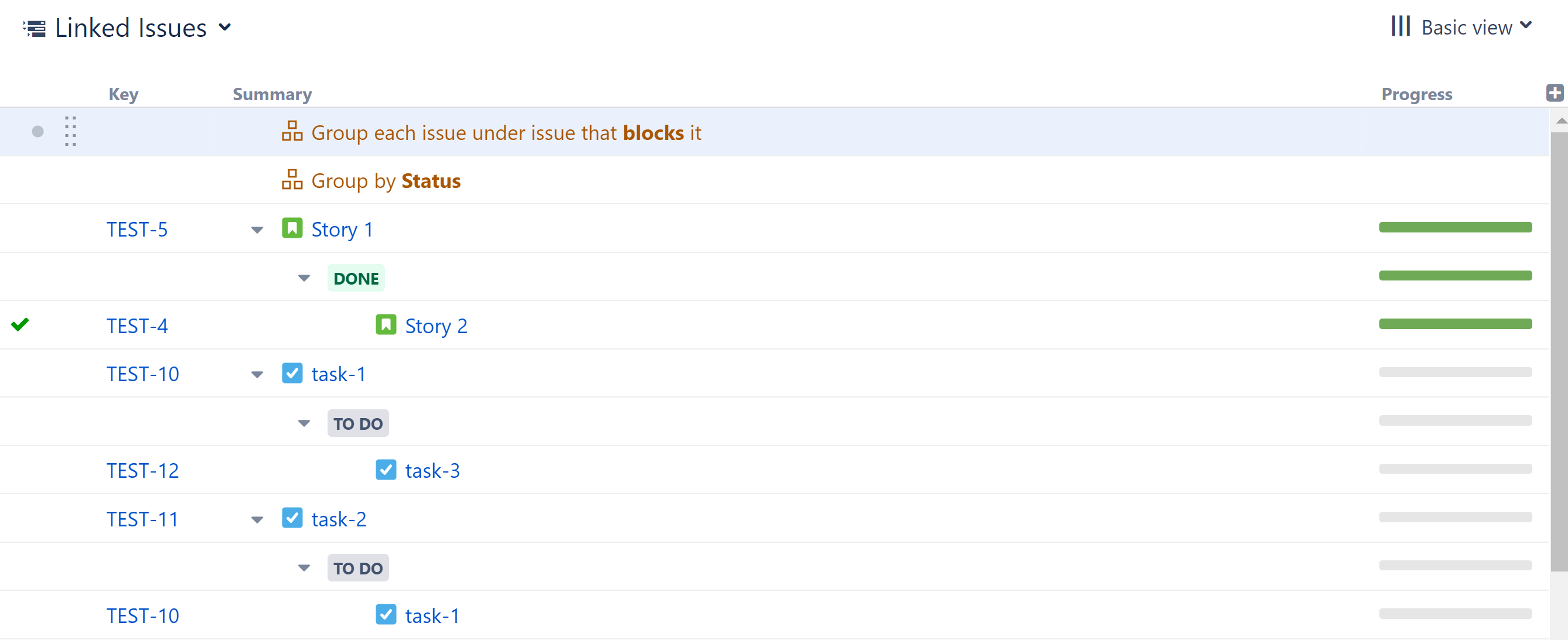
To rearrange the hierarchy so that Status is at the top level, followed by Issue Links, simply reorder the generators, so that Group by Status is above Group by Issue Links.