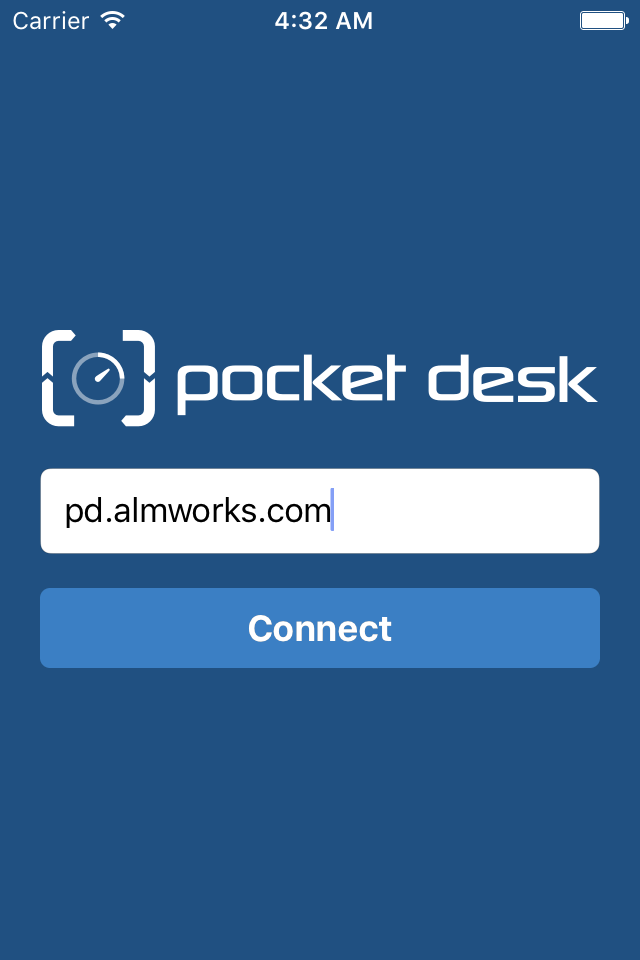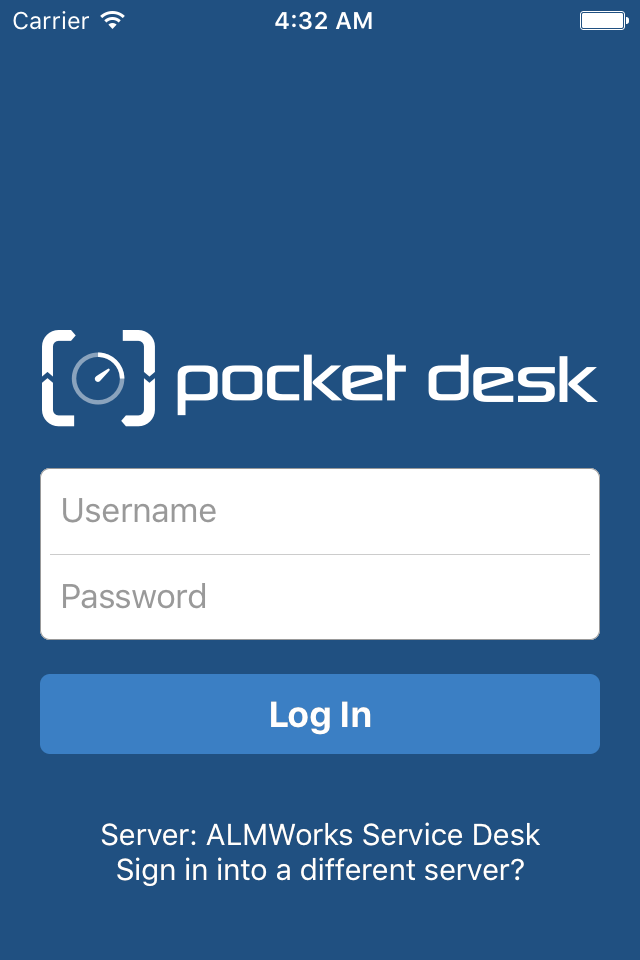Specifying Server Address
When you first launch Pocket Desk, it will ask you for the JIRA server address. Please enter the server URL as you enter it into a browser.
You can omit http:// and https:// when entering server address.
Pocket Desk then tries to connect to the server and verify if it's a JIRA server and it has Pocket Desk Connector installed.
If not successful, Pocket Desk may show one of the following errors:
| Server Not Found | Pocket Desk cannot connect to the server with the specified address. Please check if you spelled it correctly. |
|---|---|
| Incompatible Server | The server address is correct, but that JIRA does not have Pocket Desk Connector installed. Please contact your JIRA administrator. |
Entering Username and Password
Pretty straightforward, just enter the account credentials that you're using to work with JIRA Service Desk.
Once you are logged in, you will be prompted to select a Service Desk and a Queue, after which Pocket Desk will display the topmost issue from that queue.
If login is not successful, you may see one of the following messages:
| Invalid Username or Password | Please check that you have entered your login and password correctly. |
|---|---|
| No Service Desk Projects | This error is shown when Pocket Desk cannot find any projects with a Service Desk. This usually means that the account does not have access to a Service Desk project in a Service Desk Team role. |
Logging Out
If you need to log out or to change to another user account, tap the Settings button at the bottom right corner of the application, scroll down and tap Log Out. This will take you back to the server selection screen.