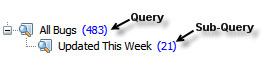Queries allow to filter bugs by complex criteria, name and save these filters and then apply them to different elements, such as other queries. Queries are built and modified in the Query Builder and consist of several conditions linked together by the common logic operators: AND, OR, and NOT.
See the details in the Query Builder section.
Deskzilla is installed with several default sample queries, which can be removed if necessary.
It is possible to create nested queries, where child query, further referred to as sub-query, filters the search results of its parent query.
To run a query, double-click the query name in the navigation area or select it and click the Run Query button in the Application Toolbar.
After the query is ran for the first time, the number of bugs which this query contains is shown in blue next to the query . Queries which return empty results are grayed out .
To create a new query:
- In the navigation area select the parent element for the query, right-click it and select New Query. Alternatively you can select the parent element and press F3 (⌘ + F3).
- In the Create Query dialogue specify the query filter. For the details see the Query Builder section.
- Select the Run Immediately check box if you want to run the query right after it is created.
If the query is running you can stop it by pressing Esc or clicking Stop.
- Click OK to finish the query creation.
To modify the query:
- In the navigation area select the required query, right-click it and select Edit Query. Alternatively you can select the parent element and press Shift + F3 (⌘ + Shift + F3).
- In the Query Builder dialogue modify the query expression. For the details see the Query Builder section.
- Select the Run Immediately check box if you want to run the query right after it is created.
If the query is running you can stop it by pressing Esc or clicking Stop.
- Click OK to finish the query editing.