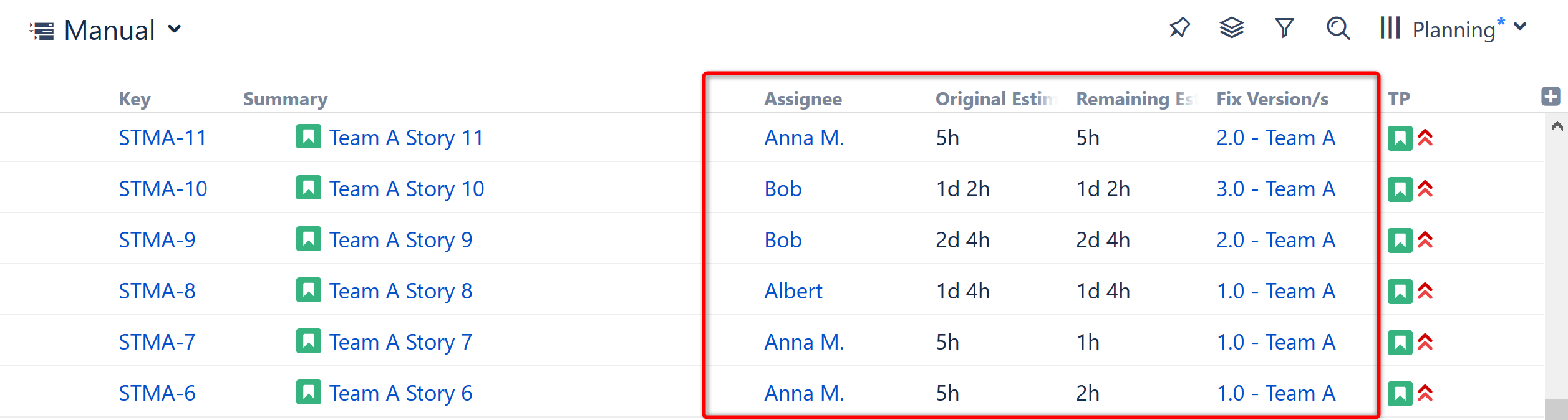
For each issue field in your Jira, Structure offers a column that displays that field's value.
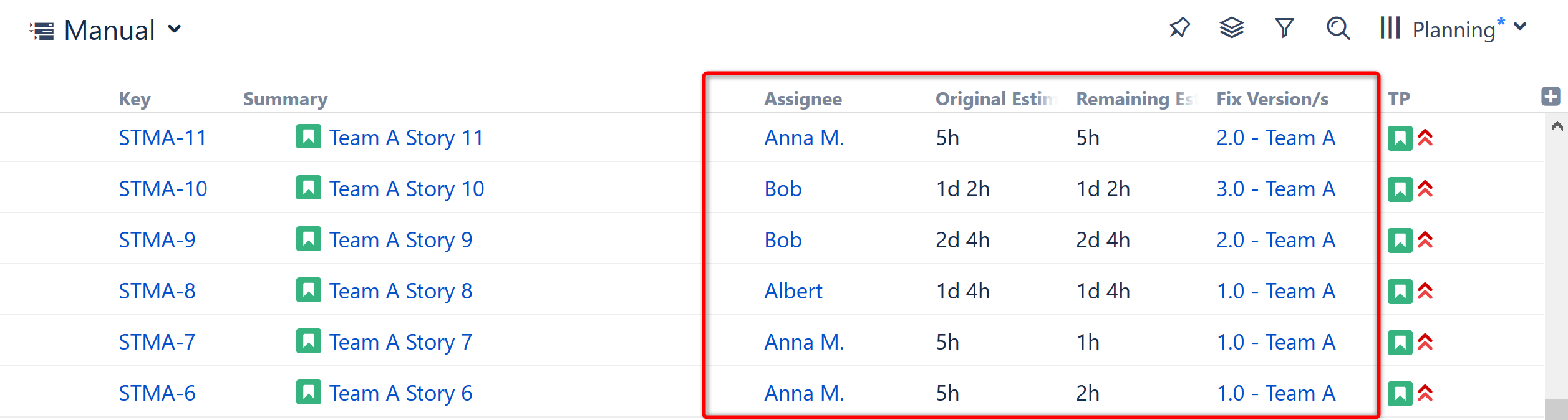
Each Structure view contains a different set of field columns, with a focus on a specific task or business need. But each team has different needs - if you don't see the issue fields you're looking for, you can simply add new columns to include them in your structure.
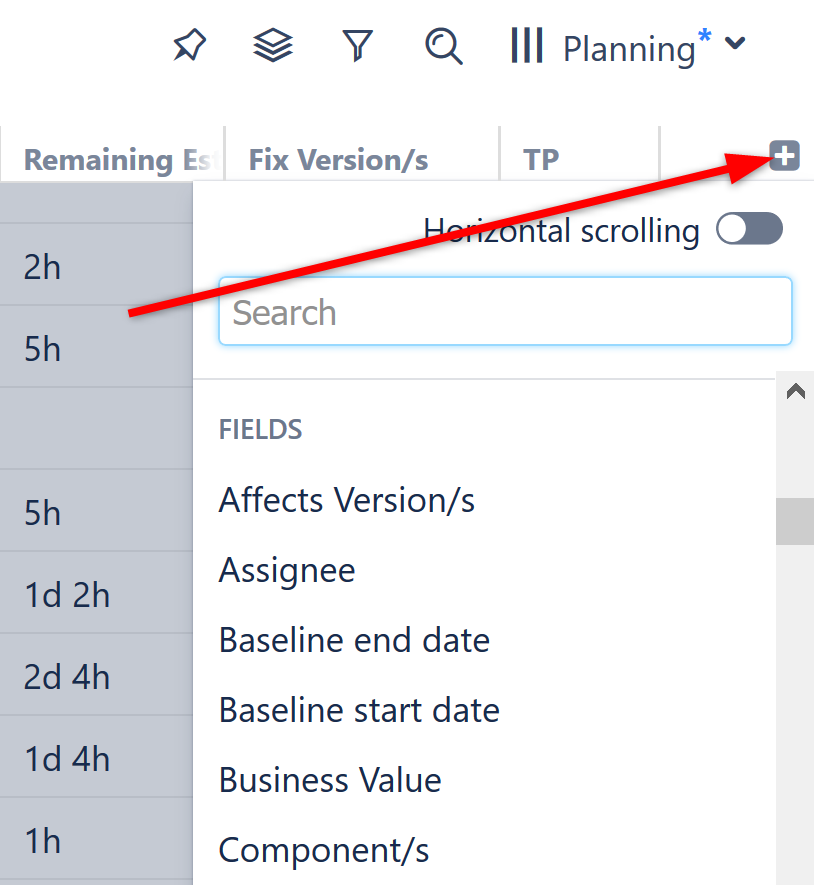
Totals columns provide aggregate values for several numeric and time-tracking fields. These are calculated as the sum of the current item's field value and those of its sub-issues.
When using an aggregate column:
All aggregate columns have the Sum over sub-items box checked.
This is what makes them aggregate columns. Unchecking this box will change the column from an aggregate column to it's corresponding Field column.
You can also build your own aggregate columns for most numeric and time-tracking fields. Simply open the column configuration panel and select Sum over sub-issues.
If the Sum over sub-issues option is unavailable for a given field, then the aggregate cannot be calculated.
The Total value for a specific issue may change depending on the selected structure, because its sub-issues can vary by structure.
Most issue fields can be edited directly in the Structure panel – you can edit a field's value by double-clicking it (if the field is added to the Edit Screen in Jira).
When an aggregate value is displayed, double-clicking the field will allow you to edit the issue's own value.
When editing Status, you can only select statuses that are allowed according to the workflow and that have no required fields or dialogs to show in the corresponding transition. |