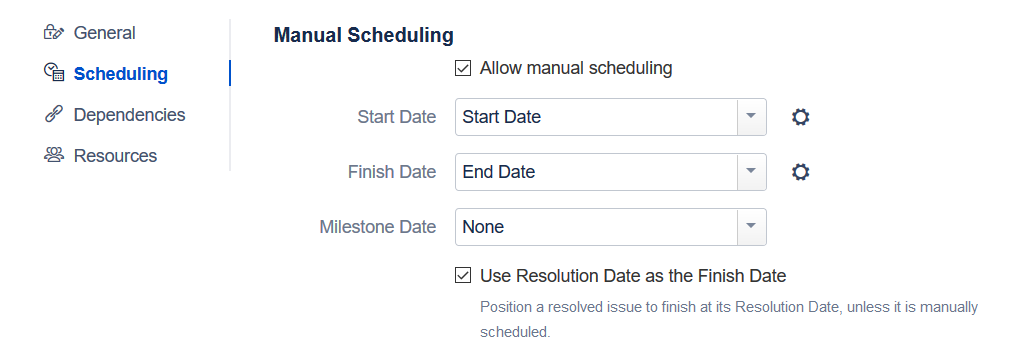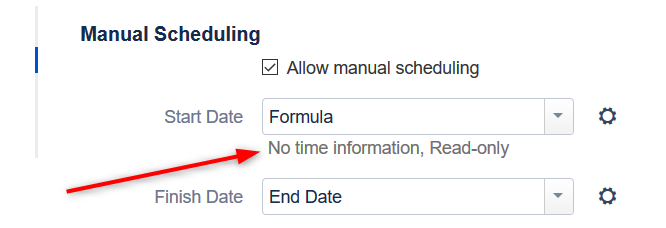By default, Structure.Gantt will auto-schedule tasks based on your project start date, task estimates, predecessors and dependency types. In order to set task start and finish dates manually, you need to enable Manual Scheduling and select the fields that will store the manually set start and finish dates.
If you already have start and finish dates defined in Jira, this option allows you to use those to place tasks appropriately within your Gantt chart.
For all values, you may use either Date or Date/Time Jira custom fields or (in some cases) predefined system fields.
If one of the selected fields has Date type and the other one has Date/Time type, they both will be treated as Date.
Once Manual Scheduling is enabled, you can adjust Start, Finish, and Milestone dates directly from your Gantt chart.
To learn more about manually scheduling from within your Gantt chart, see Scheduling Tasks.
Read-Only values
Structure.Gantt allows you to adjust manual dates and/or work estimates simply by dragging and dropping task bars within your chart. Depending on which attribute you selected to represent these values, it may or may not be possible to update those values.
If you use a Formula to calculate a date, or if the custom field with the date is read-only, you will not be able to make manual updates to that date. In this case, Gantt configuration displays a "read-only" message near the field selector, and you receive an error if you try to drag a task to a new date within your chart.
Use Resolution Date as the Finish Date
When this option is enabled, all resolved tasks that are not scheduled manually will be scheduled using their resolution date as the Finish Date. If the Finish date is defined, it will be used instead of the resolution date.