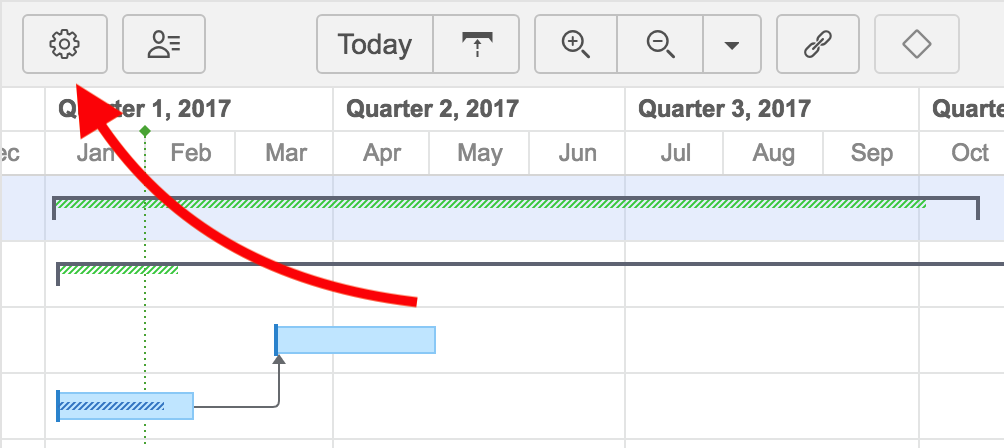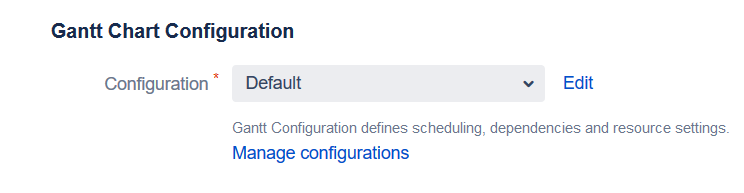Using Gantt configuration, the chart properties you define can be stored, shared and reused for other charts.
A Default configuration is created the first time you run Structure.Gantt, allowing you to get started with Gantt charts right away. The default configuration works perfectly well for many users; however, we recommend going through the available options to better understand how the Gantt chart works and make sure you are using a configuration that best meets your needs.
Changing Gantt Configuration
You can customize Gantt configuration during your initial chart setup or (if you are already working with your chart) by clicking the Settings button in the chart toolbar.
On the Gantt Chart Settings screen, look for the Gantt Chart Configuration section.
You can quickly switch to another existing configuration by selecting it in the Configuration drop-down menu and clicking Save Settings at the bottom of the page. To make changes to a configuration, select it in the menu and click Edit. If you need to create a new configuration, or to see a complete list of your existing configurations, click Manage configurations.
The Gantt Chart Configurations list includes:
- Configurations you made - These can be used in your chart, edited, and deleted (with some exception; see Deleting Gantt Configurations for more information).
- Shared configurations - These can be used within your chart, but cannot be edited or deleted (with some exceptions; see Permissions for more details).
To edit one of the existing configurations, click the Edit link next to it. To create a new one, click the Create New Configuration button.
To be able to create new configurations, you need to have permissions to create structures.
Customize a Configuration
Gantt configuration has several important groups of properties. You can define all of them as you go through the Configuration dialog tabs:
Once you are happy with your configuration, click the Save button to save your configuration and select it in the Gantt Chart Settings to use it in your Gantt chart.