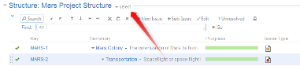Structure widget is displayed on an issue page in case the issue belongs to a project enabled for the Structure Plugin. The widget is presented as a separate section, located right above Activity section.
Structure section displays the name of the currently selected structure.
When you open an issue page with structure section, the viewed issue is automatically located and selected in the structure.
There are several specific features on the Issue Page that are not present on the Structure Board:
Collapsible Structure Section
The section with the structure can be hidden, as any other section on the page.
Once you hide the structure section, it will remain hidden even if you open another issue page.
The hidden flag is stored in a browser cookie.
When the structure section is hidden, the issue hierarchy and the other structure data is not loaded from the server. Everything will be downloaded only when you open the structure section.
By default, structure widget in the Structure section is fixed on the issue being viewed - that is, it displays only parent issues and sub-issues of the viewed issue. You can un-fix the structure and view the whole hierarchy by using Fix button on the toolbar or a keyboard shortcut.
Current Structure Selector
By default, structure section displays the current structure (selected previously by the structure selector or by opening a structure board with that structure).
When structure section is not hidden, there's select button near the section header and the name of the structure, which allows you to switch to a different structure without leaving the page.
Pressing the select button brings up a drop-down dialog with the recent structures and structures that contain the currently viewed issue. The structures in the list are marked in the following way:
- Structures that contain the currently viewed issue are marked with the blue color.
- Currently viewed structure is marked with bold font.
When you switch to another structure, the data is automatically reloaded and the selected structure becomes your current structure.
When you click on the Structure menu in the top navigation bar, it opens the Structure Board with the current structure.
Adjusted Time Tracking Section
Structure plugin automatically sums up time tracking information from the sub-issues and displays aggregate values in the time tracking section. Whenever any change is detected in the child issues, the time tracking information is refreshed.
You can turn off time tracking aggregation and revert to viewing Time Tracking panel as would JIRA present it without Structure plugin by turning off Use Structure check box.
When time tracking section is not present, it means that neither the current issue nor its sub-issues have any time tracking info.
Pinned Current Issue Panel
When the currently selected structure does not contain the issue which page you are viewing, an automatic Secondary Panel is shown in the structure widget with this issue. It is called Pinned Current Issue panel.
Pinned Current Issue Panel allows you to use drag-and-drop or copy-paste to easily place the current issue at some position in the current structure. After you have added the current issue to the structure, the panel automatically disappears. You can also hide the panel by clicking on its "pin" icon in the top left corner of the structure widget.
New Action: Open Structure
A new action is added to the issue view: More Actions | Open Structure. Selecting this menu opens Structure Board with the current structure, automatically turns on Search Mode and enters the issue key of the currently viewed issue as the search term.
As a result, the currently viewed issue is highlighted in the full-screen structure, and if it's not a part of the structure, you can add it there from the JIRA Search Results secondary panel.
Activity section
In JIRA 4.4 and later versions, the Activity section of the issue page displays information about structure changes that affect this issue. This may be useful, for example, if you want to find out why this issue is in that particular position within a structure, who and when added or moved it there. See Structure Activity Stream for more information.