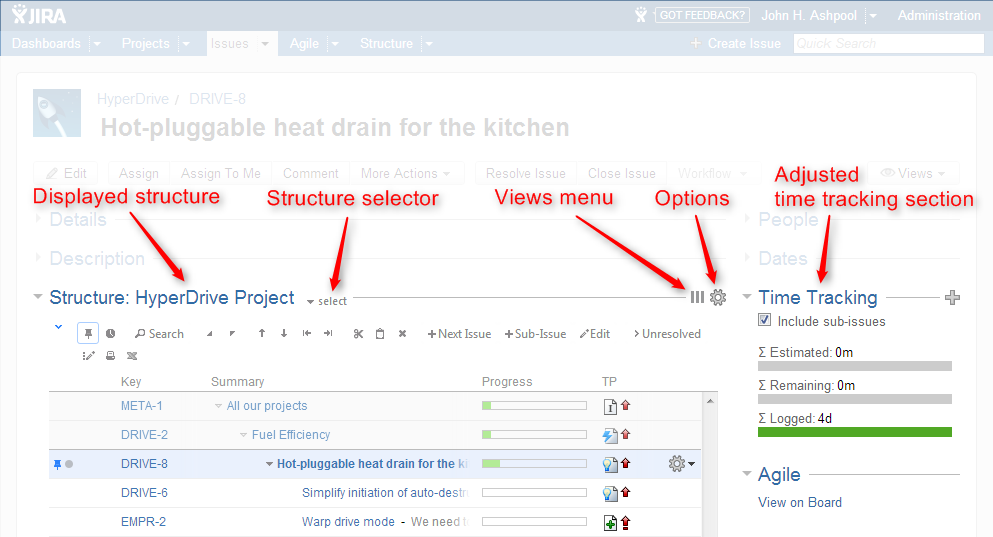Structure widget is displayed on an issue page in case the issue belongs to a project enabled for the Structure Plugin. The widget is presented as a separate section, located right above Activity section.
Structure section name includes the name of the currently selected structure.
When you open an issue page with structure section, Structure plugin makes a decision, which structure to display on that page initially – determined by the Structure Options for the Issue Page. The viewed issue is automatically located and selected in the structure.
When there's only one structure in the system (that you have access to), the structure section is simplified – structure name and structure selector are not shown.
There are several specific features on the Issue Page that are not present on the Structure Board:
Collapsible Structure Section
The section with the structure can be hidden, as any other section on the page. Once you hide the structure section, it will remain hidden even if you open another issue page.
Also, Structure section is automatically hidden if the issue you view does not belong to the selected structure. (This behavior can be adjusted by changing Structure Options.)
When the structure section is hidden, the issue hierarchy is not loaded from the server – it will be downloaded only when you first open the structure section.
The hidden flag is stored in a browser cookie or local storage, along with flags for other sections.
By default, structure widget in the Structure section is in Pinned Issue Mode - it displays only the parent issues and sub-issues of the viewed issue. You can unpin the structure and view the whole hierarchy by using Pin button on the toolbar or a keyboard shortcut.
Current Structure Selector
By default, structure section selects a structure that contains the issue being displayed (the initial structure selection can be tuned by the user by clicking Options icon).
When structure section is expanded, there's select button near the section header and the name of the structure, which allows you to switch to a different structure. When you switch to another structure, the data is automatically reloaded and the selected structure becomes your current structure.
Views and Options Drop-Downs
Located at the right corner of the Structure section header are Views and Options icons.
Click Views icon to open Views Menu and select another view for the displayed structure.
Views icon turns blue when the currently used view has been locally adjusted.
Click Options icon to open Structure Options for the Issue Page.
Adjusted Time Tracking Section
Structure plugin automatically sums up time tracking information from the sub-issues and displays aggregate values in the time tracking section. Whenever any change is detected in the child issues, the time tracking information is refreshed.
You can turn off time tracking aggregation and revert to viewing Time Tracking panel as JIRA would present it (without Structure plugin) by turning off Include sub-issues check box. The browser will remember your preference and will show you original Time Tracking panel when you open other issues, until you turn Include sub-issues checkbox on again.
When time tracking section is not present, it means that neither the current issue nor its sub-issues have any time tracking info.
Current Issue Panel
When the currently selected structure does not contain the issue which page you are viewing, an automatic Secondary Panel is shown in the structure widget with this issue. It is called Current Issue panel.
Current Issue Panel allows you to use drag-and-drop or copy-paste to easily place the current issue at some position in the current structure. After you have added the current issue to the structure, the panel automatically disappears. You can also hide the panel by clicking on its "pin" icon in the top left corner of the structure widget.
New Action: Open Structure
A new action is added to the issue view: More Actions | Open Structure. Selecting this menu opens Structure Board with the current structure, automatically turns on Search Mode and enters the issue key of the currently viewed issue as the search term.
As a result, the currently viewed issue is highlighted in the full-screen structure, and if it's not a part of the structure, you can add it there from the JIRA Search Results secondary panel.
Activity section
The Activity section of the issue page displays information about structure changes that affect this issue. This may be useful, for example, if you want to find out why this issue is in that particular position within a structure, who and when added or moved it there. See Structure Activity Stream for more information.