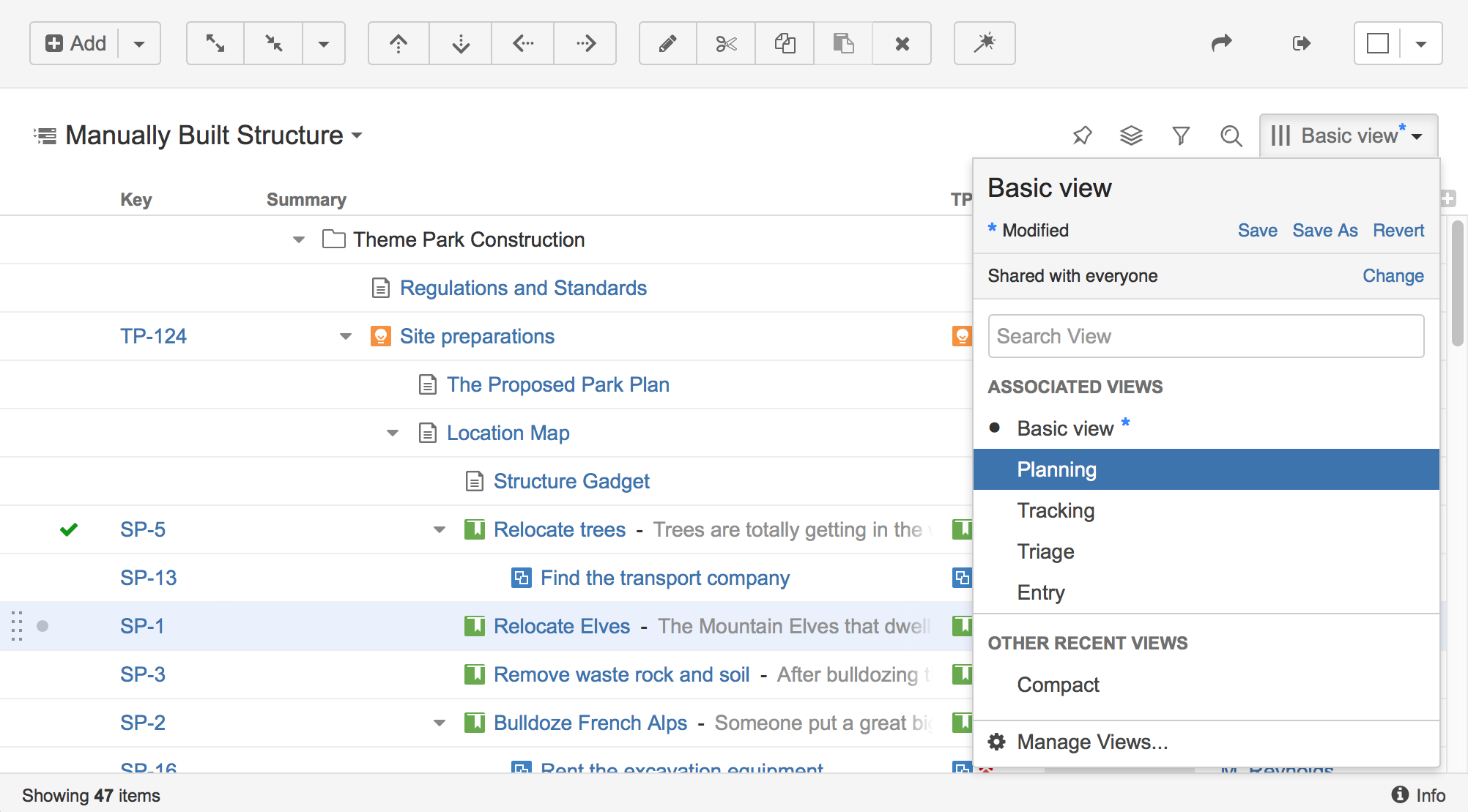You can switch to another view by pulling down Views menu and selecting one of the views it offers, or searching for a different view.
To open Views menu on the Structure Board, click current view name; on an issue page and project page click the Views icon.
Apart from the list of views the Views drop-down shows important information about the current view.
In the menu you can see the following:
- Current view name. Hover mouse over the name to see the tooltip with the view description.
- If the view was modified, you'll see the corresponding message and links, which allow you to save or revert the changes.
- Permissions settings and a link to change them.
View search. Start typing the view name and results will be filtered as you type.
Search looks for any views that match the entered name, not only those in this list.
- Associated views list. This list can be customized for each structure by the structure owner or anyone who has Control access level on the structure – see Customizing View Settings.
- List of views you have recently used (excluding the views shown in the section above).
- Manage Views link opens View Management dialog.
Switching View with Keyboard
You can switch current view only using keyboard:
- Use vv shortcut to open Views menu (hit "v" twice);
- Use arrows to select a view, or enter text to search for matching views;
- Hit Enter to switch to selected view or Escape to close the menu.
Overview
Content Tools
Apps
Tasks