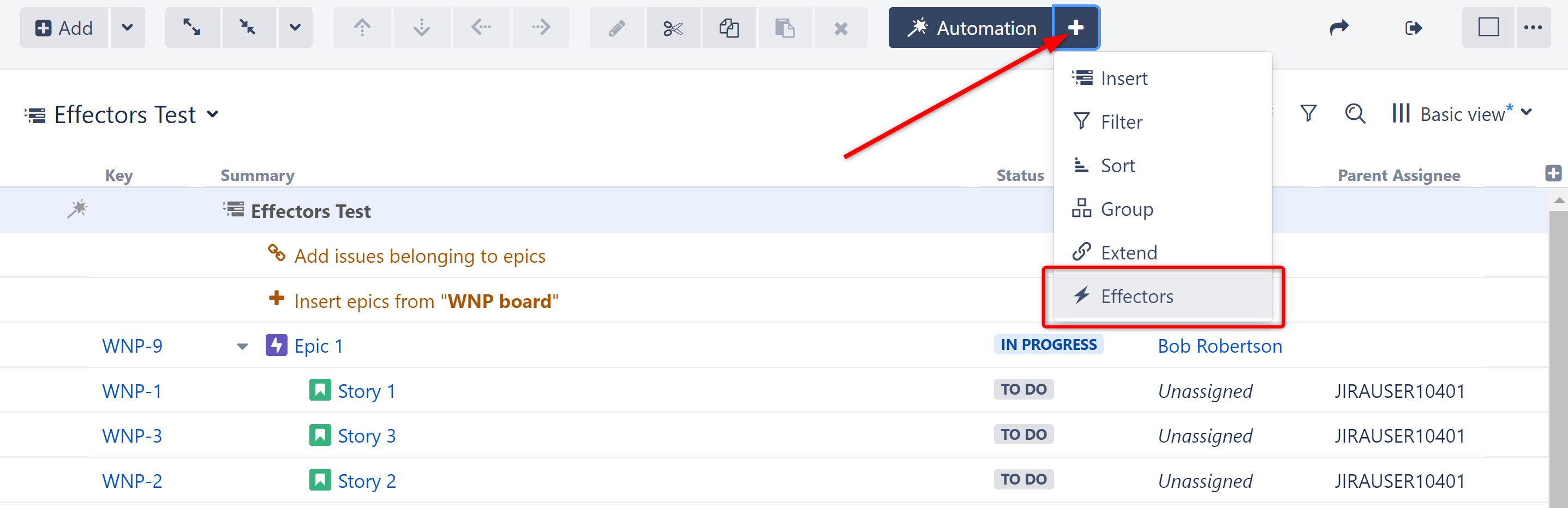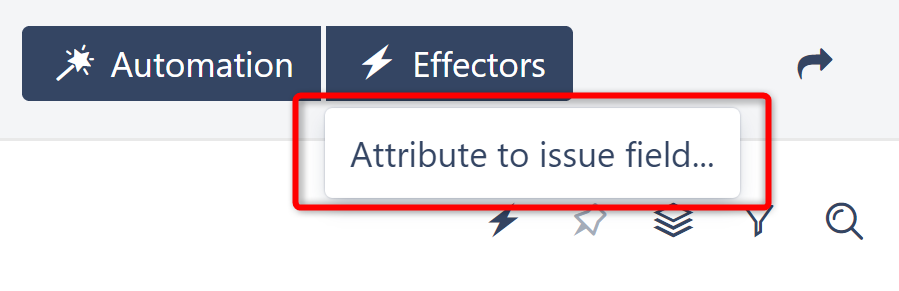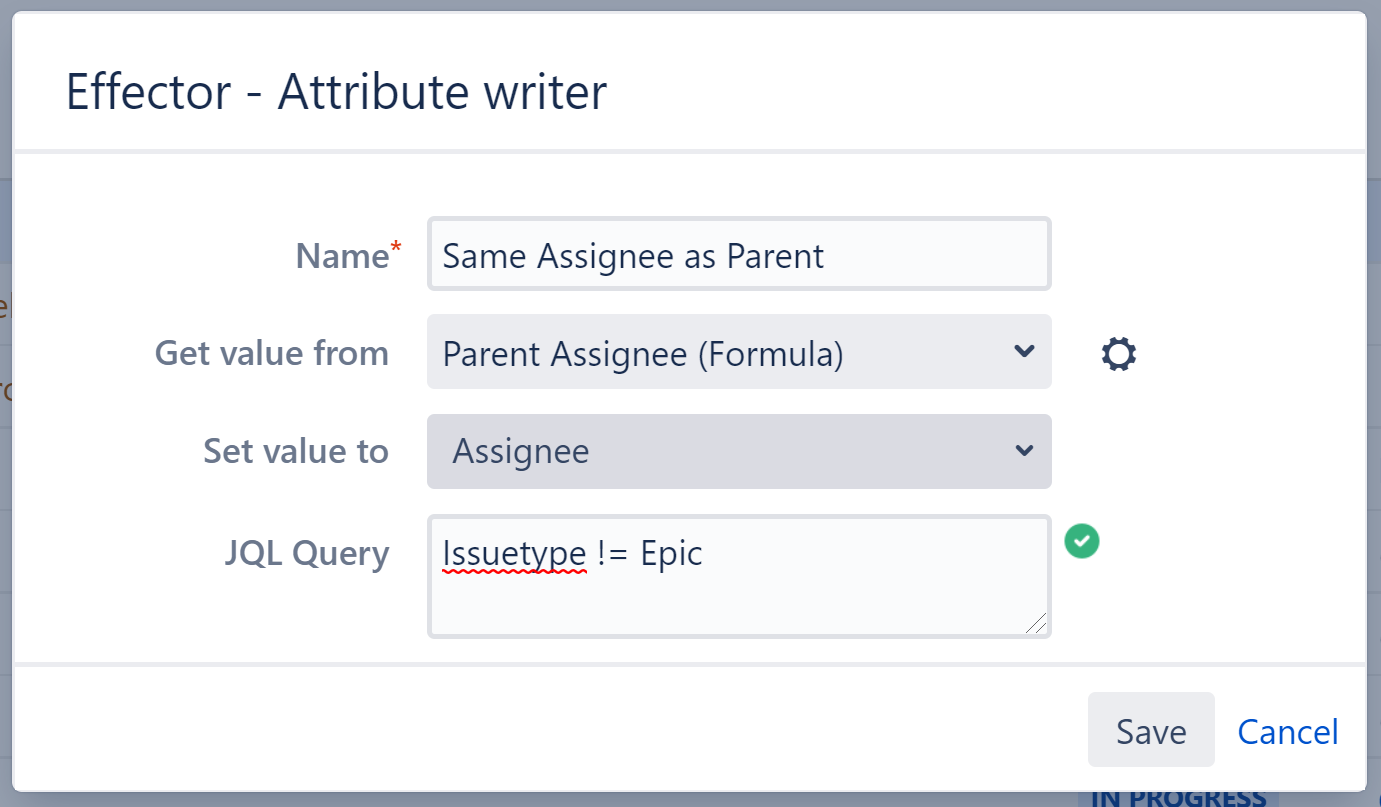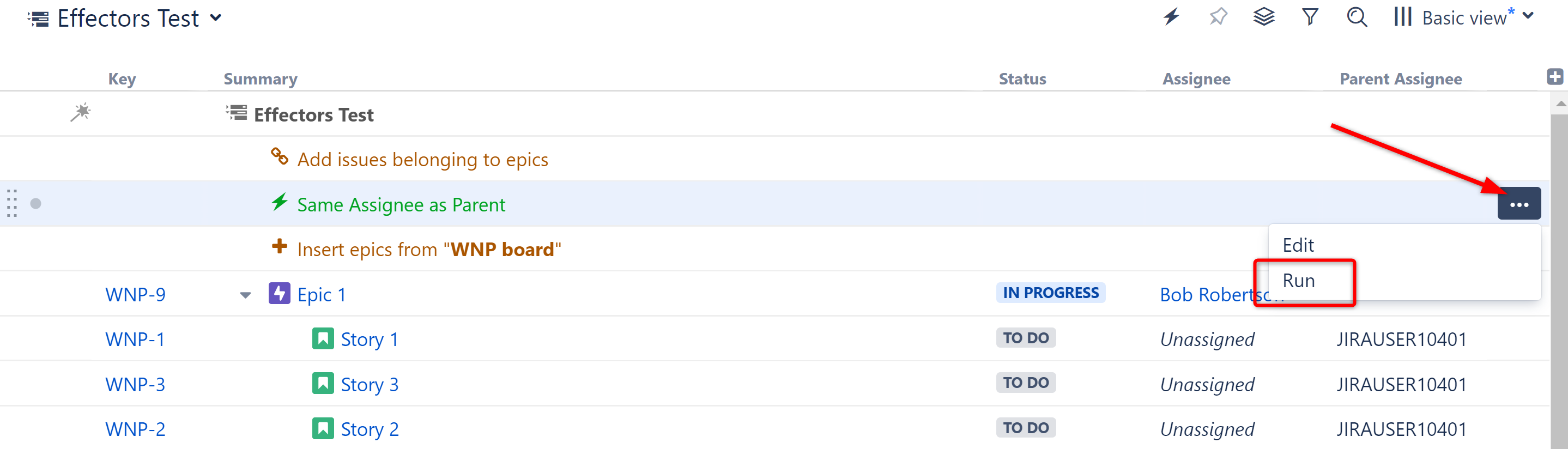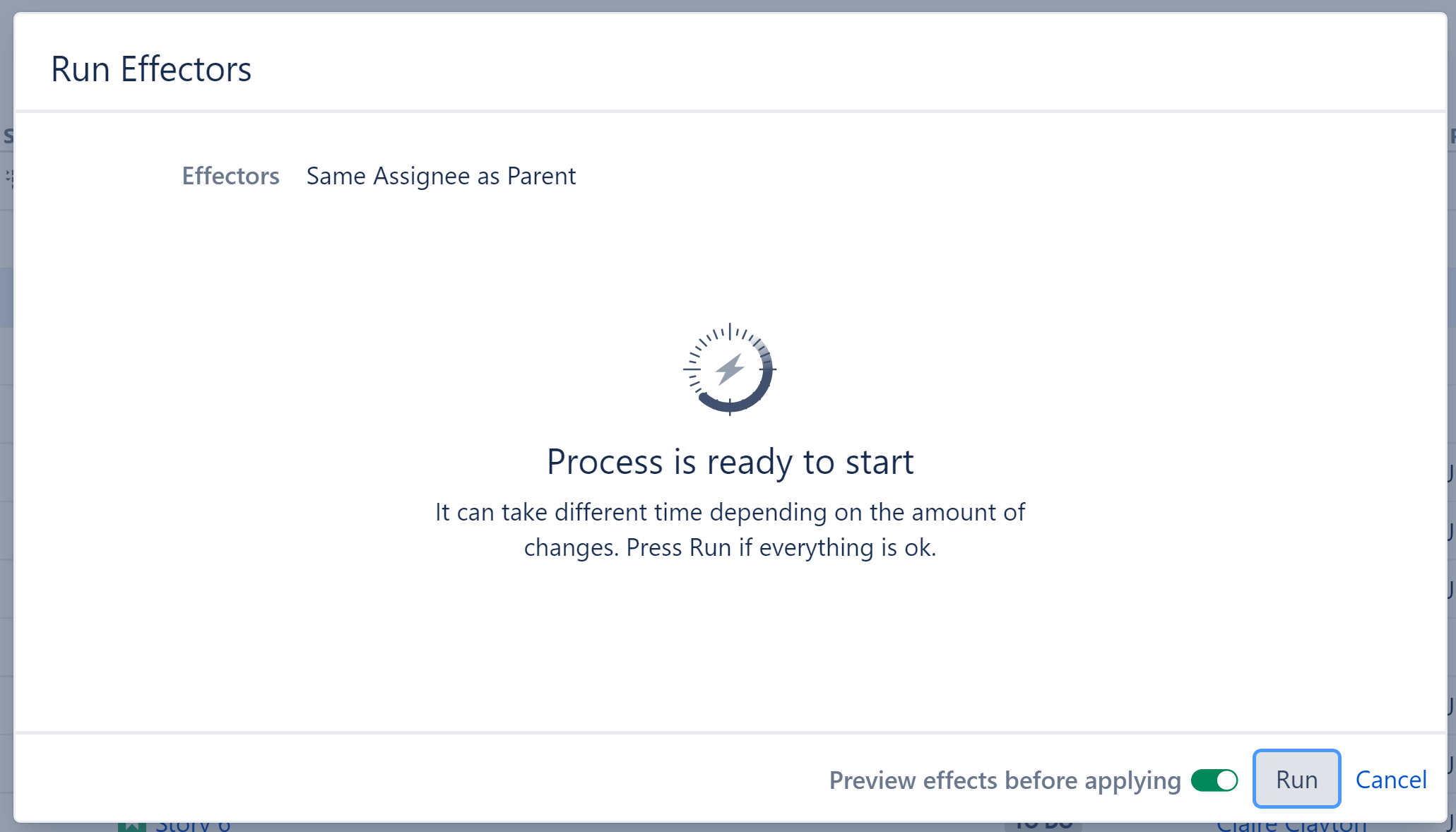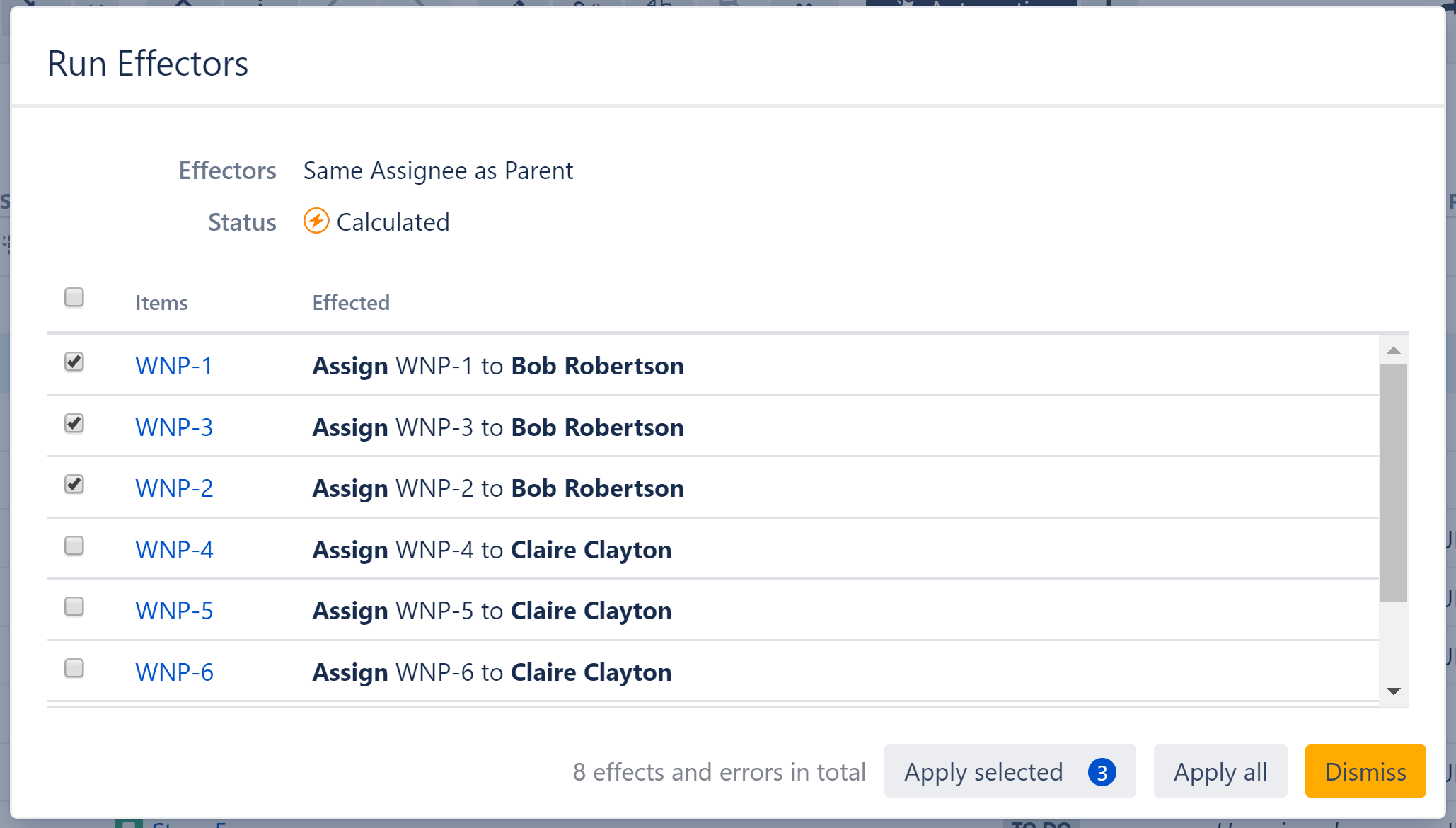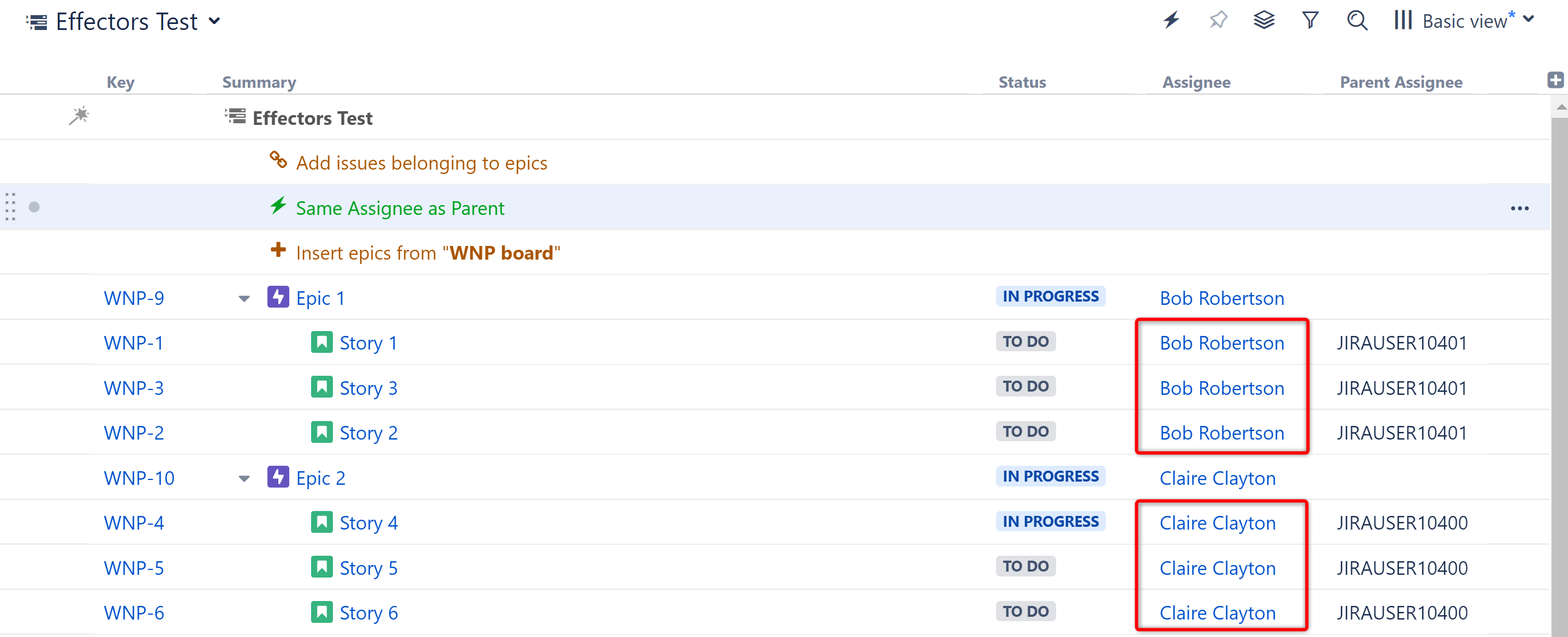You are viewing documentation for Structure Server and Data Center version 5.6 and patch releases. For other versions, see Version Index or [Structure Cloud].
The following guide will show you how Effectors can be used to update the Assignee for issues to match their parent-issue's Assignee.
In this example, we've used Insert and Extend generators to build an Epic > Story hierarchy. Each epic has been assigned to a team member, but the stories are still unassigned. We're going to use the Attribute to Issue Field Effector, along with a Structure formula, to change the assignee of each story to match its corresponding epic.
Step 1: Add a Formula Column to Capture the Parent's Assignee
Click the + icon to the right of the column headers, and select Formula...
Give the column an appropriate name, and enter the following formula: PARENT{Assignee}
Step 2: Add an Effector
Now we need to take the information from our formula (which is only available in Structure) and write it to the Assignee field (so it is available anywhere in Jira).
Open the Automation menu and select Effectors.
Choose Attribute to issue field...
On the Effector settings screen:
- Give the Effector an appropriate name
- Select the formula column we created in Step 1
- Set value to: Assignee
- Since we're getting our Assignee value from Epics, we want to make sure their Assignee value isn't changed - so we've added the following JQL Filter:
Issuetype != Epic
Click Save, and the Effector will be added to the structure.
Step 3: Run the Effector
Locate the Effector at the top of the structure and click the Action button (the three dots to the right of its row). Select Run.
You have the option to Preview effects before applying. This allows you to view and approve every change that will be made by the Effector. Effectors update live Jira data, so we highly recommend using the preview option. Click Run to begin.
Once the preview is finished, you will see a list of changes that will be made by the Effector. You can select which changes you want made, or click Select All to apply all changes.
Once you've applied the selected changes, the Assignee field for each child issue should be updated to match its parent's Assignee: