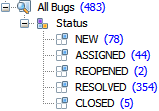Distributions work as sets of filters and are used to breakdown bugs by single or multiple selection fields. For example, a distribution by status will show how many bugs exist for each status in the distribution parent query.
The sub-queries in a distribution are automatically created based on the possible values of the field for which the distribution is created. They are named after these values and cannot be modified or removed.
To add a new distribution:
- Select the parent element and click Search | Create Distribution (or press CTRL + D) or right-click the parent element and select Create Distribution.
- In the dialog select a field for distribution and click OK to add the distribution.
- If you want to set additional filtering or grouping, click the Filter or group values >> button and specify the filters and grouping rules. See Distribution Grouping and Filtering Settings for more details on how to do that.
The sub-queries that contain no bugs can be hidden. To do that, right-click the distribution name and select Empty Sub-Queries | Hide. To show empty sub-queries, right-click the distribution name and select Empty Sub-Queries | Show.
To edit a distribution, select it in the navigation area and select Search | Edit Distribution or press CTRL + D. Alternatively you can right-click the distribution and select Edit Distribution.