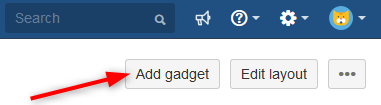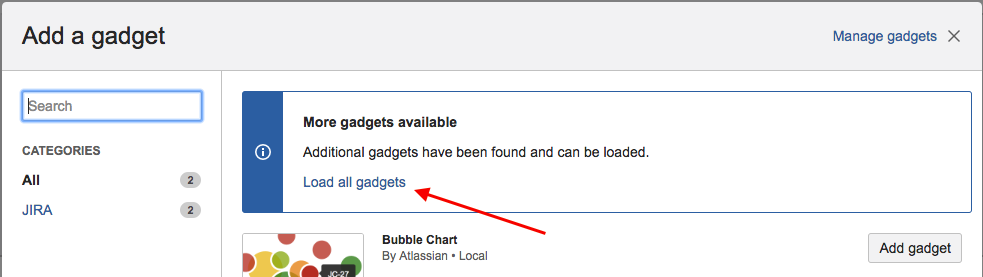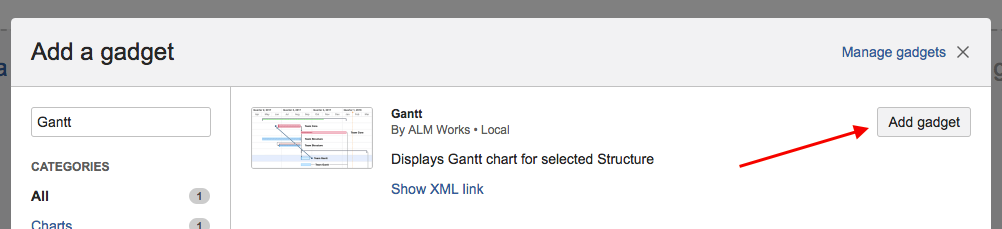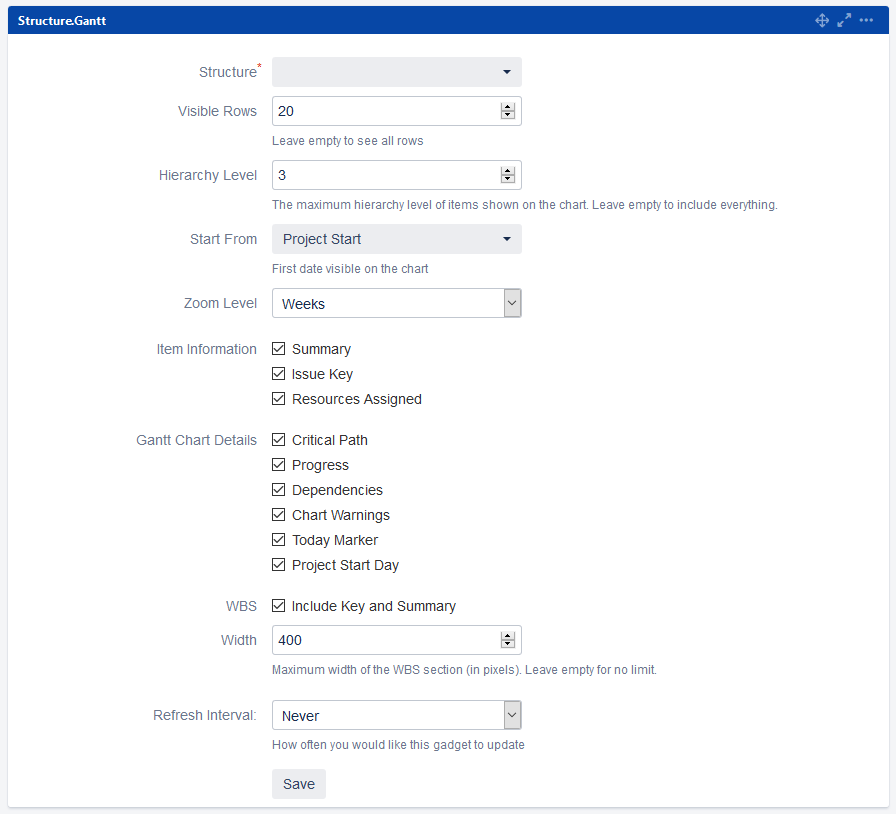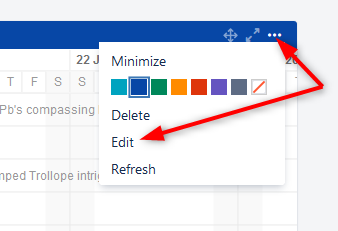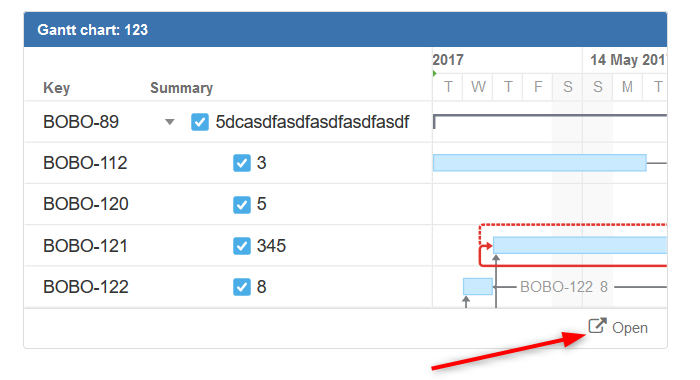To add the Structure.Gantt gadget to a Jira Dashboard, click Dashboards in the top menu and select the desired dashboard, or click Manage dashboards to create a new one (see Atlassian documentation for more details on how to manage dashboards).
Click the Add gadget button to display the "Add a gadget" dialog.
Click Load all gadgets to display a list of all available gadgets.
Type "Gantt" in the search field, locate the Gantt gadget and click the Add gadget button.
The Structure.Gantt gadget will be placed on your dashboard. Before your Gantt chart will appear there, you'll need to set your Gadget Configuration.
Gadget Configuration
When creating your Structure.Gantt gadget, you can set the following options:
- Structure - Defines the structure to load Gantt data for. Please note, only structures with Gantt charts already created are listed.
- Visible Rows - Defines how many rows of your structure will be visible in the chart at a time. (To see additional rows, you can hold Shift+Left Mouse Button and drag the chart.) Set this value to "0" to see all available rows. Please note, the gadget height may increase significantly if there are a lot of rows.
- Hierarchy Level - Defines how many levels to expand the structure and display in your chart. "0" means no expansion at all. Please note, it is not possible to manually expand and collapse structure nodes within the gadget.
- Start From - Specifies the first date that will be visible on the chart. You can choose from Project Start, Custom Date and Today. If you select Today, the chart will be drawn starting from today, or you can specify a number of days to show prior to today.
- Zoom Level - Specifies the zoom that will be used to represent the chart. Available options are: Days, Weeks, Months, Quarters, Years.
- Item Information and Chart Details - These allow you to select which details will be shown on your exported chart.
- WBS - Specifies whether the work breakdown structure should be included next to the chart in the gadget. Please note, Issue Key and Summary are the only columns supported by the Structure.Gantt gadget at the time.
- Width - If WBS is enabled, this allow you to specify the width (in pixels) of the included structure.
- Refresh Interval - Specifies how often the gadget should refresh itself and fetch new data from Jira. By default, this is set to "never", i.e. to update the chart data you need to manually refresh the gadget from the gadget menu or by refreshing the page itself.
Editing Configuration for an Existing Gadget
To change the configuration for an existing dashboard gadget, click the More Options icon "..." at the top-right of the gadget and select Edit.
Open the Gantt Chart from the Gadget
To edit or view the full Gantt chart, click the Open link at the bottom of the gadget.